Fundamentals
Edit Vertices Tips
When working with vector shapes, you have the luxury of editing the vertices of your shapes at any time (this includes animate mode). Whether you need to add extra vertices, change the type of bezier handle, or change the position of an errant vertex, everything is available to you regardless of where you created your graphics.
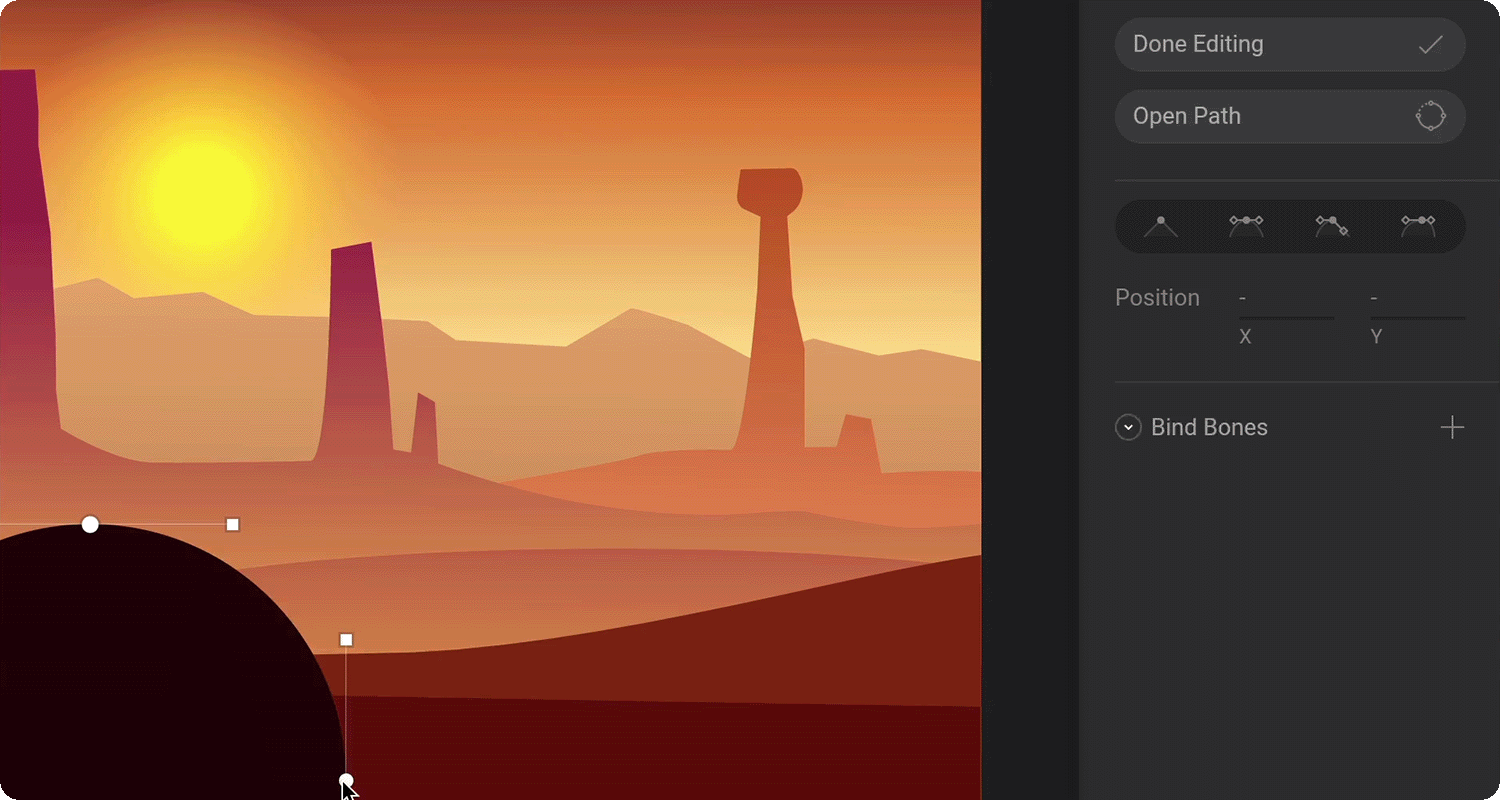 The hills in this example were created by editing two vertices of an ellipse.
The hills in this example were created by editing two vertices of an ellipse.
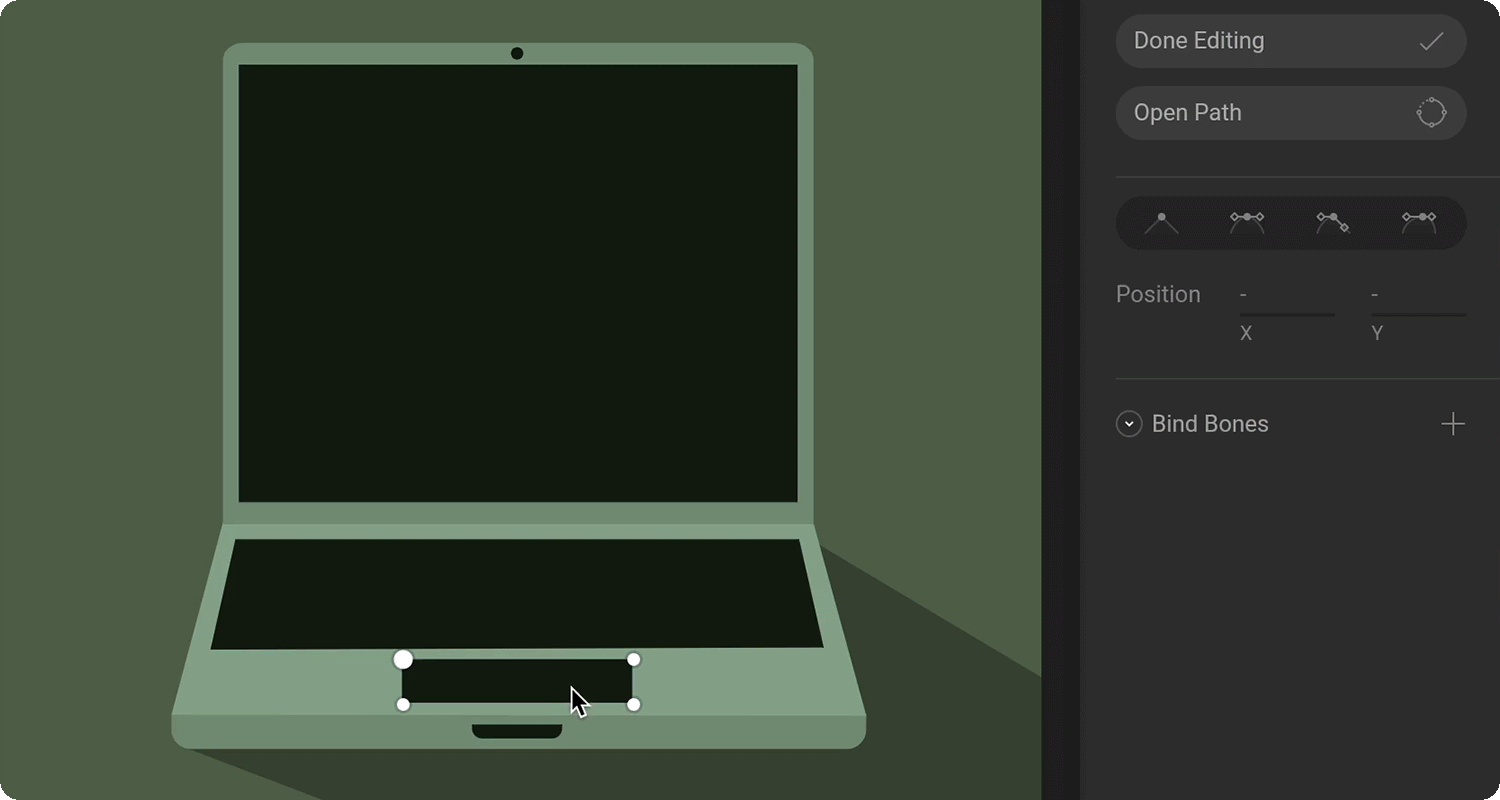 For this example, the keyboard and touch-pad are both made with a rectangle that has it’s bottom two vertices translated for perspective.
For this example, the keyboard and touch-pad are both made with a rectangle that has it’s bottom two vertices translated for perspective.
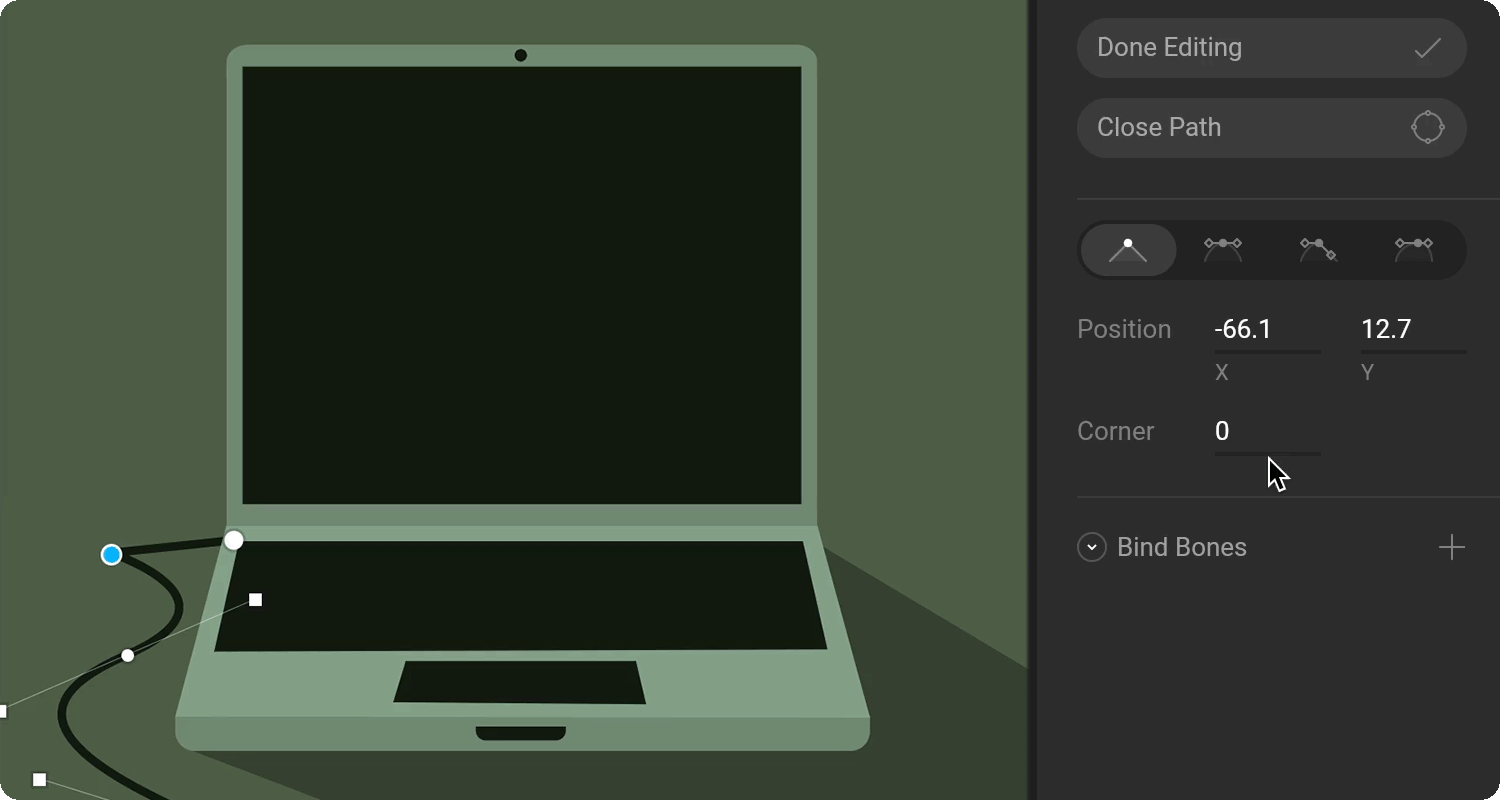 Each handle will have its own unique use case, and you’ll need to experiment with them to learn exactly when to use each.
Each handle will have its own unique use case, and you’ll need to experiment with them to learn exactly when to use each.