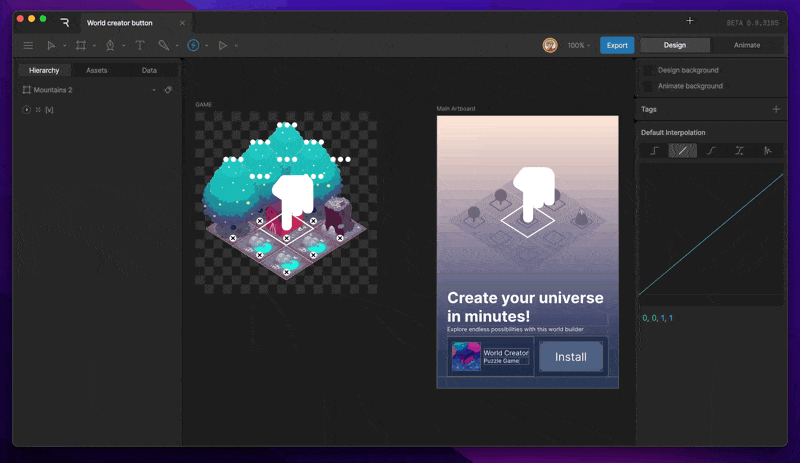Editor menu
The Editor menu is located to the left of the Transform Tools menu. This menu gives you access to a number of file level options including revision history, export options, ways to share your file, render options, sounds, and shortcuts.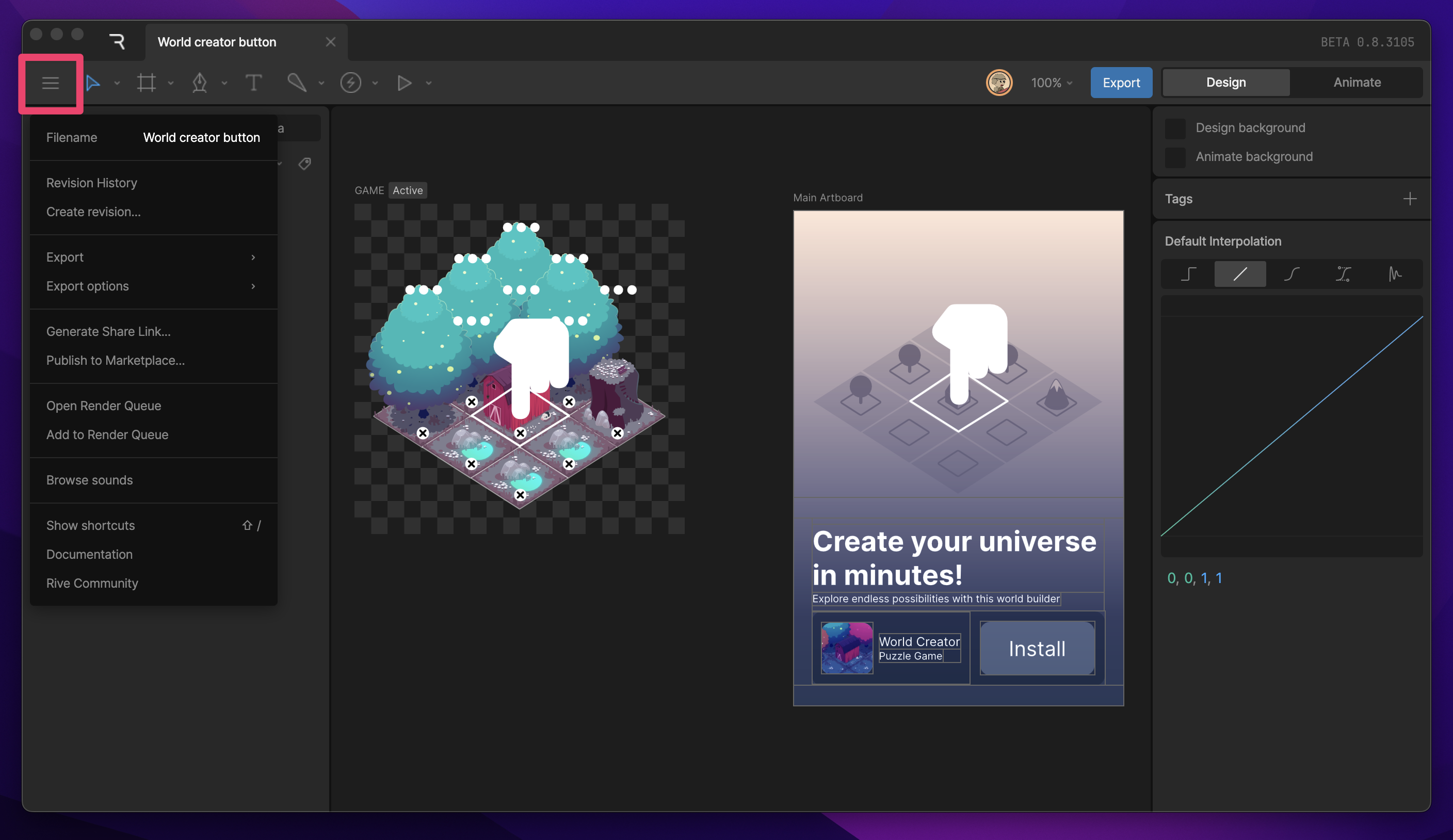
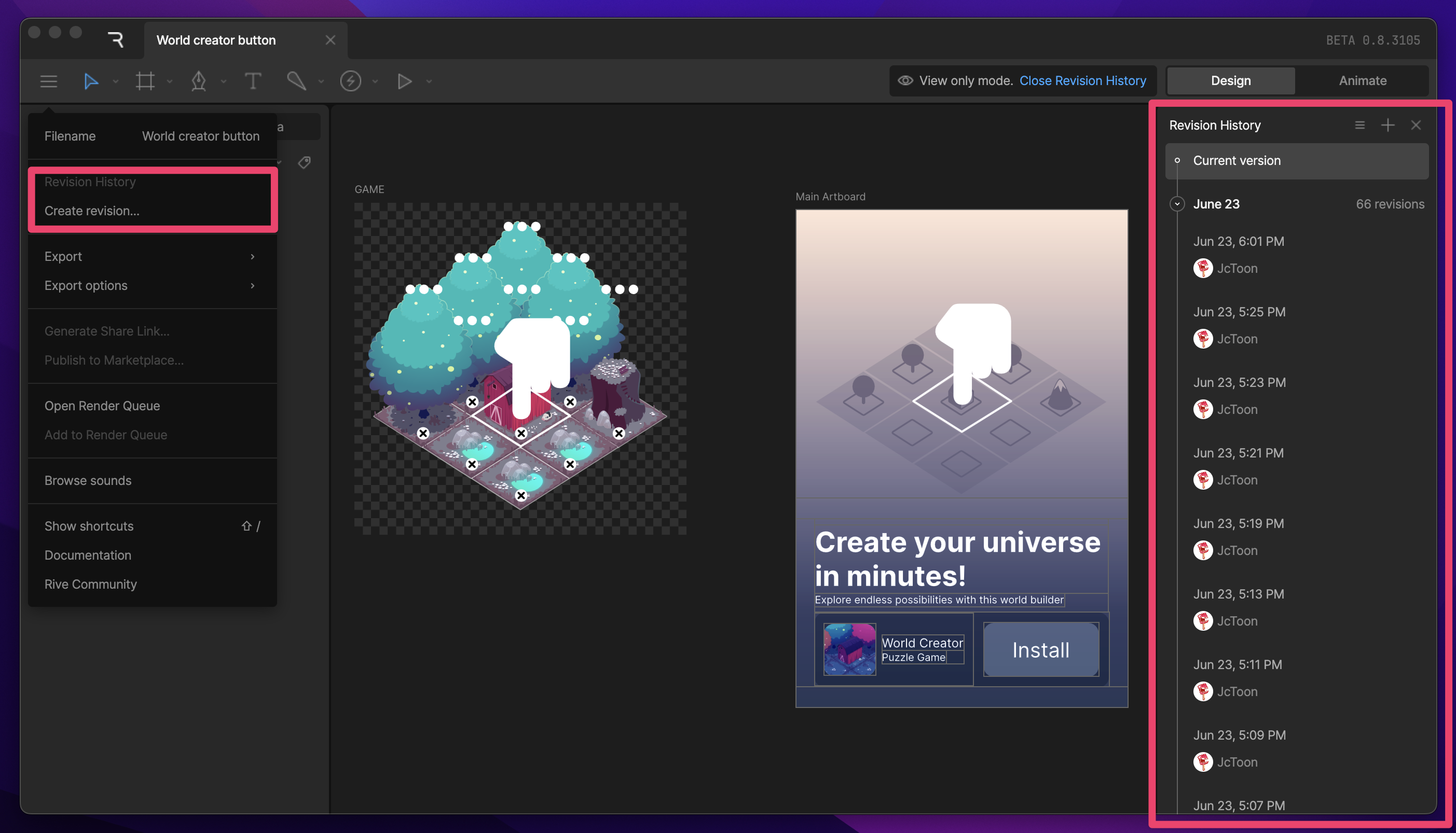
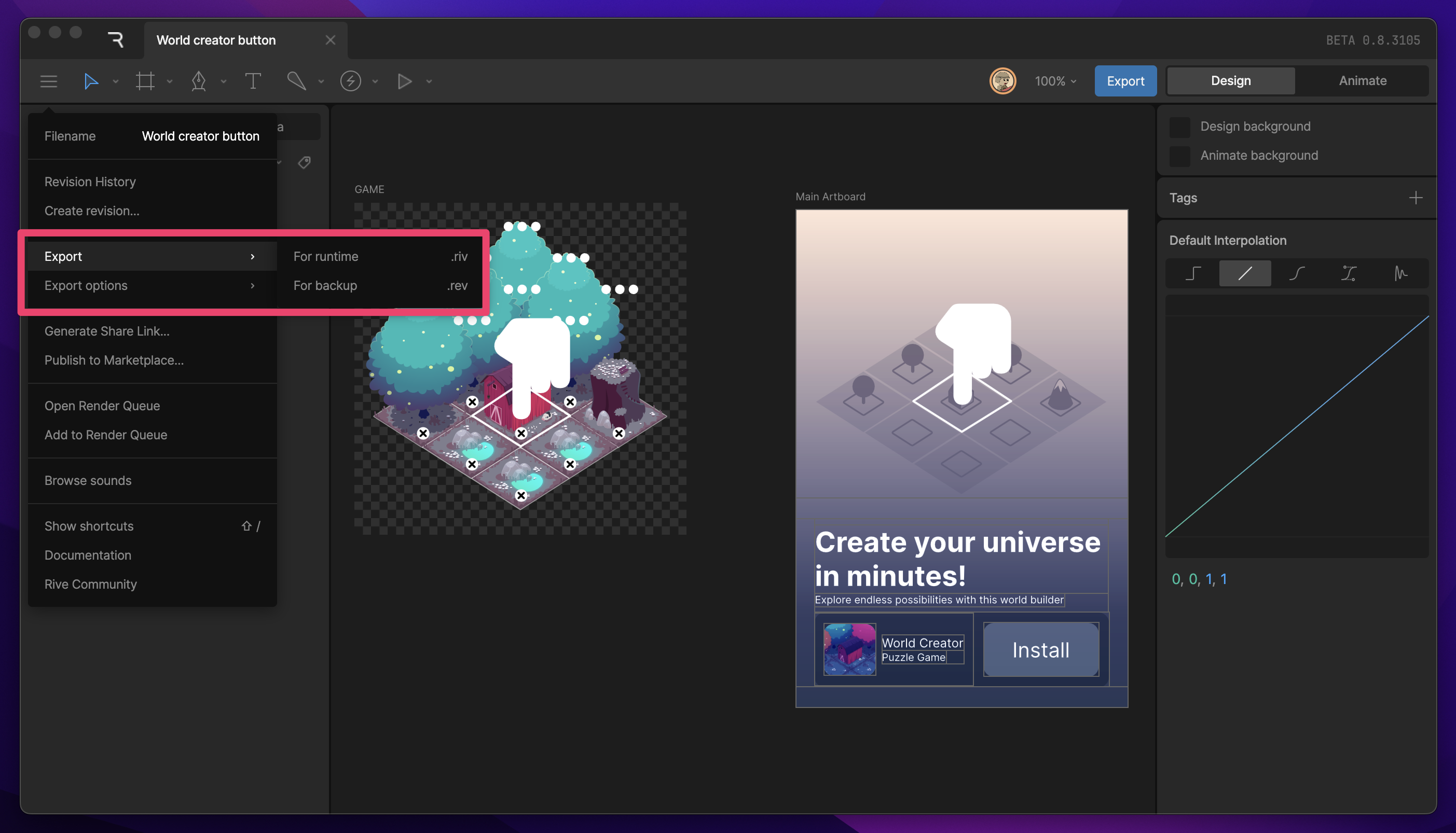
Generating share links is available on Voyager and Enterprise plans. Learn more about our plans and pricing.
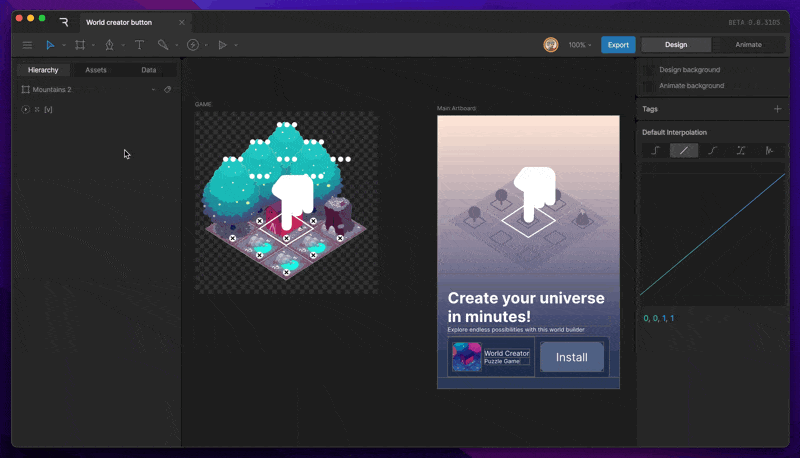
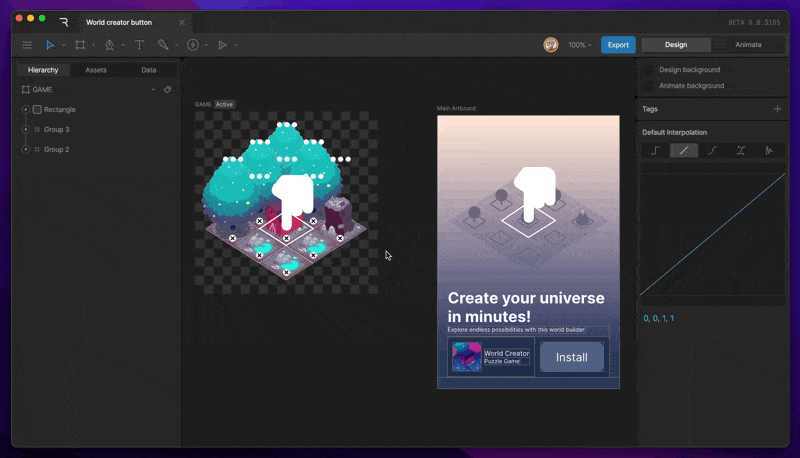
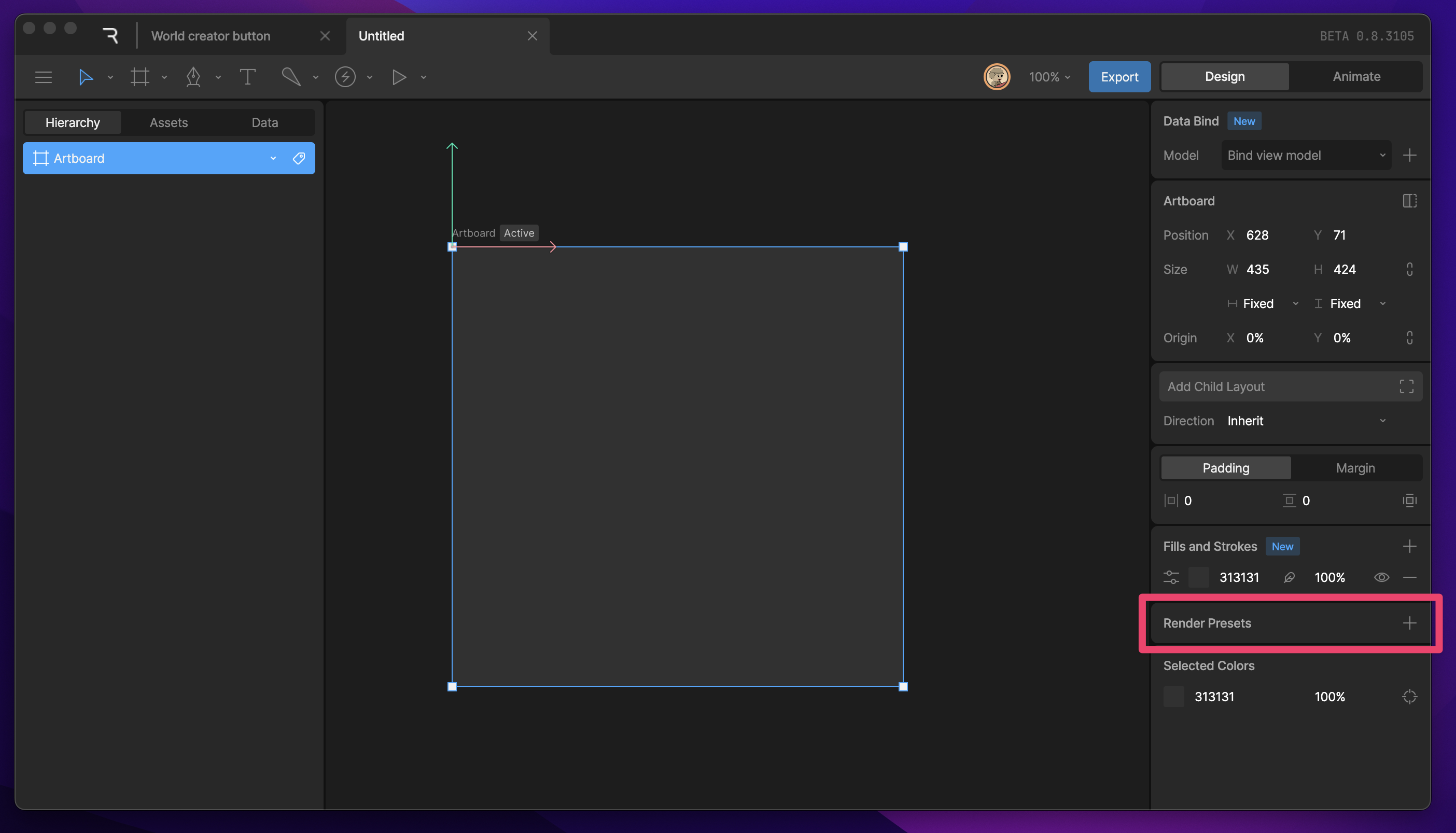
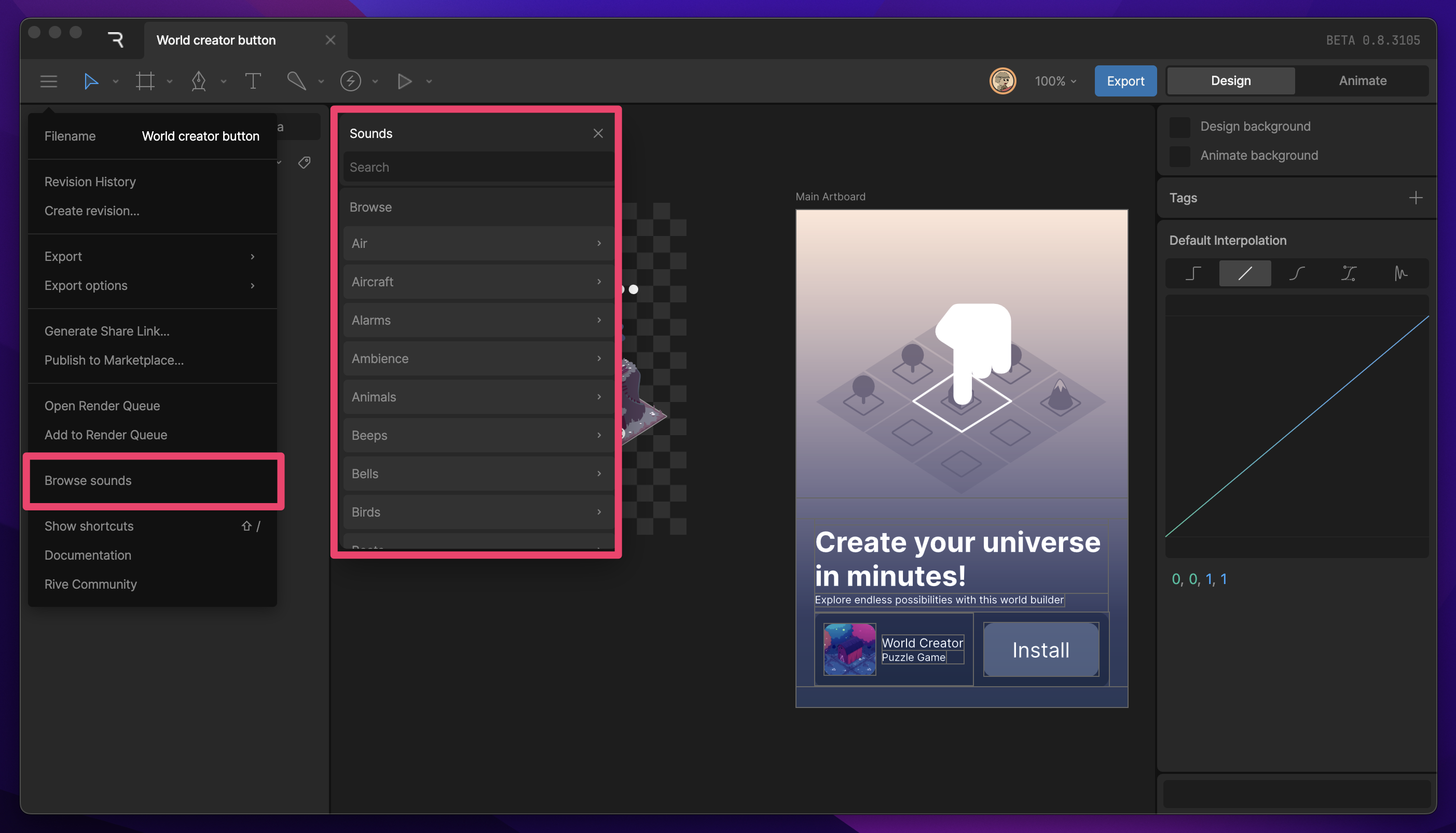
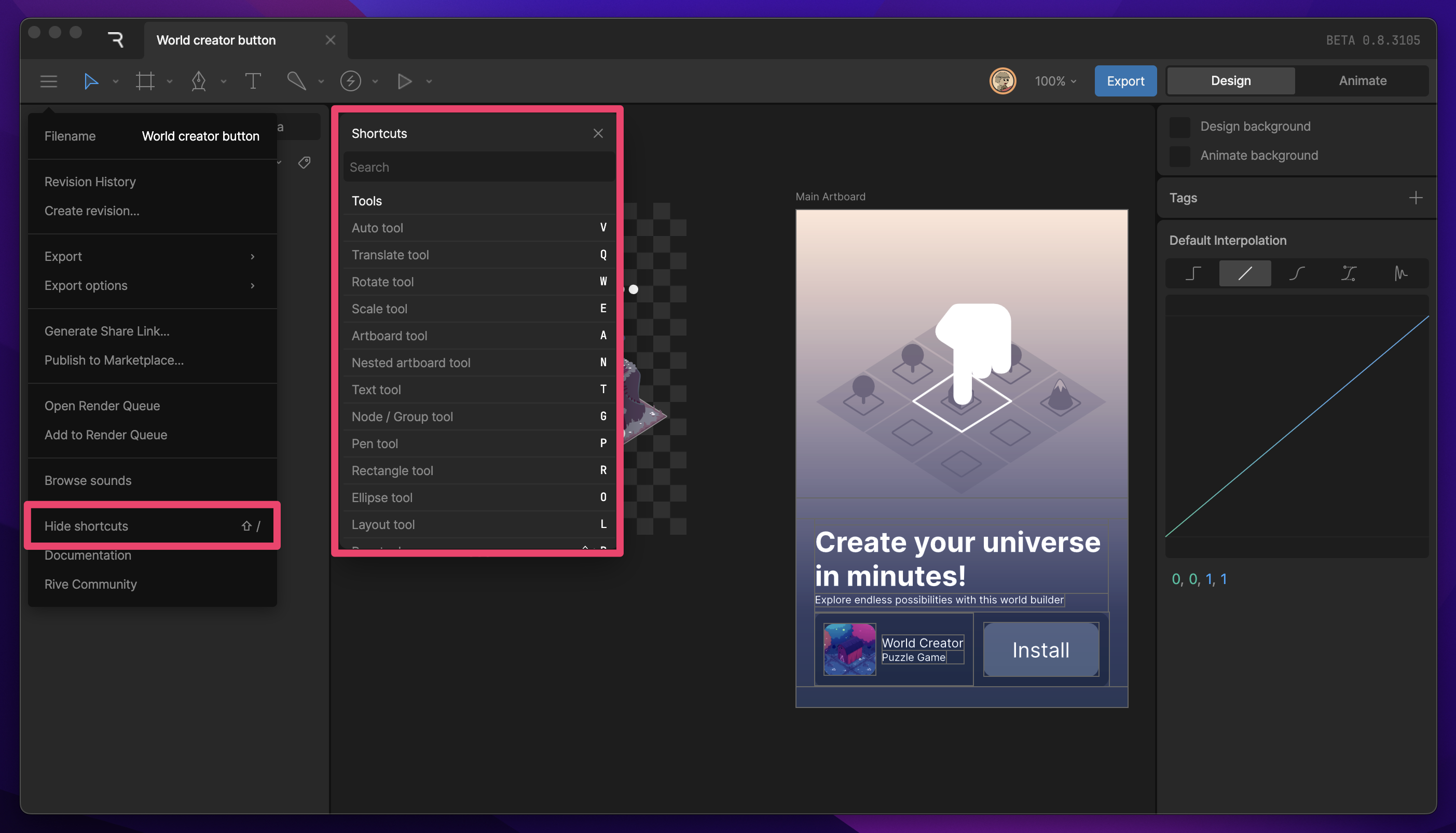
Transform Tools menu
The Transform Tools menu houses tools that allow you to alter the transform properties of an object on the Stage.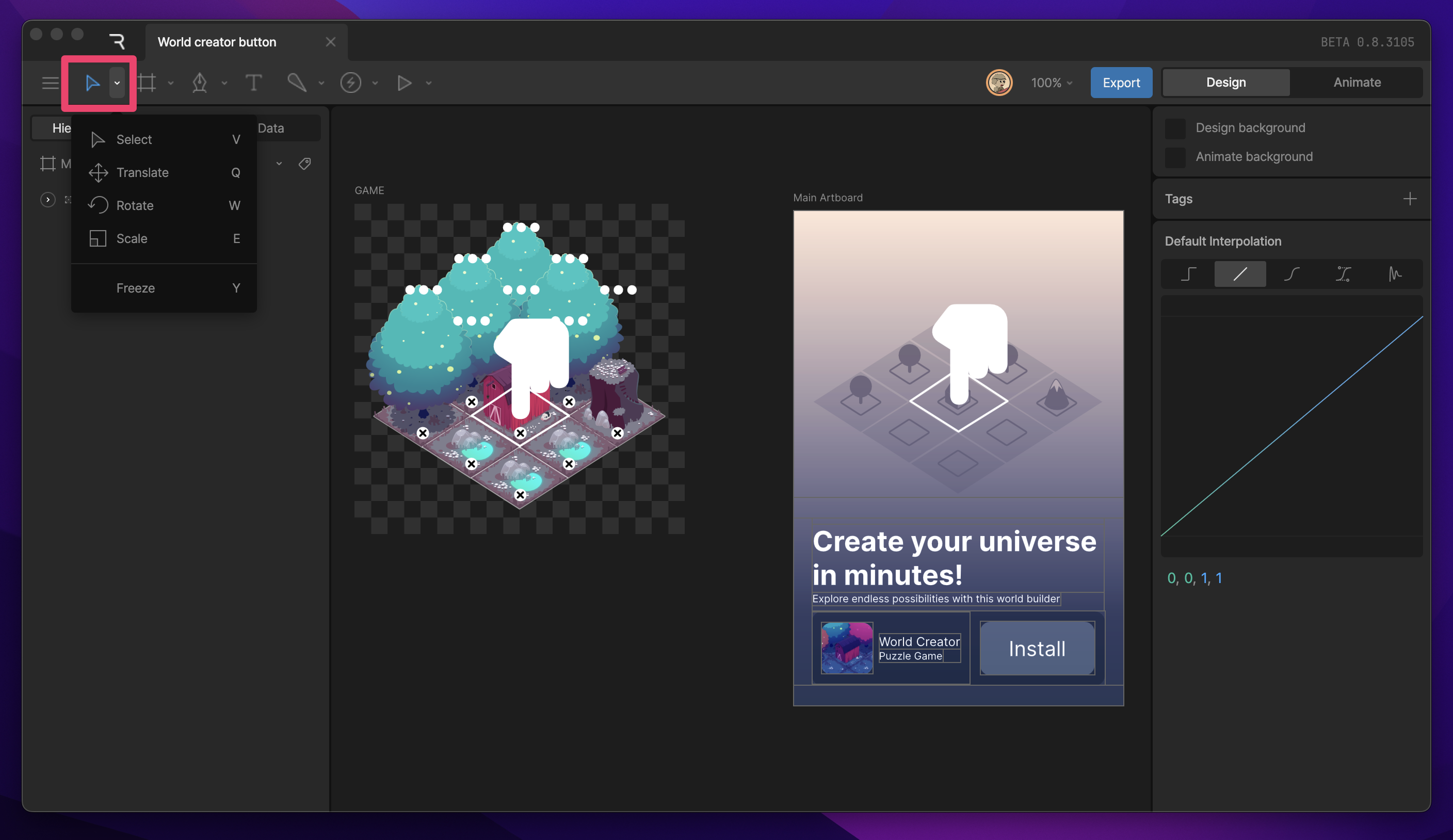
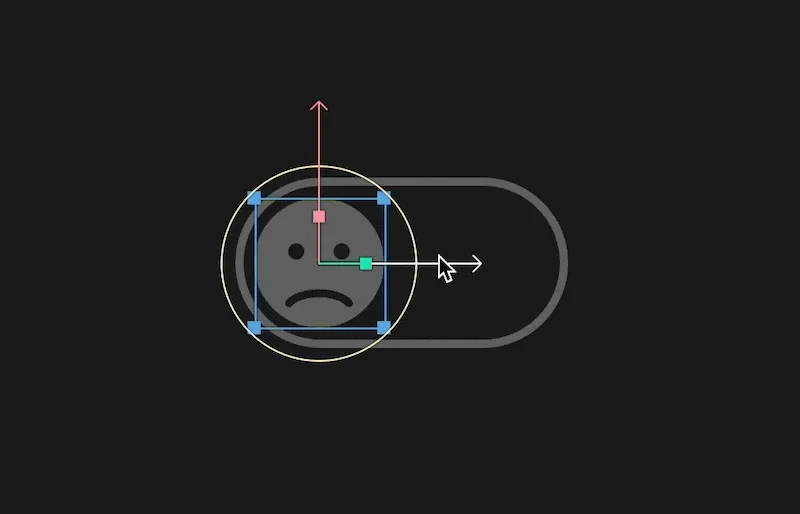
Artboard, Layout, and Groups menu
Learn about Artboards, Components, Layouts and Groups.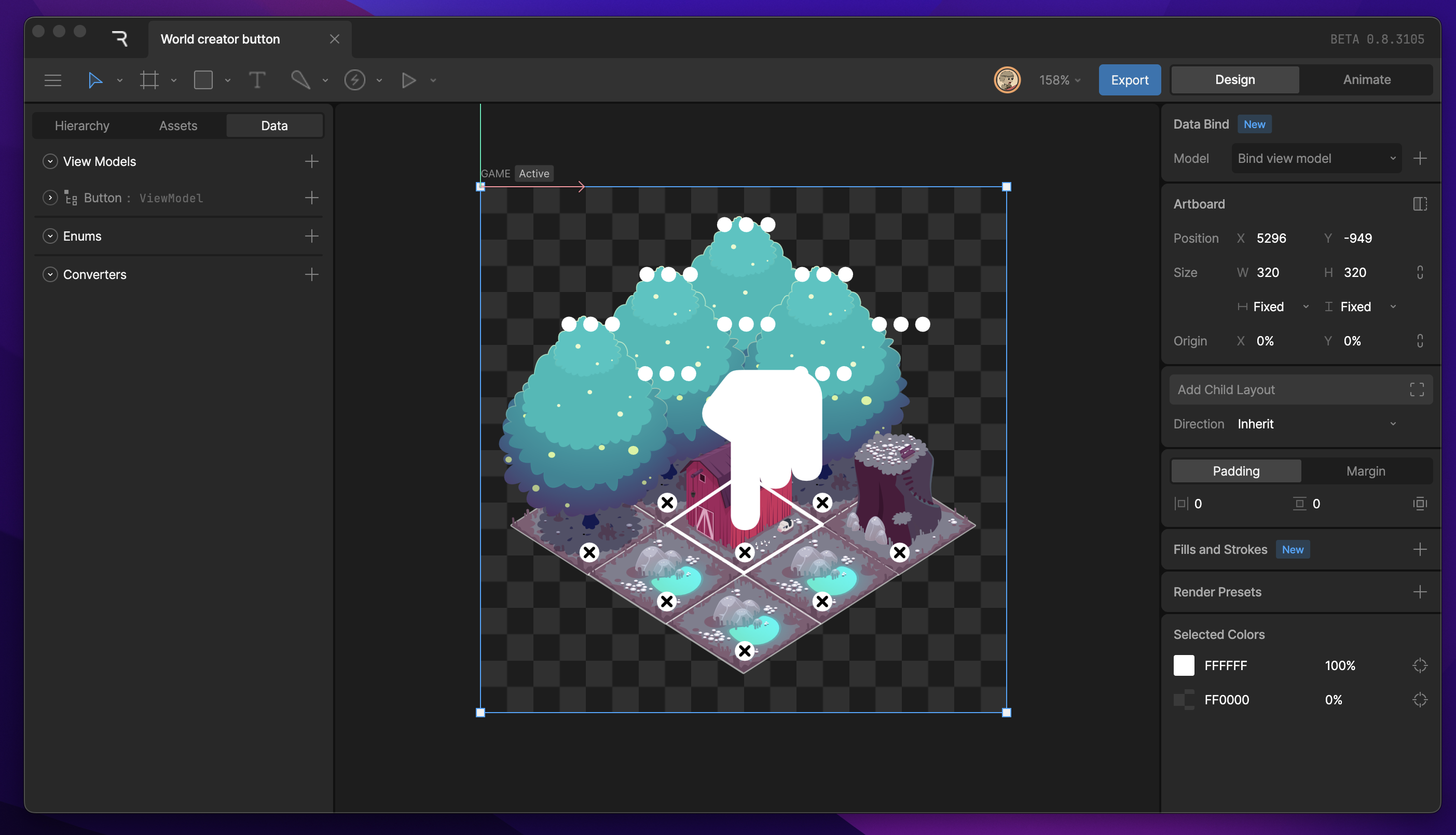
Artboards
Artboards are the foundation of your composition across both design and animate mode.
Components
Components can speed up your workflow by allowing you to reuse animations and State Machines.
Groups
Use groups to organize your graphics or to add extra transform spaces.
Layouts
Layouts let you make responsive designs.
Vector Tools menu
Design in Rive using the Pen Tool and procedural shapes. The Vector Tools menu houses all of the tools you’ll need to create vector artwork.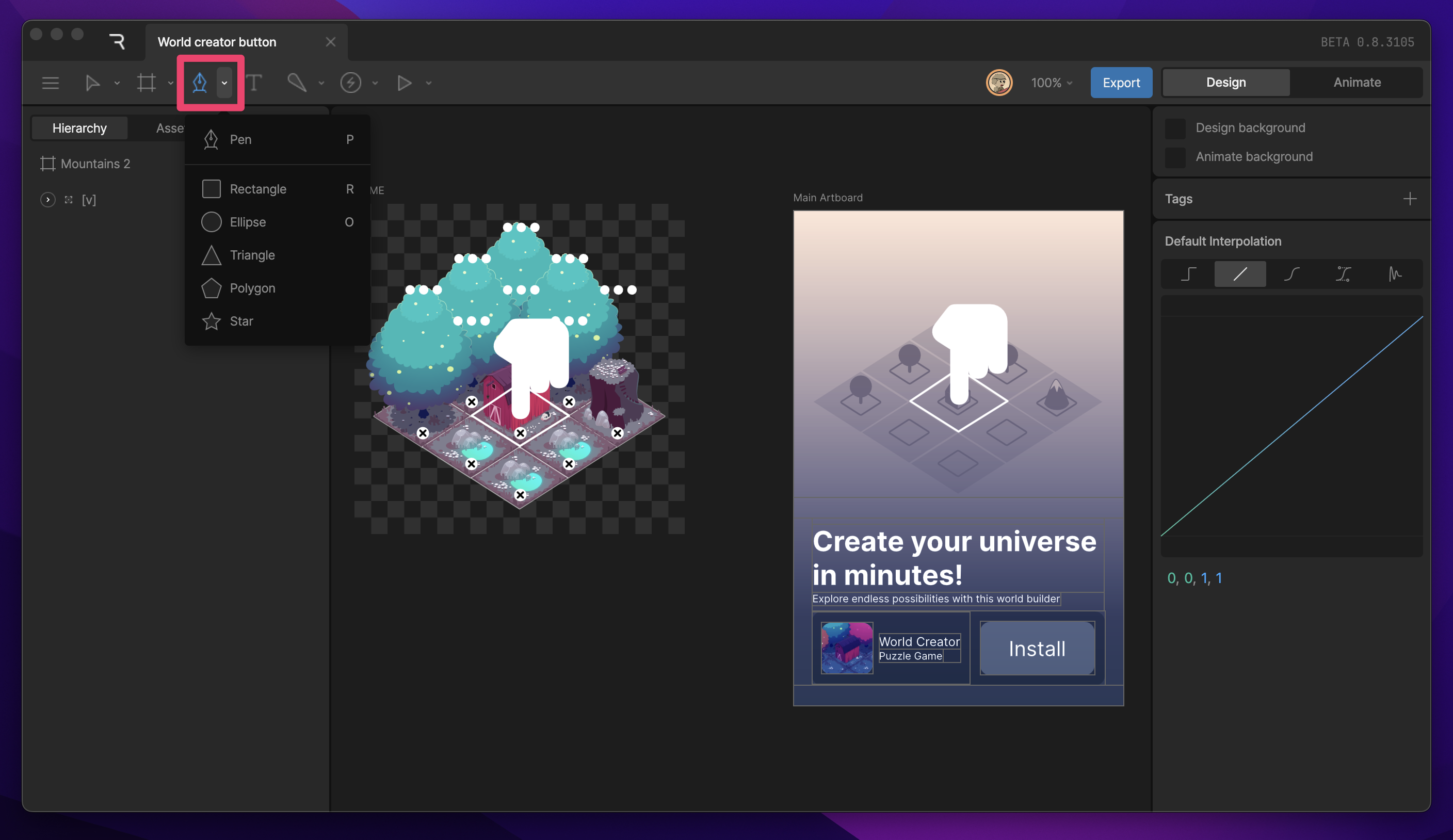
Bones menu
Access the Bone and Weight tool (when binding).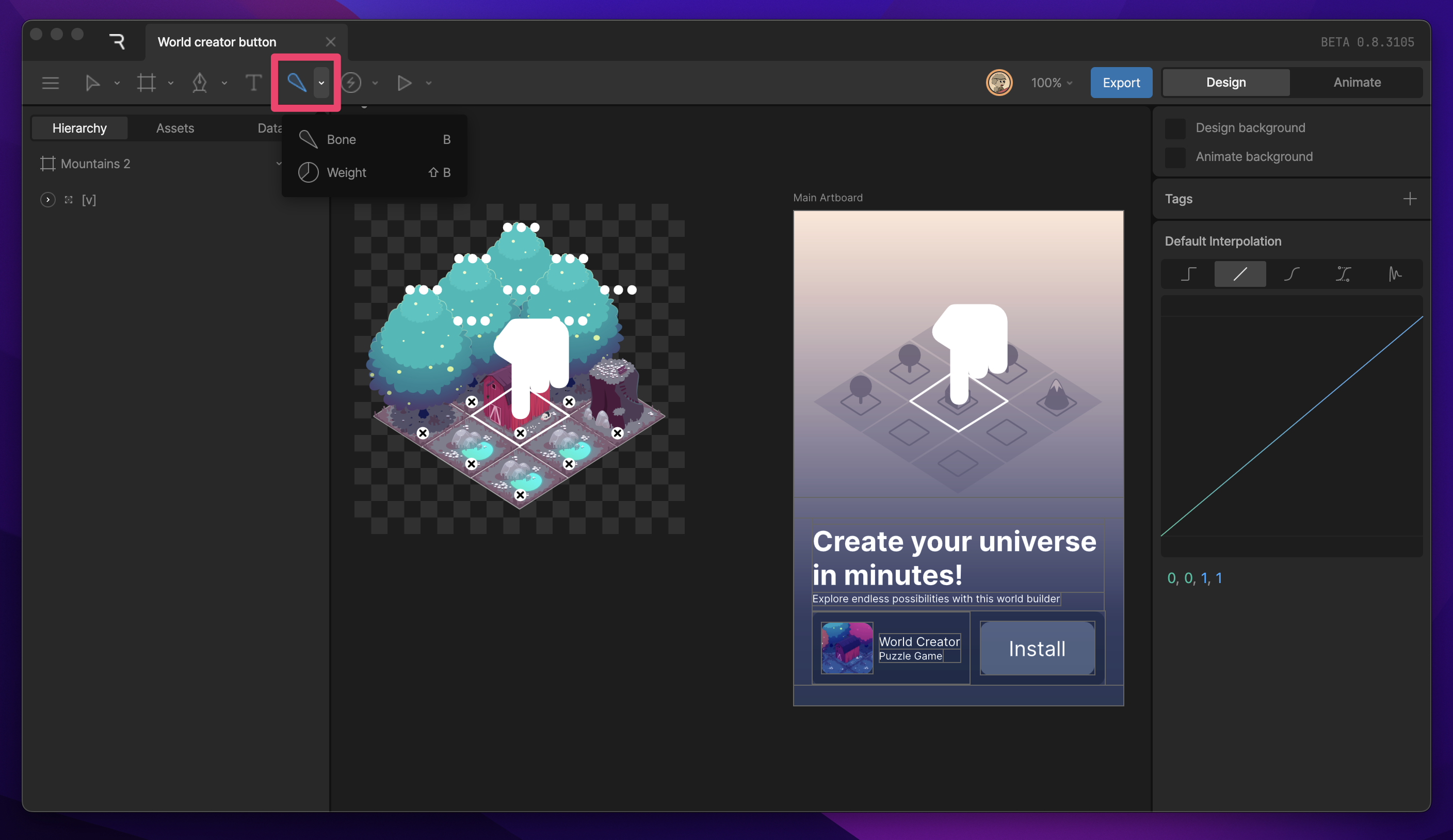
Events and Joystick Menu
The Events and Joysticks menu lets you add new Events and Joysticks to your File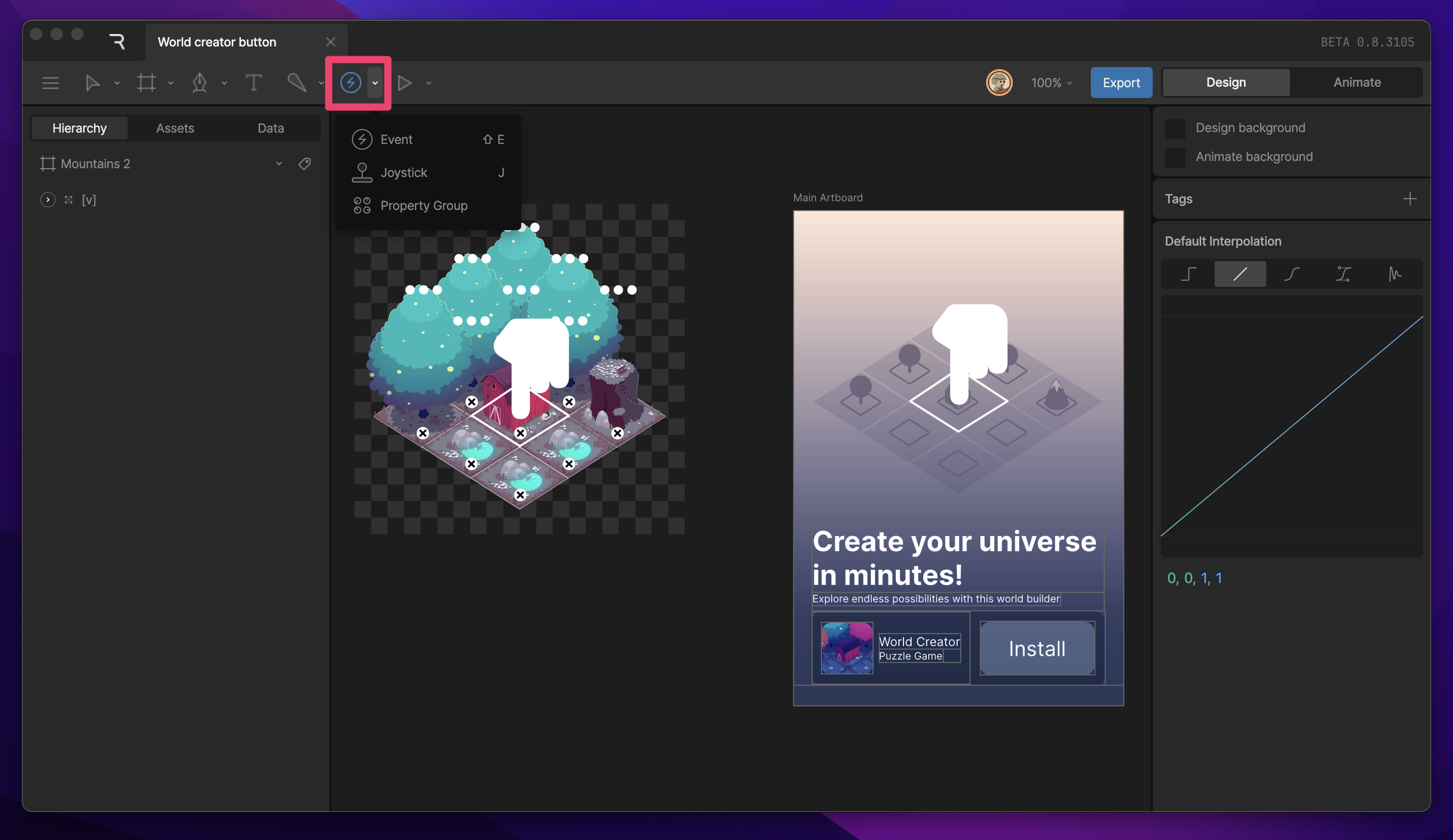
Events
Events let you provide additional information to both the runtimes and in the editor.
Joysticks
Joysticks are a rigging tool that gives you stage controls that allow you to pan through connected timelines.
View Options menu
The View options menu allows to control many different view options on the Rive Stage.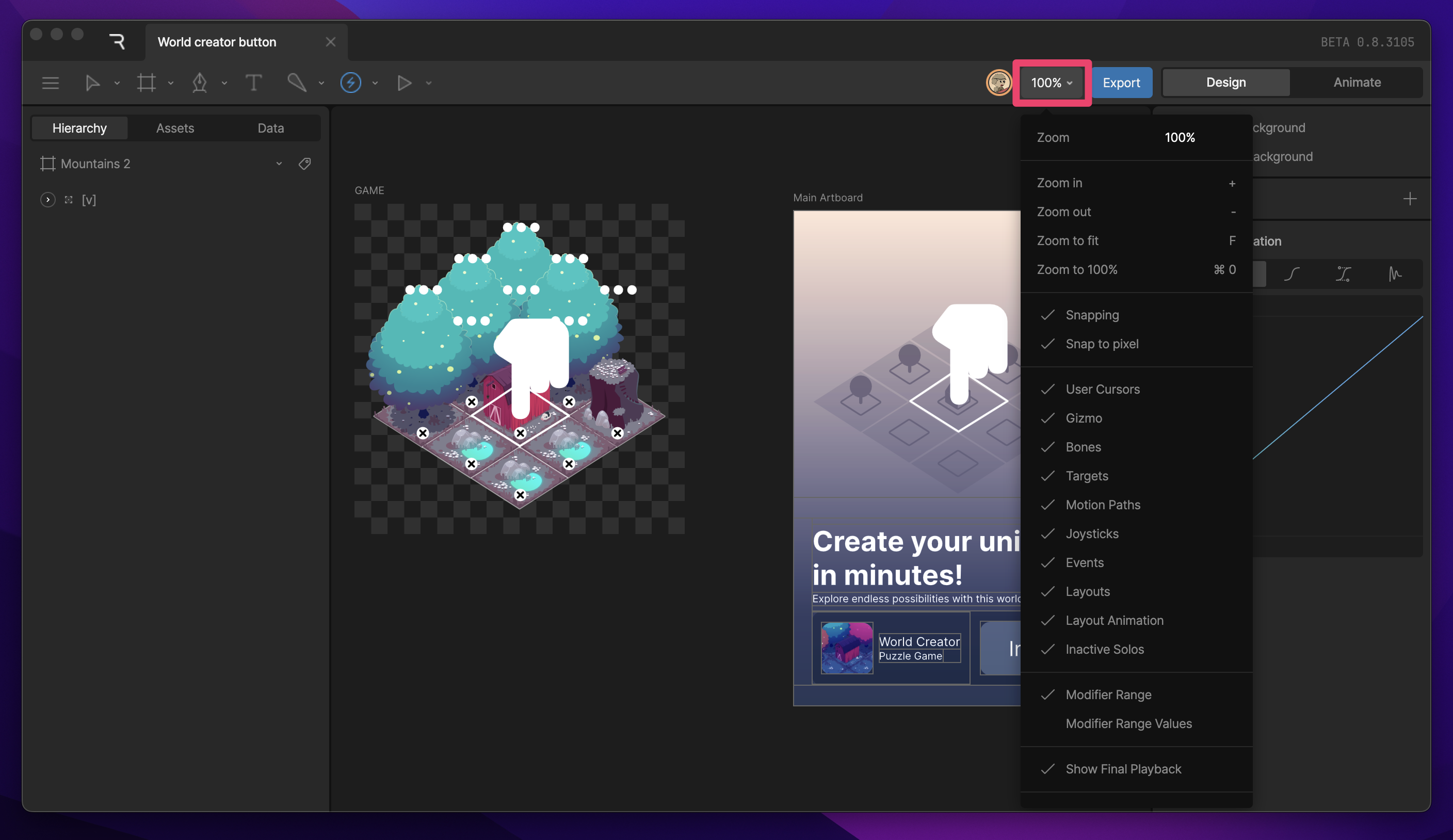
Export Button
The Export button allows you to create Share Links, publish a file to the Marketplace, download a.riv file, and publish a library.
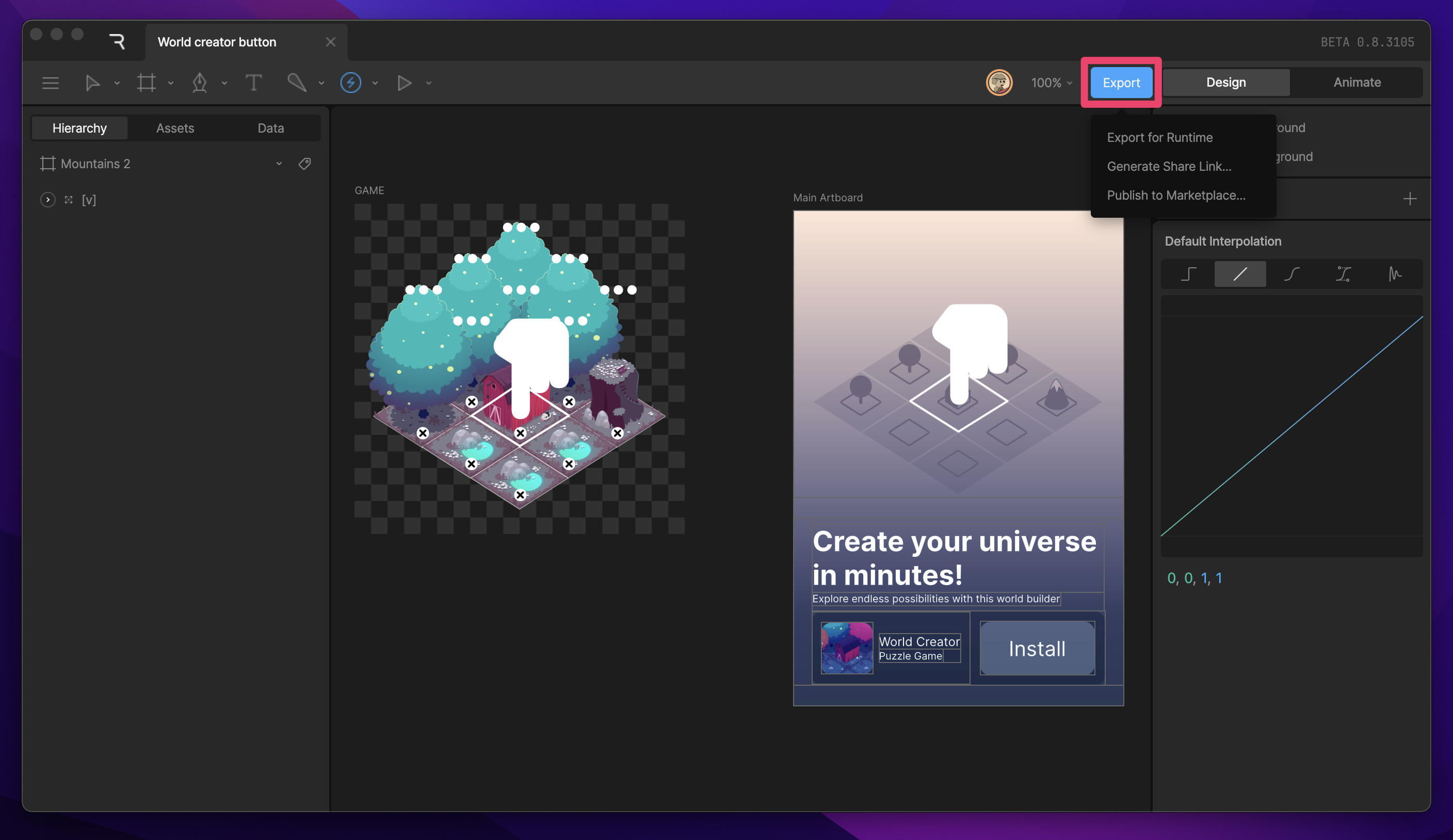
Mode toggle
The mode toggle allows you to switch between Design and Animate mode. PressTab to quickly switch modes.