Shape layer
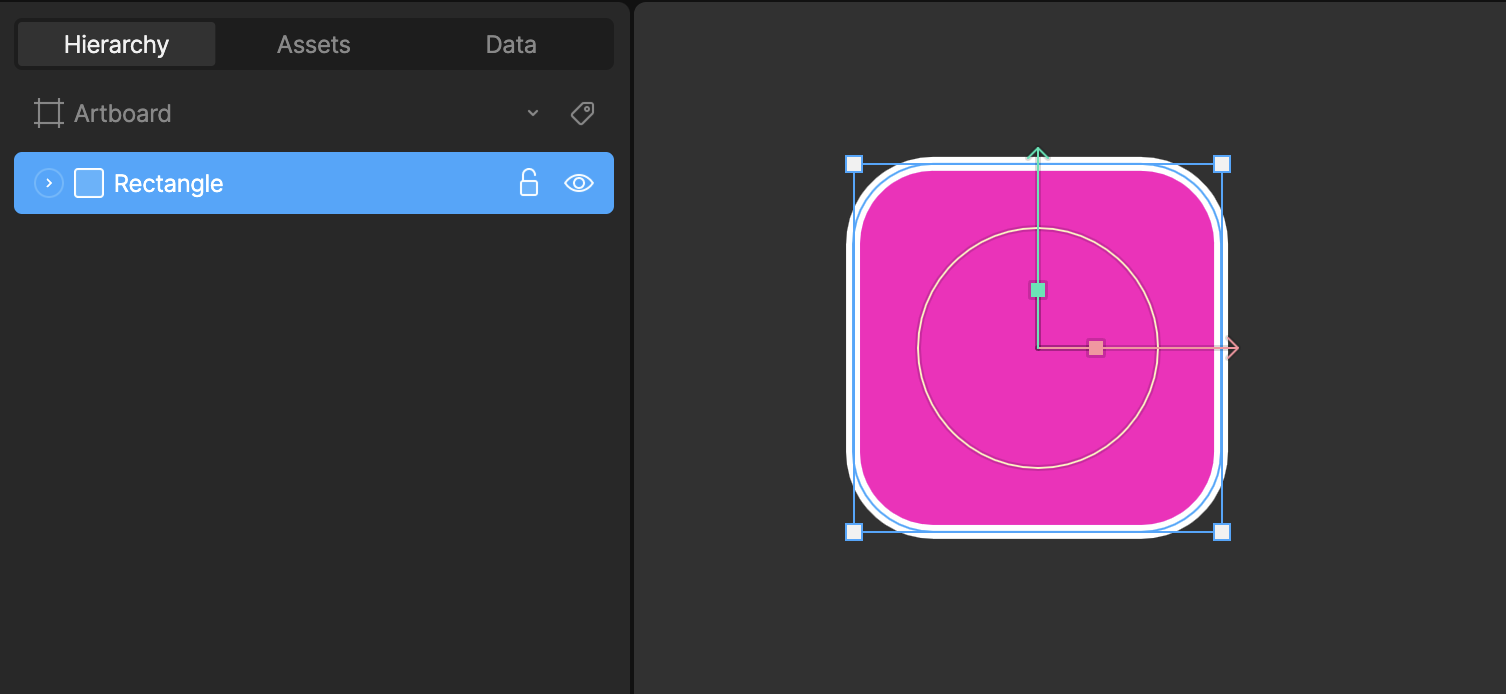
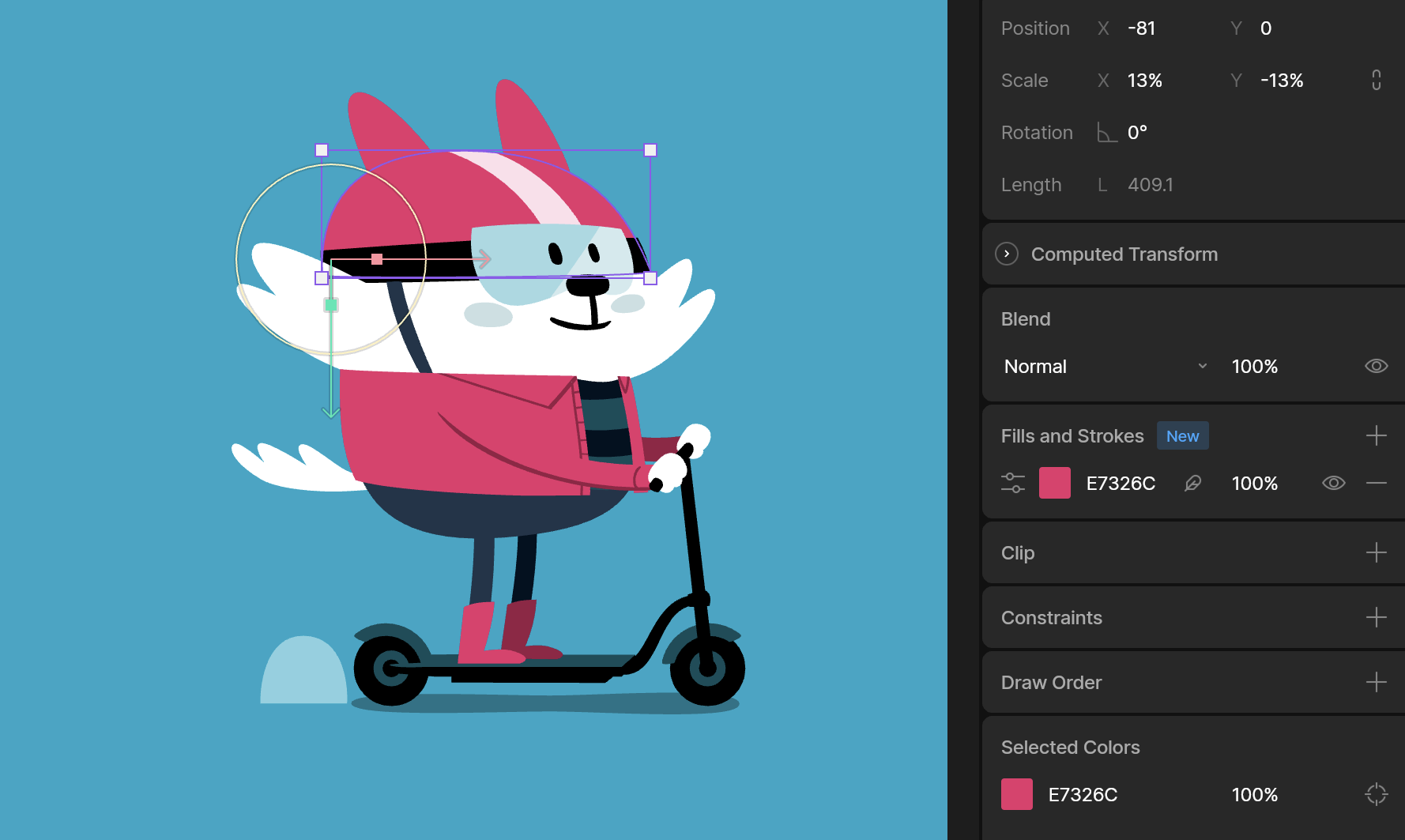
Path layer
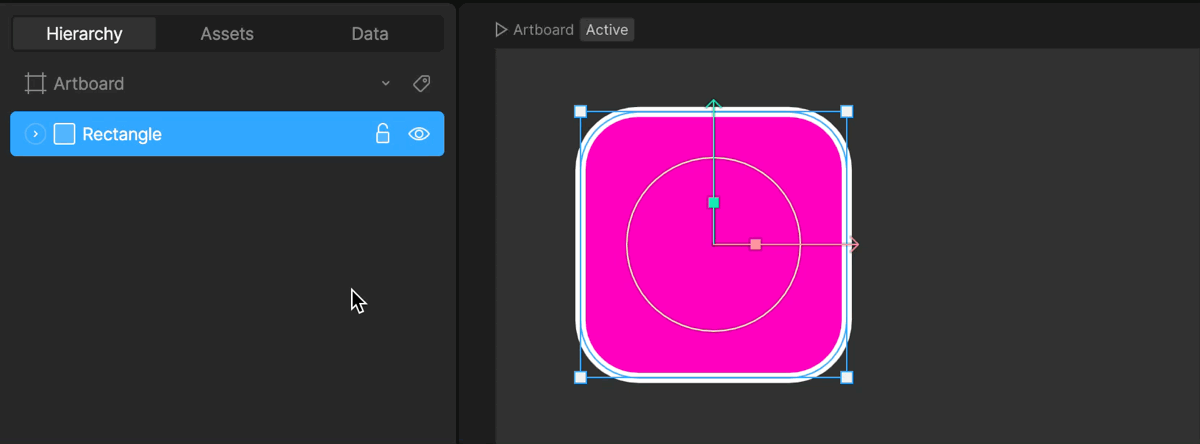
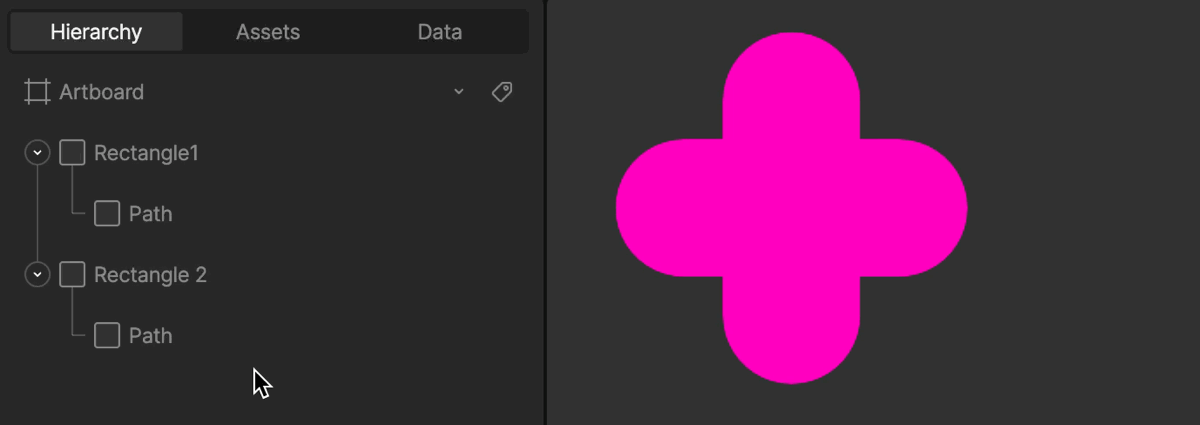
Path layer properties
Path layers display properties that to the type of path. Learn more about Procedural Shapes.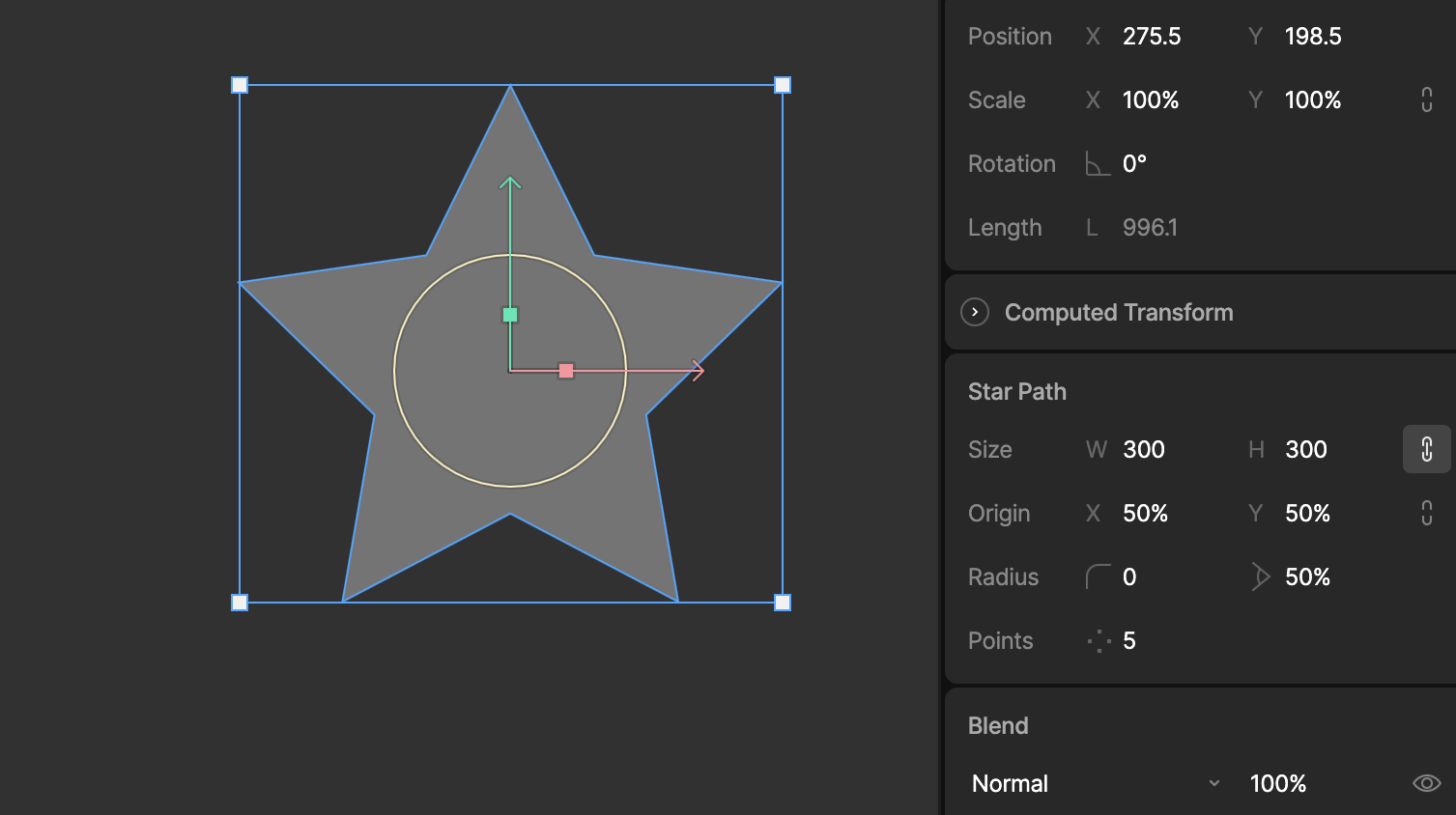
Enter and Esc shortcuts
Use theEnter key to quickly navigate down the Hierarchy. If you have a shape selected, this allows you to select the child path layer quickly.
Use the Esc key to quickly navigate up the Hierarchy. If you have a path selected, this allows you to select the parent shape layer quickly.