Overview
Before engaging with the runtime data binding APIs, it is important to familiarize yourself with the core concepts presented in the Overview.Data Binding Concepts
An overview of core data binding concepts.
View Models
View models describe a set of properties, but cannot themselves be used to get or set values - that is the role of view model instances. To begin, we need to get a reference to a particular view model. This can be done either by index, by name, or the default for a given artboard, and is done from the Rive file. The default option refers to the view model assigned to an artboard by the dropdown in the editor.- Web
- React
- Apple
- Android
- Flutter
- Unity
- React Native
Access a View Model from the created Rive object in the Once Rive is loaded, you can access the view models using the following methods:Alternatively, if you have access to the underlying Rive File object you can access the above methods on the file.
onLoad callback:Copy
Ask AI
const rive = new rive.Rive({
onLoad: () => {
// The Rive object is now loaded and ready to use.
}
});
Copy
Ask AI
// Get reference by name
const namedVM = rive.viewModelByName("My View Model");
// Get reference by index
for (let i = 0; i < rive.viewModelCount; i++) {
const indexedVM = rive.viewModelByIndex(i);
}
// Get reference to the default view model
const defaultVM = rive.defaultViewModel();
Copy
Ask AI
const namedVM = file.viewModelByName("My View Model");
const indexedVM = file.viewModelByIndex(0);
const defaultVM = file.defaultArtboardViewModel(artboard);
Use the
useViewModel hook to get a reference to a view model. You need to pass the rive object obtained from useRive.Copy
Ask AI
import { useRive, useViewModel } from '@rive-app/react-webgl2';
const { rive, RiveComponent } = useRive({
src: 'your_file.riv',
// ... other options
});
// Option 1: Get the default ViewModel for the artboard
const defaultViewModel = useViewModel(rive);
// Option 2: Get the default ViewModel explicitly
const defaultViewModelExplicit = useViewModel(rive, { useDefault: true });
// Option 3: Get a ViewModel by its name
const namedViewModel = useViewModel(rive, { name: 'MyViewModelName' });
Copy
Ask AI
let riveViewModel = RiveViewModel(...)
let file = riveViewModel.riveModel!.riveFile
// Data binding view model by name
let viewModelByName = file.viewModelNamed("...")
// Data binding view model by index
for index in 0..<file.viewModelCount {
let viewModelByIndex = file.viewModel(at: index)
}
// Default data binding view model for an artboard
let artboard = riveViewModel.riveModel!.artboard
let viewModelForArtboard = file.viewModel(for: artboard)
Copy
Ask AI
// `view` of type RiveAnimationView
view.setRiveResource(R.raw.my_rive_file)
val file = view.controller.file!!
// Get reference by name
val vm = file.getViewModelByName("My View Model")
// Get reference by index
for (i in 0 until file.viewModelCount) {
val indexedVM = file.getViewModelByIndex(i)
}
// Get reference to the default view model
val defaultVM = file.defaultViewModelForArtboard(view.controller.activeArtboard!!)
If you’re using a
RiveWidgetController, you can skip the step of creating a ViewModel. Go to View Model Instances.Copy
Ask AI
// Get reference to the File and Artboard
final file = await File.asset(
'assets/my_file.riv',
riveFactory: Factory.rive,
);
final artboard = file!.defaultArtboard()!;
// Get reference by name
file.viewModelByName("My View Model");
// Get reference by index
for (var i = 0; i < file.viewModelCount; i++) {
final indexedVM = file.viewModelByIndex(i);
}
// Get reference to the default view model for an artboard
final defaultVM = file.defaultArtboardViewModel(artboard);
// Dispose the view model when you're no longer using it
viewModel.dispose();
These APIs are only needed when the
Data Binding Mode on the RiveWidget is set to Manual.Otherwise, you can configure view model binding directly in the Unity Inspector under the Data section.Copy
Ask AI
private void OnEnable()
{
riveWidget.OnWidgetStatusChanged += HandleWidgetStatusChanged;
}
private void OnDisable()
{
riveWidget.OnWidgetStatusChanged -= HandleWidgetStatusChanged;
}
private void HandleWidgetStatusChanged()
{
if (riveWidget.Status == WidgetStatus.Loaded)
{
File file = riveWidget.File;
// Get reference by name
ViewModel viewModel = file.GetViewModelByName("My View Model");
// Get reference by index
for (int i = 0; i < file.ViewModelCount; i++)
{
ViewModel indexedVM = file.GetViewModelAtIndex(i);
}
// Get reference to the default view model for an artboard
ViewModel defaultVM = riveWidget.Artboard.DefaultViewModel;
}
}
- New Runtime (Recommended)
- Legacy Runtime
Copy
Ask AI
import { useRiveFile } from '@rive-app/react-native';
const { riveFile } = useRiveFile(require('./my_file.riv'));
// Get reference by name
const namedVM = riveFile?.viewModelByName('My View Model');
// Get reference by index
const indexVM = riveFile?.viewModelByIndex(0);
// Get reference to the default artboard view model
const defaultVM = riveFile?.defaultArtboardViewModel();
Creating a view model object is only supported in the new React Native runtime.
View Model Instances
Once we have a reference to a view model, it can be used to create an instance. When creating an instance, you have four options:-
Create a blank instance - Fill the properties of the created instance with default values as follows:
Type Value Number 0 String Empty string Boolean False Color 0xFF000000 Trigger Untriggered Enum The first value Nested view model Null - Create the default instance - Use the instance labelled “Default” in the editor. Usually this is the one a designer intends as the primary one to be used at runtime.
- Create by index - Using the order returned when iterating over all available instances. Useful when creating multiple instances by iteration.
- Create by name - Use the editor’s instance name. Useful when creating a specific instance.
- Web
- React
- Apple
- Android
- Flutter
- Unity
- React Native
Copy
Ask AI
// Create a blank instance from a view model (ViewModel)
const vmiBlank = viewModel.instance();
// Create a default instance from a view model (ViewModel)
const vmiDefault = viewModel.defaultInstance();
// Create an instance by index from a view model (ViewModel)
for (let i = 0; i < viewModel.instanceCount; i++) {
const vmiIndexed = viewModel.instanceByIndex(i);
}
// Create an instace by name from a view model (ViewModel)
const vmiNamed = viewModel.instanceByName("My Instance");
Use the You can also bind the view model instance directly to the Rive instance by passing the If you set
useViewModelInstance hook to create a view model instance from a view model returned by the useViewModel hook.Copy
Ask AI
import { useRive, useViewModel, useViewModelInstance } from '@rive-app/react-webgl2';
const { rive, RiveComponent } = useRive({
src: 'your_file.riv',
artboard: 'MyArtboard',
stateMachine: 'MyStateMachine',
// ... other options
});
const viewModel = useViewModel(rive, { name: 'MyViewModelName' });
// Or: const viewModel = useViewModel(rive); // Default VM
// Get default instance without binding
const defaultUnbound = useViewModelInstance(viewModel, { useDefault: true });
// Get named instance without binding
const namedUnbound = useViewModelInstance(viewModel, { name: 'MyInstanceName' });
// Create new blank instance without binding
const newUnbound = useViewModelInstance(viewModel, { useNew: true });
rive object to the useViewModelInstance hook.Copy
Ask AI
import { useRive, useViewModel, useViewModelInstance } from '@rive-app/react-webgl2';
const { rive, RiveComponent } = useRive({
src: 'your_file.riv',
artboard: 'MyArtboard',
stateMachine: 'MyStateMachine',
autoBind: false, // Disable auto binding so we can manually bind later
// ... other options
});
const viewModel = useViewModel(rive, { name: 'MyViewModelName' });
// Get default instance (implicit) and bind it
const defaultBound = useViewModelInstance(viewModel, { rive });
// Get named instance and bind it
const namedBound = useViewModelInstance(viewModel, { name: 'MyInstanceName', rive });
// Create a new blank instance and bind it
const newBound = useViewModelInstance(viewModel, { useNew: true, rive });
autoBind: true in useRive, you can access the automatically bound default instance directly via rive.viewModelInstance once Rive is loaded, without needing useViewModel or useViewModelInstance.Copy
Ask AI
const { rive, RiveComponent } = useRive({
src: 'your_file.riv',
artboard: 'MyArtboard',
stateMachine: 'MyStateMachine',
autoBind: true,
});
// Once loaded, the instance is available:
const boundInstance = rive?.viewModelInstance;
Copy
Ask AI
let riveViewModel = RiveViewModel(...)
let viewModel = riveViewModel.riveModel!.riveFile.viewModelNamed("...")!
// Create blank
let blankInstance = viewModel.createInstance()
// Create default
let defaultInstance = viewModel.createDefaultInstance()
// Create by index
for index in 0..<viewModel.instanceCount {
let instanceByIndex = viewModel.createInstance(fromIndex: index)
}
// Create by name
for name in viewModel.instanceNames {
let instanceByName = viewModel.createInstance(fromName: name)
}
Copy
Ask AI
val vm = view.controller.file?.getViewModelByName("My View Model")!!
// Create blank
val vmiBlank = vm.createBlankInstance()
// Create default
val vmiDefault = vm.createDefaultInstance()
// Create by index
for (i in 0 until vm.instanceCount) {
val vmiIndexed = vm.createInstanceFromIndex(i)
}
// Create by name
val vmiNamed = vm.createInstanceFromName("My Instance")
If you’re using If you want to manage the creation of view model instances yourself:
RiveWidgetController:Copy
Ask AI
// Get reference to the File
file = await File.asset(
'assets/rewards.riv',
riveFactory: Factory.rive,
);
// Create a controller
controller = RiveWidgetController(file!);
// Data bind by name
viewModelInstance = controller.dataBind(DataBind.byName('My View Model'));
// Data bind by index
viewModelInstance = controller.dataBind(DataBind.byIndex(0));
// Auto data bind
viewModelInstance = controller.dataBind(DataBind.auto());
// Bind some existing view model instance to the controller:
viewModelInstance = controller.dataBind(DataBind.byInstance(someViewModelInstance));
// Dispose of objects you created when no longer needed
viewModelInstance.dispose();
controller.dispose();
file.dispose();
Copy
Ask AI
final vm = file.viewModelByName("My View Model")!;
// Create blank
final vmiBlank = vm.createInstance();
// Create default
final vmiDefault = vm.createDefaultInstance();
// Create by index
for (int i = 0; i < vm.instanceCount; i++) {
final vmiIndexed = vm.createInstanceByIndex(i);
}
// Create by name
final vmiNamed = vm.createInstanceByName("My Instance");
// Dispose the view model instance
viewModelInstance.dispose();
These APIs are only needed when the
Data Binding Mode on the RiveWidget is set to Manual.Otherwise, you can configure view model binding directly in the Unity Inspector under the Data section.Copy
Ask AI
private void OnEnable()
{
riveWidget.OnWidgetStatusChanged += HandleWidgetStatusChanged;
}
private void OnDisable()
{
riveWidget.OnWidgetStatusChanged -= HandleWidgetStatusChanged;
}
private void HandleWidgetStatusChanged()
{
if (riveWidget.Status == WidgetStatus.Loaded)
{
// From a ViewModel reference
ViewModel vm = riveWidget.File.GetViewModelByName("My View Model");
// Create blank
ViewModelInstance vmiBlank = vm.CreateInstance();
// Create default
ViewModelInstance vmiDefault = vm.CreateDefaultInstance();
// Create by index
for (int i = 0; i < vm.InstanceCount; i++)
{
ViewModelInstance vmiIndexed = vm.CreateInstanceAt(i);
}
// Create by name
ViewModelInstance vmiNamed = vm.CreateInstanceByName("My Instance");
}
}
- New Runtime (Recommended)
- Legacy Runtime
Use the You can also get the auto-bound instance from a
useViewModelInstance hook to create a view model instance. You can pass a RiveFile, ViewModel, or RiveViewRef as the source.Copy
Ask AI
import { useRiveFile, useViewModelInstance, RiveView } from '@rive-app/react-native';
const { riveFile } = useRiveFile(require('./my_file.riv'));
// Get default instance from RiveFile (recommended)
const instance = useViewModelInstance(riveFile);
// Get instance by name from a ViewModel
const viewModel = riveFile?.viewModelByName('My View Model');
const namedInstance = useViewModelInstance(viewModel, { name: 'My Instance' });
// Create a new blank instance
const newInstance = useViewModelInstance(viewModel, { useNew: true });
// With required: true (throws if null, use with Error Boundary)
const instance = useViewModelInstance(riveFile, { required: true });
// With onInit to set initial values synchronously
const instance = useViewModelInstance(riveFile, {
onInit: (vmi) => {
vmi.numberProperty('count')?.set(10);
vmi.stringProperty('name')?.set('Initial Name');
}
});
return (
<RiveView
file={riveFile}
dataBind={instance}
autoPlay={true}
/>
);
RiveViewRef:Copy
Ask AI
import { useRive, useViewModelInstance } from '@rive-app/react-native';
const { riveViewRef, setHybridRef } = useRive();
const instance = useViewModelInstance(riveViewRef);
You can bind a view model instance to a Rive component by passing in a Example usage:You can listen to errors by passing in the
dataBinding prop to the Rive component.The dataBinding prop accepts a DataBindBy type, which can be one of the following:Copy
Ask AI
export type DataBindBy =
| { type: 'autobind'; value: boolean }
| { type: 'index'; value: number }
| { type: 'name'; value: string }
| { type: 'empty' };
export const AutoBind = (value: boolean): DataBindBy => ({
type: 'autobind',
value,
});
export const BindByIndex = (value: number): DataBindBy => ({
type: 'index',
value,
});
export const BindByName = (value: string): DataBindBy => ({
type: 'name',
value,
});
export const BindEmpty = (): DataBindBy => ({ type: 'empty' });
Copy
Ask AI
const [setRiveRef, riveRef] = useRive();
return (
<Rive
ref={setRiveRef}
autoplay={true}
dataBinding={AutoBind(true)} // default: `AutoBind(false)`
// dataBinding={BindByIndex(0)}
// dataBinding={BindByName('SomeName')}
// dataBinding={BindEmpty()}
stateMachineName={'State Machine 1'}
resourceName={'rewards'}
/>
);
onError={(riveError: RNRiveError) prop to the Rive component.
The riveError object contains the error type and message, and you can filter out for RNRiveErrorType.DataBindingError:Copy
Ask AI
onError={(riveError: RNRiveError) => {
switch (riveError.type) {
case RNRiveErrorType.DataBindingError: {
console.error(`${riveError.message}`);
return;
}
default:
console.error('Unhandled error');
return;
}
}}
The initial values of the instance are not applied to their bound elements
until the state machine or artboard advances.
- Web
- React
- Apple
- Android
- Flutter
- Unity
- React Native
Copy
Ask AI
const rive = new rive.Rive({
autoBind: false, // This should be set to false (default)
onLoad: () => {
const vm = rive.viewModelByName("My View Model");
const vmi = vm.instanceByName("My Instance");
// Manually bind by applying the instance to the state machine and artboard
rive.bindViewModelInstance(vmi);
}
});
For React, no additional steps are needed to bind the view model instance to the Rive component. Passing the
rive object to useViewModelInstance handles this automatically.Copy
Ask AI
let riveViewModel = RiveViewModel(...)
let artboard = riveViewModel.riveModel!.artboard,
let instance = riveViewModel.riveModel!.riveFile.defaultViewModel(for: artboard).createDefaultInstance()!
// Apply the instance to the state machine (preferred)
// Applying to a state machine will automatically bind to its artboard
riveViewModel.riveModel!.stateMachine.bind(instance)
// Alternatively, apply the instance to the artboard
artboard.bind(viewModelInstance: instance)
Copy
Ask AI
view.setRiveResource(
R.raw.my_rive_file,
artboardName = "My Artboard",
)
val vm = view.controller.file?.getViewModelByName("My View Model")!!
val vmi = vm.createInstanceFromName("My Instance")
// Apply the instance to the state machine (preferred)
view.controller.stateMachines.first().viewModelInstance = vmi
// Alternatively, apply the instance to the artboard
view.controller.activeArtboard?.viewModelInstance = vmi
If you’re using Else, you need to make sure to bind the view model instance to the state machine, or artboard.
RiveWidgetController the binding happens automatically when you call any of the following:Copy
Ask AI
viewModelInstance = controller.dataBind(DataBind.auto());
viewModelInstance = controller.dataBind(DataBind.byName('My View Model'));
viewModelInstance = controller.dataBind(DataBind.byIndex(0));
viewModelInstnace = controller.dataBind(someViewModelInstance);
Copy
Ask AI
final file = await File.asset(
'assets/my_file.riv',
riveFactory: Factory.rive,
);
final artboard = file!.defaultArtboard();
final stateMachine = artboard!.defaultStateMachine()!;
final vm = file.defaultArtboardViewModel(artboard)!;
final vmi = vm.createDefaultInstance()!;
// Bind to the state machine. This automatically binds to the artboard as well.
stateMachine.bindViewModelInstance(vmi);
// If you're not using a state machine, bind to the artboard
artboard.bindViewModelInstance(vmi);
Copy
Ask AI
// Access the RiveWidget component
// Using the Unity Inspector
// 1. Select your RiveWidget in the Inspector
// 2. In the "Data" section, set the Data Binding Mode:
// - Auto Bind Default: Automatically binds the default view model instance
// - Auto Bind Selected: Uses a specific instance you select in the dropdown
// - Manual: Requires you to manually set up binding in code
// Or programmatically if set to Manual or if using the low-level API
private void OnEnable()
{
riveWidget.OnWidgetStatusChanged += HandleWidgetStatusChanged;
}
private void OnDisable()
{
riveWidget.OnWidgetStatusChanged -= HandleWidgetStatusChanged;
}
private void HandleWidgetStatusChanged()
{
if (riveWidget.Status == WidgetStatus.Loaded)
{
ViewModel vm = riveWidget.Artboard.DefaultViewModel;
ViewModelInstance vmi = vm.CreateDefaultInstance();
// Applying to a state machine will automatically bind to its artboard
riveWidget.StateMachine.BindViewModelInstance(vmi);
}
}
- New Runtime (Recommended)
- Legacy Runtime
For React Native, no additional steps are needed to bind the view model instance to the Rive component. Pass the instance to the
dataBind prop on RiveView:Copy
Ask AI
import { RiveView, useRiveFile, useViewModelInstance } from '@rive-app/react-native';
const { riveFile } = useRiveFile(require('./my_file.riv'));
const instance = useViewModelInstance(riveFile);
return (
<RiveView
file={riveFile}
dataBind={instance}
/>
);
For React Native, no additional steps are needed to bind the view model instance to the Rive component. The
dataBinding prop handles this automatically.Auto-Binding
Alternatively, you may prefer to use auto-binding. This will automatically bind the default view model of the artboard using the default instance to both the state machine and the artboard. The default view model is the one selected on the artboard in the editor dropdown. The default instance is the one marked “Default” in the editor.- Web
- React
- Apple
- Android
- Flutter
- Unity
- React Native
Copy
Ask AI
const rive = new rive.Rive({
src: "my_rive_file.riv",
canvas: document.getElementById("canvas"),
autoBind: true,
onLoad: () => {
// Access the current instance that was auto-bound
let boundInstance = rive.viewModelInstance;
}
});
Copy
Ask AI
const { rive, RiveComponent } = useRive({
src: 'your_file.riv',
artboard: 'MyArtboard',
stateMachine: 'MyStateMachine',
autoBind: true, // Enable auto-binding
// ... other options
});
// Once loaded, the instance is available:
const boundInstance = rive?.viewModelInstance;
Copy
Ask AI
let riveViewModel = RiveViewModel(...)
riveViewModel.riveModel?.enableAutoBind { instance in
// Store a reference to `instance` to later access properties
// The instance may change as state machines and artboards change
}
// If you'd like to disable autoBind after enabling…
riveViewModel.riveModel!.disableAutoBind()
Copy
Ask AI
view.setRiveResource(
R.raw.my_rive_file,
autoBind = true,
)
Copy
Ask AI
// Get reference to the File
file = await File.asset(
'assets/rewards.riv',
riveFactory: Factory.rive,
);
// Create a controller
controller = RiveWidgetController(file!);
// Auto data bind
viewModelInstance = controller.dataBind(DataBind.auto());
// Dispose of objects you created when no longer needed
viewModelInstance.dispose();
controller.dispose();
file.dispose();
Rive Widget provides both visual and programmatic ways to configure auto-binding. In the Inspector, you can easily set up binding through the Data Binding Mode dropdown: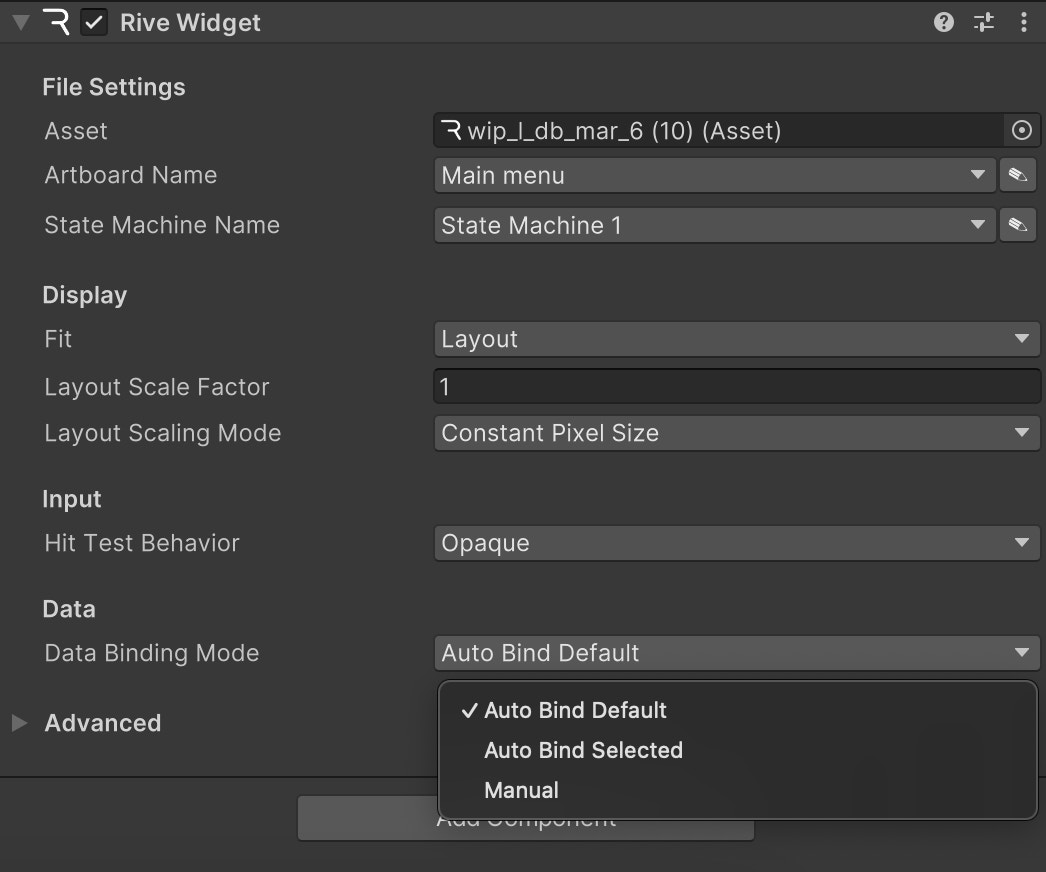
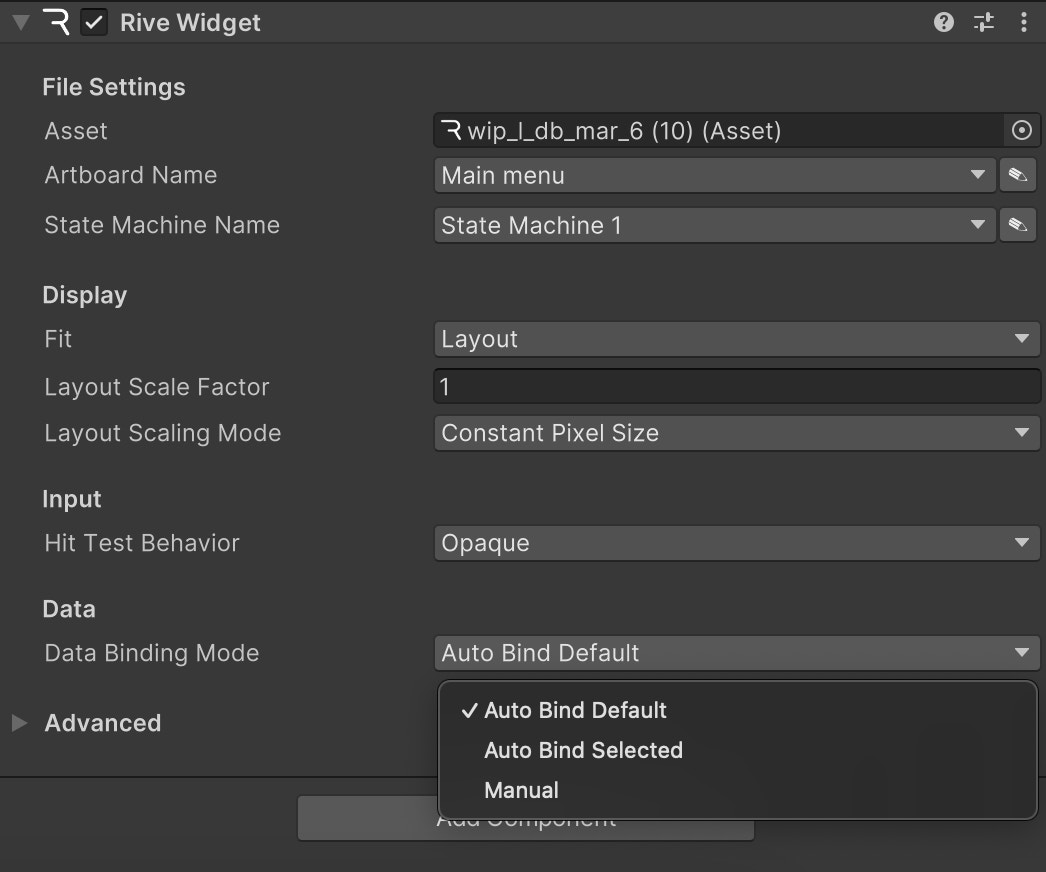
Copy
Ask AI
// Before the widget is loaded:
// Option 1: Auto bind the default instance
riveWidget.BindingMode = DataBindingMode.AutoBindDefault;
// Option 2: Auto bind a specific instance by name
riveWidget.BindingMode = DataBindingMode.AutoBindSelected;
riveWidget.ViewModelInstanceName = "My Instance";
// Load the Rive file after setting the binding mode
riveWidget.Load(riveFile, artboardName, stateMachineName);
...
// Access the current instance that was auto-bound
ViewModelInstance boundInstance = riveWidget.StateMachine.ViewModelInstance;
- New Runtime (Recommended)
- Legacy Runtime
Auto-binding is available through the You can also bind by name:Or bind a specific instance:
DataBindMode enum. You can pass DataBindMode.Auto to the dataBind prop:Copy
Ask AI
import { RiveView, useRiveFile, DataBindMode } from '@rive-app/react-native';
const { riveFile } = useRiveFile(require('./my_file.riv'));
return (
<RiveView
file={riveFile}
dataBind={DataBindMode.Auto}
autoPlay={true}
/>
);
Copy
Ask AI
<RiveView
file={riveFile}
dataBind={{ byName: 'My Instance' }}
autoPlay={true}
/>
Copy
Ask AI
const instance = useViewModelInstance(riveFile);
<RiveView
file={riveFile}
dataBind={instance}
autoPlay={true}
/>
The default value for the
dataBinding prop is AutoBind(false), which means auto-binding is disabled by default.To enable auto-binding, set the dataBinding prop to AutoBind(true).Copy
Ask AI
const [setRiveRef, riveRef] = useRive();
return (
<Rive
ref={setRiveRef}
autoplay={true}
dataBinding={AutoBind(true)} // default: `AutoBind(false)`
stateMachineName={'State Machine 1'}
resourceName={'rewards'}
/>
);
Properties
A property is a value that can be read, set, or observed on a view model instance. Properties can be of the following types:| Type | Supported |
|---|---|
| Floating point numbers | ✅ |
| Booleans | ✅ |
| Triggers | ✅ |
| Strings | ✅ |
| Enumerations | ✅ |
| Colors | ✅ |
| Nested View Models | ✅ |
| Lists | ✅ |
| Images | ✅ |
| Artboards | ✅ |
- Web
- React
- Apple
- Android
- Flutter
- Unity
- React Native
Copy
Ask AI
// A list of properties on a view model (ViewModel)
const properties = viewModel.properties;
console.log(properties);
Copy
Ask AI
// Access properties from the view model returned by useViewModel
const viewModel = useViewModel(rive);
console.log(viewModel?.properties);
Copy
Ask AI
let riveViewModel = RiveViewModel(...)
let viewModel = riveViewModel.riveModel!.file.viewModelNamed(...)!
for property in viewModel.properties {
print(property.type) // String, number, boolean, etc
print(property.name) // The name of the property within the view model
}
Copy
Ask AI
val vm = view.controller.file?.getViewModelByName("My View Model")!!
// A list of properties
val properties = vm.properties
assertContains(
properties,
ViewModel.Property(ViewModel.PropertyDataType.NUMBER, "My Number Property")
)
Copy
Ask AI
// Accesss on a ViewModel object
print("Properties: ${viewModel.properties}");
// Access on a ViewModelInstance object
print("Properties: ${viewModelInstance.properties}");
Copy
Ask AI
var vm = riveWidget.File.GetViewModelByName("My View Model");
// A list of properties
var properties = vm.Properties;
foreach (var prop in properties)
{
Debug.Log($"Property: {prop.Name}, Type: {prop.Type}");
}
- New Runtime (Recommended)
- Legacy Runtime
Coming soon
The properties API is not supported on the legacy runtime.
After setting a property’s value, the changes will not apply to their bound
elements until the state machine or artboard advances.
- Web
- React
- Apple
- Android
- Flutter
- Unity
- React Native
Copy
Ask AI
const rive = new rive.Rive({
autoBind: true,
onLoad: () => {
// Access the current instance that was auto-bound
let vmi = rive.viewModelInstance;
// Booleans
const booleanProperty = vmi.boolean("My Boolean Property");
const booleanValue = booleanProperty.value;
booleanProperty.value = true;
// Strings
const stringProperty = vmi.string("My String Property");
const stringValue = stringProperty.value;
stringProperty.value = "Hello, Rive!";
// Numbers
const numberProperty = vmi.number("My Number Property");
const numberValue = numberProperty.value;
numberProperty.value = 10;
// Colors
const colorProperty = vmi.color("My Color Property");
const colorValue = colorProperty.value;
colorProperty.value = 0xFF000000; // Set color to black with 100% opacity
// Other ways to set color
colorProperty.rgb(255, 0, 0); // Set RGB to red
colorProperty.rbga(255, 0, 0, 128); // Set RGBA to red with 50% opacity
colorProperty.argba(128, 255, 0, 0); // Set RGBA to red with 50% opacity
colorProperty.opacity(0.5); // Set opacity to 50%
// Triggers
const triggerProperty = vmi.trigger("My Trigger Property");
triggerProperty.trigger();
// Enumerations
const enumProperty = vmi.enum("My Enum Property");
const enumValue = enumProperty.value;
enumProperty.value = "Option1";
}
});
Use the specific hook for a given property type to get and set property values.The
useViewModelInstanceBoolean: Read/write boolean propertiesuseViewModelInstanceString: Read/write string propertiesuseViewModelInstanceNumber: Read/write number propertiesuseViewModelInstanceColor: Read/write color properties with additional RGB/alpha methodsuseViewModelInstanceEnum: Read/write enum properties with available valuesuseViewModelInstanceTrigger: Fire trigger events with optional callbacks
value and a function to update it (setValue, setRgb, trigger). The value will be null if the property is not found or if the hook is provided with an invalid viewModelInstance.Copy
Ask AI
import {
useViewModelInstanceBoolean,
useViewModelInstanceString,
useViewModelInstanceNumber,
useViewModelInstanceEnum,
useViewModelInstanceColor,
useViewModelInstanceTrigger
} from '@rive-app/react-webgl2';
// Assuming viewModelInstance is obtained via useViewModelInstance or rive.viewModelInstance
// Boolean
const { value: isActive, setValue: setIsActive } = useViewModelInstanceBoolean(
'isToggleOn', // Property path
viewModelInstance
);
// Set: setIsActive(true);
// String
const { value: userName, setValue: setUserName } = useViewModelInstanceString(
'user/name', // Property path
viewModelInstance
);
// Set: setUserName('Rive');
// Number
const { value: score, setValue: setScore } = useViewModelInstanceNumber(
'levelScore', // Property path
viewModelInstance
);
// Set: setScore(100);
// Enum
const { value: status, setValue: setStatus, values: statusOptions } = useViewModelInstanceEnum(
'appStatus', // Property path
viewModelInstance
);
// Set: setStatus('loading');
// Get available options: statusOptions is an array like ['idle', 'loading', 'error']
// Color
const {
value: themeColor, // Raw number value like -3267805
setRgb: setThemeColorRgb, // Set RGB components (0-255 values)
setAlpha: setThemeColorAlpha, // Set alpha component (0-255)
setOpacity: setThemeColorOpacity, // Set opacity (0.0-1.0)
setRgba: setThemeColorRgba, // Set all components at once
setValue: setThemeColorValue // Set raw color value
} = useViewModelInstanceColor(
'ui/themeColor', // Property path
viewModelInstance
);
// Set RGB: setThemeColorRgb(0, 128, 255); // Set to a blue color
// Set Alpha: setThemeColorAlpha(128); // Set to 50% opacity
// Set Opacity: setThemeColorOpacity(0.5); // Set to 50% opacity
// Set RGBA: setThemeColorRgba(0, 128, 255, 255); // Blue with full opacity
// Set Value: setThemeColorValue(-3267805); // Set using raw color value
// Trigger (No value, just a trigger function)
const { trigger: playEffect } = useViewModelInstanceTrigger(
'playButtonEffect', // Property path
viewModelInstance,
{
// Optional callback to be called when the trigger is fired
onTrigger: () => {
console.log('Trigger Fired!');
}
}
);
// Trigger: playEffect();
value returned by each hook will update automatically when the property changes in the Rive graphic.Copy
Ask AI
let riveViewModel = RiveViewModel(...)
var viewModelInstance: RiveDataBindingViewModel.Instance!
// You can get the view model instance when enabling auto binding
riveViewModel.riveModel?.enableAutoBind { instance in
// Store a reference to instance
viewModelInstance = instance
}
// Alternatively, you can create a view model instance manually
viewModelInstance = riveViewModel.riveModel!.riveFile.viewModelNamed("...")!.createDefaultInstance()!
// Strings
let stringProperty = instance.stringProperty(fromPath: "...")!
// Updating its value
stringProperty.value = "Hello, Rive"
// Get its value
print(stringProperty.value)
// You can also set and get values without storing a strong reference
instance.stringProperty(fromPath: "...").value = "Hello again, Rive"
// Numbers
let numberProperty = instance.numberProperty(fromPath: "...")!
// Updating its value
numberProperty.value = 1337
// Get its value
print(numberProperty.value)
// You can also set and get values without storing a strong reference
instance.numberProperty(fromPath: "...").value = 1337
// Booleans
let booleanProperty = instance.booleanProperty(fromPath: "...")!
// Updating its value
booleanProperty.value = true
// Get its value
print(booleanProperty.value)
// You can also set and get values without storing a strong reference
instance.booleanProperty(fromPath: "...").value = true
// Colors
let colorProperty = instance.colorProperty(fromPath: "...")!
// Updating its value, which is a UIColor/NSColor, so all static helpers apply.
colorProperty.value = .red
// Get its value
print(colorProperty.value)
// You can also set and get values without storing a strong reference
instance.colorProperty(fromPath: "...").value = .red
// Enums
let enumProperty = instance.enumProperty(fromPath: "...")!
// Updating its value
enumProperty.value = "Foo"
// Get its value
print(enumProperty.value)
// Print all possible values
print(enumProperty.values)
// You can also set and get values without storing a strong reference
instance.enumProperty(fromPath: "...").value = "Foo"
// Trigger
let triggerProperty = instance.triggerProperty(fromPath: "...")!
// Fire the trigger
triggerProperty.trigger()
Copy
Ask AI
val vm = view.controller.file?.getViewModelByName("My View Model")!!
val vmi = vm.createInstanceFromName("My Instance")
val numberProperty = vmi.getNumberProperty("My Number Property")
// Get
val numberValue = numberProperty.value
// Set
numberProperty.value = 10f
Copy
Ask AI
// Get reference to the ViewModel instance
final vmi = someExistingViewModelInstance;
final numberProperty = vmi.number("My Number Property")!;
// Get
final numberValue = numberProperty.value;
// Set
numberProperty.value = 10;
// Observe
void onNumberChange(double value) {
print("Number changed to: $value");
}
numberProperty.addListener(onNumberChange);
// Remove listener when done
numberProperty.removeListener(onNumberChange);
// Alternatively, clear all listeners
numberProperty.clearListeners();
// Dispose of the property to clear up resources when you're no longer using it
// This will call `clearListeners()` internally.
numberProperty.dispose();
Copy
Ask AI
private void OnEnable()
{
riveWidget.OnWidgetStatusChanged += HandleWidgetStatusChanged;
}
private void OnDisable()
{
riveWidget.OnWidgetStatusChanged -= HandleWidgetStatusChanged;
}
private void HandleWidgetStatusChanged()
{
// Check if the widget is loaded before accessing the view model instance
if (riveWidget.Status == WidgetStatus.Loaded)
{
ViewModelInstance viewModelInstance = riveWidget.StateMachine.ViewModelInstance;
//==========================================================================
// STRING PROPERTIES
//==========================================================================
ViewModelInstanceStringProperty stringProperty = viewModelInstance.GetStringProperty("title");
Debug.Log($"String value: {stringProperty.Value}");
stringProperty.Value = "New Text";
//==========================================================================
// NUMBER PROPERTIES
//==========================================================================
ViewModelInstanceNumberProperty numberProperty = viewModelInstance.GetNumberProperty("count");
Debug.Log($"Number value: {numberProperty.Value}");
numberProperty.Value = 42.5f;
//==========================================================================
// BOOLEAN PROPERTIES
//==========================================================================
ViewModelInstanceBooleanProperty boolProperty = viewModelInstance.GetBooleanProperty("isActive");
Debug.Log($"Boolean value: {boolProperty.Value}");
boolProperty.Value = true;
//==========================================================================
// COLOR PROPERTIES
//==========================================================================
ViewModelInstanceColorProperty colorProperty = viewModelInstance.GetColorProperty("backgroundColor");
// Using Unity Color (float values 0-1)
Color currentColor = colorProperty.Value;
colorProperty.Value = new UnityEngine.Color(1, 0, 0, 1); // Red color
// Or using Color32 (byte values 0-255)
Color32 currentColor32 = colorProperty.Value32;
colorProperty.Value32 = new Color32(0, 255, 0, 255); // Green color
//==========================================================================
// ENUM PROPERTIES
//==========================================================================
ViewModelInstanceEnumProperty enumProperty = viewModelInstance.GetEnumProperty("category");
Debug.Log($"Enum current value: {enumProperty.Value}");
Debug.Log($"Enum available values: {string.Join(", ", enumProperty.EnumValues)}");
enumProperty.Value = "option_name";
//==========================================================================
// TRIGGER PROPERTIES
//==========================================================================
ViewModelInstanceTriggerProperty triggerProperty = viewModelInstance.GetTriggerProperty("onSubmit");
triggerProperty.Trigger(); // Fire the trigger
}
}
- New Runtime (Recommended)
- Legacy Runtime
Use the specific hooks for each property type to get and set property values:The
useRiveBoolean: Read/write boolean propertiesuseRiveString: Read/write string propertiesuseRiveNumber: Read/write number propertiesuseRiveColor: Read/write color properties with hex string or RGBA supportuseRiveEnum: Read/write enum propertiesuseRiveTrigger: Fire trigger events with optional callbacks
value, a setter function (setValue or trigger), and an error if the property is not found.The
setValue function allows you to pass a function that receives the previous value, similar to React’s setState pattern. This is useful when you need to update a value based on its current state:Copy
Ask AI
setValue((v) => (v ?? 0) + 5)
Copy
Ask AI
import {
useRiveFile,
useViewModelInstance,
useRiveBoolean,
useRiveString,
useRiveNumber,
useRiveColor,
useRiveEnum,
useRiveTrigger,
RiveView
} from '@rive-app/react-native';
const { riveFile } = useRiveFile(require('./my_file.riv'));
const instance = useViewModelInstance(riveFile);
// Boolean
const { value: isActive, setValue: setIsActive, error: boolError } = useRiveBoolean(
'isToggleOn',
instance
);
// Set: setIsActive(true);
// String
const { value: userName, setValue: setUserName, error: stringError } = useRiveString(
'user/name',
instance
);
// Set: setUserName('Rive');
// Number
const { value: score, setValue: setScore, error: numberError } = useRiveNumber(
'levelScore',
instance
);
// Set: setScore(100);
// Color (accepts hex string or RiveColor object)
const { value: themeColor, setValue: setThemeColor, error: colorError } = useRiveColor(
'ui/themeColor',
instance
);
// Set: setThemeColor('#FF0000FF'); // hex string
// Or: setThemeColor({ r: 255, g: 0, b: 0, a: 255 }); // RGBA object
// Enum
const { value: status, setValue: setStatus, error: enumError } = useRiveEnum(
'appStatus',
instance
);
// Set: setStatus('loading');
// Trigger (No value, just a trigger function)
const { trigger: playEffect, error: triggerError } = useRiveTrigger(
'playButtonEffect',
instance,
{
// Optional callback to be called when the trigger is fired
onTrigger: () => {
console.log('Trigger Fired!');
}
}
);
// Trigger: playEffect();
return (
<RiveView
file={riveFile}
dataBind={instance}
autoPlay={true}
/>
);
value returned by each hook will update automatically when the property changes in the Rive graphic.The following data binding methods are exposed on the Example usage:
RiveRef object.Copy
Ask AI
setBoolean: (path: string, value: boolean) => void;
setString: (path: string, value: string) => void;
setNumber: (path: string, value: number) => void;
setColor: (path: string, color: RiveRGBA | string) => void;
setEnum: (path: string, value: string) => void;
trigger: (path: string) => void;
The color property can be set using either a
RiveRGBA object or a hex string. The hex string should be in the format
#RRGGBBAA, where RR, GG, BB, and AA are two-digit hexadecimal values representing the red, green, blue, and
alpha channels, respectively.Copy
Ask AI
type RiveRGBA = { r: number; g: number; b: number; a: number };
Copy
Ask AI
const [setRiveRef, riveRef] = useRive();
const setBoolean = () => {
if (riveRef) {
riveRef.setBoolean('My Boolean Property', true);
}
};
const setString = () => {
if (riveRef) {
riveRef.current.setString('My String Property', 'Hello, Rive');
}
};
const setNumber = () => {
if (riveRef) {
riveRef.current.setNumber('My Number Property', 10);
}
};
const setColor = () => {
if (riveRef) {
riveRef.setColor('My Color Property', { r: 255, g: 0, b: 0, a: 1 });
// or
riveRef.setColor('My Color Property', '#00FF00FF');
}
};
const setEnum = () => {
if (riveRef) {
riveRef.setEnum('My Enum Property', 'Option 1');
}
};
const trigger = () => {
if (riveRef) {
riveRef.trigger('My Trigger Property');
}
};
Nested Property Paths
View models can have properties of type view model, allowing for arbitrary nesting. You can chain property calls on each instance starting from the root until you get to the property of interest. Alternatively, you can do this through a path parameter, which is similar to a URI in that it is a forward slash delimited list of property names ending in the name of the property of interest.- Web
- React
- Apple
- Android
- Flutter
- Unity
- React Native
Copy
Ask AI
const rive = new rive.Rive({
autoBind: true,
onLoad: () => {
// Access the current instance that was auto-bound
let vmi = rive.viewModelInstance;
const nestedNumberByChain = vmi
.viewModel("My Nested View Model")
.viewModel("My Second Nested VM")
.number("My Nested Number");
const nestedNumberByPath = vmi.number("My Nested View Model/My Second Nested VM/My Nested Number");
}
});
Access nested properties by providing the full path (separated by
/) as the first argument to the property hooks.Copy
Ask AI
import { useViewModelInstanceString, useViewModelInstanceNumber } from '@rive-app/react-webgl2';
// Accessing 'settings/theme/name' (String)
const { value: themeName, setValue: setThemeName } = useViewModelInstanceString(
'settings/theme/name',
viewModelInstance
);
// Accessing 'settings/volume' (Number)
const { value: volume, setValue: setVolume } = useViewModelInstanceNumber(
'settings/volume',
viewModelInstance
);
console.log('Current theme:', themeName);
// setThemeName('Dark Mode');
// setVolume(80);
Copy
Ask AI
let riveViewModel = RiveViewModel(...)
var viewModelInstance: RiveDataBindingViewModel.Instance!
// You can get the view model instance when enabling auto binding
riveViewModel.riveModel?.enableAutoBind { instance in
// Store a reference to instance
viewModelInstance = instance
}
// Alternatively, you can create a view model instance manually
viewModelInstance = riveViewModel.riveModel!.riveFile.viewModelNamed("...")!.createDefaultInstance()!
let nestedNumberByChain = instance
.viewModelInstanceProperty(fromPath: "Nested View Model")
.viewModelInstanceProperty(fromPath: "Another Nested View Model")
.numberProperty(fromPath: "Number")
let nestedNumberByPath = instance.numberProperty(fromPath: "Nested View Model/Another Nested View Model/Number")
Copy
Ask AI
val vm = view.controller.file?.getViewModelByName("My View Model")!!
val vmi = vm.createInstanceFromName("My Instance")
val nestedNumberByChain = vmi
.getInstanceProperty("My Nested View Model")
.getInstanceProperty("My Second Nested VM")
.getNumberProperty("My Nested Number")
val nestedNumberByPath = vmi
.getNumberProperty("My Nested View Model/My Second Nested VM/My Nested Number")
Copy
Ask AI
// Get reference to the ViewModel instance
final vmi = someExistingViewModelInstance;
final nestedNumberByChain = vmi
.viewModel("My Nested View Model")!
.viewModel("My Second Nested VM")!
.number("My Nested Number");
final nestedNumberByPath = vmi.number("My Nested View Model/My Second Nested VM/My Nested Number");
Copy
Ask AI
if (riveWidget.Status == WidgetStatus.Loaded)
{
var viewModelInstance = riveWidget.StateMachine.ViewModelInstance;
// Accessing nested view models using chaining
var nestedNumberByChain = viewModelInstance
.GetViewModelInstanceProperty("My Nested View Model")
.GetViewModelInstanceProperty("My Second Nested VM")
.GetNumberProperty("My Nested Number");
// Accessing nested properties using path notation
var nestedNumberByPath = viewModelInstance
.GetNumberProperty("My Nested View Model/My Second Nested VM/My Nested Number");
}
- New Runtime (Recommended)
- Legacy Runtime
Access nested properties by providing the full path (separated by
/) as the first argument to the property hooks.Copy
Ask AI
import { useRiveString, useRiveNumber, useRiveFile, useViewModelInstance } from '@rive-app/react-native';
const { riveFile } = useRiveFile(require('./my_file.riv'));
const instance = useViewModelInstance(riveFile);
// Accessing 'settings/theme/name' (String)
const { value: themeName, setValue: setThemeName } = useRiveString(
'settings/theme/name',
instance
);
// Accessing 'settings/volume' (Number)
const { value: volume, setValue: setVolume } = useRiveNumber(
'settings/volume',
instance
);
console.log('Current theme:', themeName);
// setThemeName('Dark Mode');
// setVolume(80);
The Rive React Native runtime does not yet support accessing a ViewModel property directly, to be able to do the chain notation.
The Rive React Native runtime does not support accessing nested properties using the chain notation.
But you can access nested properties using the path notation.
Copy
Ask AI
const [setRiveRef, riveRef] = useRive();
const nestedNumberByPath = useRiveNumber(riveRef, 'My Nested View Model/My Second Nested VM/My Nested Number');
useEffect(() => {
if (nestedNumberByPath) {
nestedNumberByPath.setValue(10);
}
}, [nestedNumberByPath]);
Observability
You can observe changes over time to property values, either by using listeners or a platform equivalent method. Once observed, you will be notified when the property changes are applied by a state machine advance, whether that is a new value that has been explicitly set or if the value was updated as a result of a binding. Observing trigger properties is an alternative method to receive events from the editor, as compared to Rive Events.- Web
- React
- Apple
- Android
- Flutter
- Unity
- React Native
Adding an observer to a property is done by calling the The observer can be removed by calling the Example:
on method on the property.Copy
Ask AI
public on(callback: EventCallback)
off method on the property and passing the callback function. Alternatively, you can call off() without any arguments to remove all observers.Copy
Ask AI
public off(callback?: EventCallback)
Copy
Ask AI
const rive = new rive.Rive({
autoBind: true,
onLoad: () => {
// Access the current instance that was auto-bound
let vmi = rive.viewModelInstance;
const numberProperty = vmi.number("My Number Property");
// Observe
numberProperty.on((event) => {
console.log(event.data);
});
// Remove all listener when done
numberProperty.off();
}
});
The React hooks handle observability automatically. When a property’s value changes within the Rive instance (either because you set it via a hook or due to an internal binding), the
value returned by the corresponding hook (e.g., useViewModelInstanceString) updates. This state change triggers a re-render of your React component, allowing you to react to the new value.For Triggers, you can provide an onTrigger callback directly to the useViewModelInstanceTrigger hook, which fires when the trigger is activated in the Rive instance.Copy
Ask AI
import { useViewModelInstanceTrigger } from '@rive-app/react-webgl2';
// Assuming viewModelInstance is available
const { trigger } = useViewModelInstanceTrigger(
'showPopup',
viewModelInstance,
{
onTrigger: () => {
console.log('Show Popup Trigger Fired!');
// Show your popup UI
}
}
);
Copy
Ask AI
let riveViewModel = RiveViewModel(...)
var viewModelInstance: RiveDataBindingViewModel.Instance!
// You can get the view model instance when enabling auto binding
riveViewModel.riveModel?.enableAutoBind { instance in
// Store a reference to instance
viewModelInstance = instance
}
// Alternatively, you can create a view model instance manually
viewModelInstance = riveViewModel.riveModel!.riveFile.viewModelNamed("...")!.createDefaultInstance()!
// Get the string property
let stringProperty = instance.stringProperty(fromPath: "...")!
// Add a listener
let listener = stringProperty.addListener { newValue in
print(newValue)
}
// Remove a listener, where listener is the return value of addListener
stringProperty.removeListener(listener)
// Trigger properties can also be listened to for when they are triggered
instance.triggerProperty(fromPath: "...")!.addListener {
print("Triggered!")
}
Copy
Ask AI
val vm = view.controller.file?.getViewModelByName("My View Model")!!
val vmi = vm.createInstanceFromName("My Instance")
val numberProperty = vmi.getNumberProperty("My Number Property")
// Observe
lifecycleScope.launch {
numberProperty.valueFlow.collect { value ->
Log.i("MyActivity", "Value: $value")
}
}
// Or collect in Compose
val numberValue by numberProperty.valueFlow.collectAsState()
Copy
Ask AI
// Get reference to the ViewModel instance
final vmi = someExistingViewModelInstance;
final numberProperty = vmi.number("My Number Property")!;
// Get
final numberValue = numberProperty.value;
// Set
numberProperty.value = 10;
// Observe
void onNumberChange(double value) {
print("Number changed to: $value");
}
numberProperty.addListener(onNumberChange);
// Remove listener when done
numberProperty.removeListener(onNumberChange);
// Alternatively, clear all listeners
numberProperty.clearListeners();
// Dispose of the property to clear up resources when you're no longer using it
// This will call `clearListeners()` internally.
numberProperty.dispose();
Copy
Ask AI
private ViewModelInstanceNumberProperty numberProperty;
private ViewModelInstanceStringProperty stringProperty;
private ViewModelInstanceBooleanProperty boolProperty;
private ViewModelInstanceColorProperty colorProperty;
private ViewModelInstanceEnumProperty enumProperty;
private ViewModelInstanceTriggerProperty triggerProperty;
private void OnEnable()
{
riveWidget.OnWidgetStatusChanged += HandleWidgetStatusChanged;
}
private void OnDisable()
{
riveWidget.OnWidgetStatusChanged -= HandleWidgetStatusChanged;
}
private void HandleWidgetStatusChanged()
{
if (riveWidget.Status == WidgetStatus.Loaded)
{
ViewModelInstance viewModelInstance = riveWidget.StateMachine.ViewModelInstance;
// Add listeners to properties
numberProperty = viewModelInstance.GetNumberProperty("count");
numberProperty.OnValueChanged += OnNumberPropertyChanged;
stringProperty = viewModelInstance.GetStringProperty("title");
stringProperty.OnValueChanged += OnStringPropertyChanged;
boolProperty = viewModelInstance.GetBooleanProperty("isActive");
boolProperty.OnValueChanged += OnBoolPropertyChanged;
colorProperty = viewModelInstance.GetColorProperty("backgroundColor");
colorProperty.OnValueChanged += OnColorPropertyChanged;
enumProperty = viewModelInstance.GetEnumProperty("category");
enumProperty.OnValueChanged += OnEnumPropertyChanged;
triggerProperty = viewModelInstance.GetTriggerProperty("onSubmit");
triggerProperty.OnTriggered += OnTriggerPropertyFired;
}
}
private void OnNumberPropertyChanged(float newValue)
{
Debug.Log($"Number changed to: {newValue}");
}
private void OnStringPropertyChanged(string newValue)
{
Debug.Log($"String changed to: {newValue}");
}
private void OnBoolPropertyChanged(bool newValue)
{
Debug.Log($"Boolean changed to: {newValue}");
}
private void OnColorPropertyChanged(UnityEngine.Color newValue)
{
Debug.Log($"Color changed to: {ColorUtility.ToHtmlStringRGBA(newValue)}");
}
private void OnEnumPropertyChanged(string newValue)
{
Debug.Log($"Enum changed to: {newValue}");
}
private void OnTriggerPropertyFired()
{
Debug.Log("Trigger fired!");
}
private void OnDestroy()
{
// You should remove listeners when no longer needed,
numberProperty.OnValueChanged -= OnNumberPropertyChanged;
stringProperty.OnValueChanged -= OnStringPropertyChanged;
boolProperty.OnValueChanged -= OnBoolPropertyChanged;
colorProperty.OnValueChanged -= OnColorPropertyChanged;
enumProperty.OnValueChanged -= OnEnumPropertyChanged;
triggerProperty.OnTriggered -= OnTriggerPropertyFired;
}
- New Runtime (Recommended)
- Legacy Runtime
Values are observed automatically through hooks. When a property’s value changes within the Rive instance (either because you set it via a hook or due to an internal binding), the
value returned by the corresponding hook updates. This state change triggers a re-render of your React component, allowing you to react to the new value.For Triggers, you can provide an onTrigger callback directly to the useRiveTrigger hook, which fires when the trigger is activated in the Rive instance.Copy
Ask AI
import {
useRiveFile,
useViewModelInstance,
useRiveBoolean,
useRiveString,
useRiveNumber,
useRiveColor,
useRiveEnum,
useRiveTrigger,
useEffect
} from '@rive-app/react-native';
const { riveFile } = useRiveFile(require('./my_file.riv'));
const instance = useViewModelInstance(riveFile);
const { value: boolValue, setValue: setBoolValue } = useRiveBoolean('My Boolean Property', instance);
const { value: stringValue, setValue: setStringValue } = useRiveString('My String Property', instance);
const { value: numberValue, setValue: setNumberValue } = useRiveNumber('My Number Property', instance);
const { value: colorValue, setValue: setColorValue } = useRiveColor('My Color Property', instance);
const { value: enumValue, setValue: setEnumValue } = useRiveEnum('My Enum Property', instance);
const { trigger: triggerButton } = useRiveTrigger('My Trigger Property', instance, {
onTrigger: () => {
console.log('Trigger fired');
}
});
useEffect(() => {
if (numberValue !== undefined) {
console.log('numberValue changed:', numberValue);
}
}, [numberValue]);
const handleButtonPress = () => {
triggerButton();
};
The
useRiveTrigger hook returns a trigger function that can be called to fire the trigger. This hook accepts an optional onTrigger callback in its third parameter that will be executed when the trigger is fired.Values are observed through hooks.
Copy
Ask AI
const [setRiveRef, riveRef] = useRive();
const [boolValue, setBoolValue] = useRiveBoolean(riveRef, 'My Boolean Property');
const [stringValue, setStringValue] = useRiveString(riveRef, 'My String Property');
const [numberValue, setNumberValue] = useRiveNumber(riveRef, 'My Number Property');
const [colorValue, setColorValue] = useRiveColor(riveRef, 'My Color Property');
const [enumValue, setEnumValue] = useRiveEnum(riveRef, 'My Enum Property');
const triggerButton = useRiveTrigger(riveRef, 'My Trigger Property', () => {
console.log('Trigger fired');
});
useEffect(() => {
if (numberValue !== undefined) {
console.log('numberValue changed:', numberValue);
}
}, [numberValue]);
const handleButtonPress = () => {
if (triggerButton) {
triggerButton();
}
};
The
useRiveTrigger hook does not return a value, but instead takes a callback function as its third argument.
This callback will be executed when the trigger is fired.Images
Image properties let you set and replace raster images at runtime, with each instance of the image managed independently. For example, you could build an avatar creator and dynamically update features — like swapping out a hat — by setting a view model’s image property.- Web
- React
- Apple
- Android
- Flutter
- Unity
- React Native
Copy
Ask AI
const randomImageAsset = (imageProperty) => {
fetch("https://picsum.photos/300/500").then(async (res) => {
// Decode the image from the response. This object is used to set the image property.
const image = await rive.decodeImage(
new Uint8Array(await res.arrayBuffer())
);
imageProperty.value = image;
// Rive will automatically clean this up. But it's good practice to dispose this manually
// after you have already set the decoded image. Don't call `unref` if you intend
// to use the decoded asset again.
image.unref();
});
};
const rive = new rive.Rive({
autoBind: true,
onLoad: () => {
// Access the current instance that was auto-bound
let vmi = rive.viewModelInstance;
// Get the image property by name
var imageProperty = vmi.image("bound_image");
// Load random image
randomImageAsset(imageProperty);
// Clear the image to render nothing
imageProperty.value = null;
}
});
Use the
useViewModelInstanceImage hook to set image properties on view model instances.Copy
Ask AI
import { useRive, useViewModel, useViewModelInstance, useViewModelInstanceImage } from '@rive-app/react-webgl2';
const { rive, RiveComponent } = useRive({
src: 'your_file.riv',
artboard: 'MyArtboard',
stateMachine: 'MyStateMachine',
autoBind: false,
// ... other options
});
const viewModel = useViewModel(rive, { name: 'MyViewModel' });
const viewModelInstance = useViewModelInstance(viewModel, { rive });
// Get the image property setter
const { setValue: setImage } = useViewModelInstanceImage(
'profileImage', // Property path
viewModelInstance
);
// Load and set a random image
const loadRandomImage = async () => {
if (!setImage) return;
try {
const imageUrl = 'https://picsum.photos/300/500';
const response = await fetch(imageUrl);
const imageBuffer = await response.arrayBuffer();
// Decode the image from the response
const decodedImage = await decodeImage(new Uint8Array(imageBuffer));
setImage(decodedImage);
// Clean up the decoded image
decodedImage.unref();
} catch (error) {
console.error('Failed to load image:', error);
}
};
// Clear the image
const clearImage = () => {
if (setImage) {
setImage(null);
}
};
Copy
Ask AI
let riveViewModel = RiveViewModel(...)
var viewModelInstance: RiveDataBindingViewModel.Instance!
// You can get the view model instance when enabling auto binding
riveViewModel.riveModel?.enableAutoBind { instance in
// Store a reference to instance
viewModelInstance = instance
}
// Alternatively, you can create a view model instance manually
viewModelInstance = riveViewModel.riveModel!.riveFile.viewModelNamed("...")!.createDefaultInstance()!
// Create a RiveRenderImage from data
let data = Data(...)
var image = RiveRenderImage(data: data)! // This can return nil if the data is not a valid image
// Or, create a RiveRenderImage from a UIImage
image = RiveRenderImage(image: UIImage(named: "my_image")!, format: .png)! // This can return nil if the image is not a valid jpg or png image
let imageProperty = viewModelInstance.imageProperty(fromPath: "image")!
// Once you have your data binding view model instance, you can set the image property value
imageProperty.setValue(image)
// You can also pass nil to clear the image
imageProperty.setValue(nil)
Copy
Ask AI
// Load image from the assets folder.
val imageBytes = context.resources.openRawResource(R.raw.my_image).use { stream ->
stream.readBytes()
}
val vmi = it.stateMachines.first().viewModelInstance!!
// Replace image property in view model instance with new image.
val riveImage = RiveRenderImage.fromEncoded(imageBytes)
vmi.getImageProperty("Image property").set(riveImage)
See the Flutter data binding images example.
Copy
Ask AI
// Access the image property by path on a ViewModelInstance object
final imageProperty = viewModelInstance.image('my_image')!; // image property named "my_image"
// Create a RenderImage
final renderImage = await Factory.rive.decodeImage(bytes); // use `Factory.flutter` if you're using the Flutter renderer
// If the image is valid, update the image property value
if (renderImage != null) {
imageProperty.value = renderImage;
}
// You can also set the image property to null to clear it
imageProperty.value = null;
Copy
Ask AI
[SerializeField] private ImageOutOfBandAsset m_lightImageAsset;
[SerializeField] private ImageOutOfBandAsset m_darkImageAsset;
private ViewModelInstanceImageProperty imageProperty;
private bool isDarkMode = false;
private void OnEnable()
{
riveWidget.OnWidgetStatusChanged += HandleWidgetStatusChanged;
}
private void OnDisable()
{
riveWidget.OnWidgetStatusChanged -= HandleWidgetStatusChanged;
}
private void HandleWidgetStatusChanged()
{
if (riveWidget.Status == WidgetStatus.Loaded)
{
m_lightImageAsset.Load();
m_darkImageAsset.Load();
ViewModelInstance viewModelInstance = riveWidget.StateMachine.ViewModelInstance;
// Get the image property by name
imageProperty = viewModelInstance.GetImageProperty("profileImage");
// or alternatively:
// imageProperty = viewModelInstance.GetProperty<ViewModelInstanceImageProperty>("profileImage");
// Set up change callback
imageProperty.OnValueChanged += OnImageChanged;
// Set initial image (light mode)
imageProperty.Value = m_lightImageAsset;
}
}
private void OnImageChanged(ImageOutOfBandAsset newImage)
{
Debug.Log("Image updated!");
}
// Example method to toggle between light and dark mode images
public void ToggleTheme()
{
if (imageProperty != null)
{
isDarkMode = !isDarkMode;
imageProperty.Value = isDarkMode ? m_darkImageAsset : m_lightImageAsset;
}
}
// Example method to clear the image
public void ClearImage()
{
if (imageProperty != null)
{
imageProperty.Value = null;
}
}
private void OnDestroy()
{
m_lightImageAsset.Unload();
m_darkImageAsset.Unload();
// Remove the event listener
if (imageProperty != null)
{
imageProperty.OnValueChanged -= OnImageChanged;
}
}
- New Runtime (Recommended)
- Legacy Runtime
Image properties can be set using the You can also add listeners to image properties:Other image loading options on
imageProperty method on a ViewModelInstance and the RiveImages utility for loading images.Copy
Ask AI
import {
useRive,
useRiveFile,
useViewModelInstance,
RiveView,
RiveImages,
type RiveViewRef
} from '@rive-app/react-native';
import { useRef } from 'react';
const { riveViewRef, setHybridRef } = useRive();
const { riveFile } = useRiveFile(require('./my_file.riv'));
const instance = useViewModelInstance(riveFile);
const riveViewRef = useRef<RiveViewRef>(undefined);
const handleLoadImage = async () => {
if (!riveViewRef) return;
const vmi = riveViewRef.getViewModelInstance();
if (!vmi) return;
const imgProp = vmi.imageProperty('imageValue');
if (!imgProp) return;
// Load image from URL
const riveImage = await RiveImages.loadFromURLAsync(
'https://picsum.photos/id/372/500/500'
);
imgProp.set(riveImage);
riveViewRef.playIfNeeded();
};
return (
<RiveView
hybridRef={setHybridRef}
file={riveFile}
dataBind={instance}
autoPlay={true}
/>
);
Copy
Ask AI
const imgProp = vmi.imageProperty('imageValue');
if (imgProp) {
imgProp.addListener(() => {
console.log('Image property changed!');
});
}
RiveImages:Copy
Ask AI
/**
* Load an image from a bundled resource
* @param resource The resource name (e.g., "image.png")
* @returns A promise that resolves to the loaded RiveImage
*/
loadFromResourceAsync(resource: string): Promise<RiveImage>;
/**
* Load an image from raw bytes
* @param bytes The image data as an ArrayBuffer
* @returns A promise that resolves to the loaded RiveImage
*/
loadFromBytesAsync(bytes: ArrayBuffer): Promise<RiveImage>;
Image data binding is not supported on the legacy runtime.
Lists
List properties let you manage a dynamic set of view model instances at runtime. For example, you can build a TODO app where users can add and remove tasks in a scrollable Layout. See the Editor section on creating data bound lists. A single list property can include different view model types, with each view model tied to its own Component, making it easy to populate a list with a varity of Component instances. With list properties, you can:- Add a new view model instance (optionally at an index)
- Remove an existing view model instance (optionally by index)
- Swap two view model instances by index
- Get the size of a list
- Web
- React
- Apple
- Android
- Flutter
- Unity
- React Native
Copy
Ask AI
const rive = new rive.Rive({
autoBind: true,
onLoad: () => {
// Access the current instance that was auto-bound
let vmi = rive.viewModelInstance;
// Get the list property by name
var list = vmi.list("todos");
console.log("length: ", list.length);
// Get the view model
var todoItemVM = riveInstance.viewModelByName("TodoItem");
// Create a blank instance from the view model.
// Do this for each new item you want to add.
var myTodo = todoItemVM.instance();
myTodo.string("description").value = "Buy groceries";
// Add the newly created instance to the list
list.addInstance(myTodo);
// Remove a specific instance from the list
list.removeInstance(myTodo);
// Swap two instances in the list at index 0 and 1
list.swap(0, 1);
// Remove instance at index 0
list.removeInstanceAt(0);
}
});
Use the
useViewModelInstanceList hook to manage list properties on view model instances.Copy
Ask AI
import { useRive, useViewModel, useViewModelInstance, useViewModelInstanceList } from '@rive-app/react-webgl2';
const { rive, RiveComponent } = useRive({
src: 'your_file.riv',
artboard: 'MyArtboard',
stateMachine: 'MyStateMachine',
autoBind: false,
// ... other options
});
const viewModel = useViewModel(rive, { name: 'MyViewModel' });
const viewModelInstance = useViewModelInstance(viewModel, { rive });
// Get the list property with manipulation functions
const {
length,
addInstance,
addInstanceAt,
removeInstance,
removeInstanceAt,
getInstanceAt,
swap
} = useViewModelInstanceList('todos', viewModelInstance);
// Add a new todo item
const handleAddItem = () => {
const todoItemViewModel = rive?.viewModelByName?.('TodoItem');
if (todoItemViewModel) {
const newTodoItem = todoItemViewModel.instance?.();
if (newTodoItem) {
// Set some initial values
newTodoItem.string('description').value = 'Buy groceries';
addInstance(newTodoItem);
}
}
};
// Insert item at specific index
const handleInsertItem = () => {
const todoItemViewModel = rive?.viewModelByName?.('TodoItem');
if (todoItemViewModel) {
const newTodoItem = todoItemViewModel.instance?.();
if (newTodoItem) {
addInstanceAt(newTodoItem, 0); // Insert at beginning
}
}
};
// Remove first item by instance
const handleRemoveFirst = () => {
const firstInstance = getInstanceAt(0);
if (firstInstance) {
removeInstance(firstInstance);
}
};
// Remove item by index
const handleRemoveAt = () => {
if (length > 0) {
removeInstanceAt(0);
}
};
// Swap two items
const handleSwap = () => {
if (length >= 2) {
swap(0, 1);
}
};
console.log(`List has ${length} items`);
Copy
Ask AI
let listProperty = viewModelInstance.listProperty(fromPath: "list")!
// Create a new view model instance and add it to the end of the list
let firstInstance = viewModel.createInstanceByName("First Instance")!
listProperty.add(firstInstance)
// Create a new view model instance and add it to the beginning of the list
let secondInstance = myViewModel.createInstanceByName("Second Instance")!
listProperty.add(secondInstance, atIndex: 0)
// Swap the first and second instances
listProperty.swapInstance(atIndex: 0, withInstanceAtIndex: 1)
// Remove both instances
listProperty.removeInstance(secondInstance)
listProperty.removeInstance(atIndex: 0)
// Get and print the size of the list
print(listProperty.size) // Prints 0
Copy
Ask AI
// Acquire the default view model instance and the list property.
val vmi = animationView.file!!.firstArtboard.viewModelInstance!!
val listProperty = vmi.getListProperty("list")
// Create a view model instance for "First" and "Second" and add them to the list.
val firstInstance = animationView.file!!.getViewModelByName("My Item VM").createInstanceFromName("First")
listProperty.add(firstInstance)
val secondInstance = animationView.file!!.getViewModelByName("My Item VM").createInstanceFromName("Second")
listProperty.add(secondInstance)
// Swap the two items in the list.
listProperty.swap(0, 1)
// Remove both items from the list.
listProperty.remove(firstInstance)
listProperty.removeAt(0)
The list API in Flutter is designed to be similar to the List class in Dart. It doesn’t contain the full API spec of that class, but it does provide the most commonly used methods.Access a list property by path on a To add an item you first need to create an instance of the view model that you want to add to the list:You can also create an instance from an existing instance (as exported in the Rive Editor), using:To remove a particular instance from the list, you can use the Other operations:
Working with lists can result in errors (
RangeError) being thrown if you try to access an index that is out of bounds, or perform other list operations that are not permitted. Similar to the Dart List API.ViewModelInstance object:Access a List property
Copy
Ask AI
final todosProperty = viewModelInstance.list('todos')!; // list property named "todos"
print(todosProperty.length); // print the length of the list
Create a blank view model instance
Copy
Ask AI
final todoItemVM = riveFile.viewModelByName("TodoItem")!;
final todoItemInstance = todoItemVM.createInstance()!;
createDefaultInstance()createInstanceByName('exercise')createInstanceByIndex(0).
Add an instance to the list
Copy
Ask AI
todosProperty.add(todoItemInstance);
remove method:Remove an instance from the list
Copy
Ask AI
todosProperty.remove(todoItemInstance);
List operations
Copy
Ask AI
// Remove at index
todosProperty.removeAt(0); // can throw
// Insert at index
todosProperty.insert(0, todoItemInstance); // can throw
// Swap
todosProperty.swap(0, 1); // can throw
// First
ViewModelInstance todo = todosProperty.first(); // can throw
// Last
ViewModelInstance todo = todosProperty.last(); // can throw
// First or null
ViewModelInstance? todo todosProperty.firstOrNull(); // will return null if the list is empty
// Last or null
ViewModelInstance? todosProperty.lastOrNull(); // will return null if the list is empty
// Access/set directly by index
final instance = todosProperty[0]; // can throw
todosProperty[0] = todoItemInstance; // can throw
// Instance at index
todosProperty.instanceAt(2); // can throw
// Length
todosProperty.length;
Copy
Ask AI
private ViewModelInstanceListProperty listProperty;
private void OnEnable()
{
riveWidget.OnWidgetStatusChanged += HandleWidgetStatusChanged;
}
private void OnDisable()
{
riveWidget.OnWidgetStatusChanged -= HandleWidgetStatusChanged;
}
private void HandleWidgetStatusChanged()
{
if (riveWidget.Status == WidgetStatus.Loaded)
{
ViewModelInstance viewModelInstance = riveWidget.StateMachine.ViewModelInstance;
// Get the list property by name
listProperty = viewModelInstance.GetListProperty("todos");
// or alternatively:
// var listProperty = viewModelInstance.GetProperty<ViewModelInstanceListProperty>("todos");
Debug.Log($"List count: {listProperty.Count}");
// Set up change callback
listProperty.OnChanged += OnListChanged;
// Get the view model for creating new instances
var todoItemVM = riveWidget.File.GetViewModelByName("TodoItem");
// Create a blank instance from the view model
var newTodo = todoItemVM.CreateInstance();
newTodo.GetStringProperty("description").Value = "Buy groceries";
// Add the newly created instance to the list
listProperty.Add(newTodo);
// Insert an instance at a specific index
var anotherTodo = todoItemVM.CreateInstance();
listProperty.Insert(anotherTodo, 0); // Insert at beginning
// Access items by index
for (int i = 0; i < listProperty.Count; i++)
{
var item = listProperty.GetInstanceAt(i);
Debug.Log($"Item {i}: {item}");
}
// Remove a specific instance from the list
listProperty.Remove(newTodo);
// Remove instance at index
listProperty.RemoveAt(0);
// Swap two instances in the list at index 0 and 1
if (listProperty.Count > 1)
{
listProperty.Swap(0, 1);
}
}
}
private void OnListChanged()
{
Debug.Log("List updated!");
}
private void OnDestroy()
{
if (listProperty != null)
{
listProperty.OnChanged -= OnListChanged;
}
}
- New Runtime (Recommended)
- Legacy Runtime
Use the
useRiveList hook to manage list properties on view model instances.Copy
Ask AI
import {
useRiveFile,
useViewModelInstance,
useRiveList,
RiveView
} from '@rive-app/react-native';
const { riveFile } = useRiveFile(require('./my_file.riv'));
const instance = useViewModelInstance(riveFile);
// Get the list property with manipulation functions
const {
length,
getInstanceAt,
addInstance,
addInstanceAt,
removeInstance,
removeInstanceAt,
swap,
error
} = useRiveList('todos', instance);
// Add a new todo item
const handleAddItem = () => {
const todoItemViewModel = riveFile?.viewModelByName('TodoItem');
if (todoItemViewModel) {
const newTodoItem = todoItemViewModel.createInstance();
if (newTodoItem) {
// Set some initial values
newTodoItem.stringProperty('description')?.set('Buy groceries');
addInstance(newTodoItem);
}
}
};
// Insert item at specific index
const handleInsertItem = () => {
const todoItemViewModel = riveFile?.viewModelByName('TodoItem');
if (todoItemViewModel) {
const newTodoItem = todoItemViewModel.createInstance();
if (newTodoItem) {
addInstanceAt(newTodoItem, 0); // Insert at beginning
}
}
};
// Remove first item by instance
const handleRemoveFirst = () => {
const firstInstance = getInstanceAt(0);
if (firstInstance) {
removeInstance(firstInstance);
}
};
// Remove item by index
const handleRemoveAt = () => {
if (length > 0) {
removeInstanceAt(0);
}
};
// Swap two items
const handleSwap = () => {
if (length >= 2) {
swap(0, 1);
}
};
console.log(`List has ${length} items`);
return (
<RiveView
file={riveFile}
dataBind={instance}
autoPlay={true}
/>
);
List data binding is not supported on the legacy runtime.
Artboards
Artboard properties allows you to swap out entire components at runtime. This is useful for creating modular components that can be reused across different designs or applications, for example:- Creating a skinning system that supports a large number of variations, such as a character creator where you can swap out different body parts, clothing, and accessories.
- Creating a complex scene that is a composition of various artboards loaded from various different Rive files (drawn to a single canvas/texture/widget).
- Reducing the size (complexity) of a single Rive file by breaking it up into smaller components that can be loaded on demand and swapped in and out as needed.
- Web
- React
- Apple
- Flutter
- Unity
- React Native
Copy
Ask AI
let artboardProperty = null;
let characterArtboard = null;
function attachCharacter() {
// If the artboard property and the character artboard, both exist, set the artboard
if (characterArtboard && artboardProperty) {
artboardProperty.value = characterArtboard;
}
}
const r = new Rive({
src: "swap_character_main.riv",
autoplay: true,
canvas: el,
autoBind: true,
layout: new Layout({
fit: Fit.Layout,
layoutScaleFactor: 0.5,
}),
stateMachines: "State Machine 1",
onLoad: () => {
r.resizeDrawingSurfaceToCanvas();
const vmi = r.viewModelInstance;
artboardProperty = vmi.artboard("Artboard property");
attachCharacter();
},
onLoadError: () => {
console.log("error");
},
});
// Load an external artboard
const assetsFile = new RiveFile({
src: "swap_character_assets.riv",
onLoad: () => {
characterArtboard = assetsFile.getArtboard("Character 1");
attachCharacter();
},
onLoadError: () => {
console.log("error");
},
});
assetsFile.init();
Use the
useViewModelInstanceArtboard hook to set artboard properties on view model instances.Copy
Ask AI
import { useRive, useViewModel, useViewModelInstance, useViewModelInstanceArtboard } from '@rive-app/react-webgl2';
const { rive, RiveComponent } = useRive({
src: 'your_file.riv',
artboard: 'MyArtboard',
stateMachine: 'MyStateMachine',
autoBind: true,
// ... other options
});
// Get artboard property setters
const { setValue: setArtboard1 } = useViewModelInstanceArtboard(
'artboard_1', // Property path
rive?.viewModelInstance
);
const { setValue: setArtboard2 } = useViewModelInstanceArtboard(
'artboard_2', // Property path
rive?.viewModelInstance
);
// Assign different artboards from the same file
const handleSetBlueArtboard = () => {
if (rive) {
const blueArtboard = rive.getArtboard('ArtboardBlue');
setArtboard1(blueArtboard);
}
};
const handleSetRedArtboard = () => {
if (rive) {
const redArtboard = rive.getArtboard('ArtboardRed');
setArtboard2(redArtboard);
}
};
const handleSetGreenArtboard = () => {
if (rive) {
const greenArtboard = rive.getArtboard('ArtboardGreen');
setArtboard1(greenArtboard);
}
};
Use the
artboardProperty method on a RiveDataBindingViewModel.Instance object to get the artboard property.Then use the setValue method on the artboard property object to set the new artboard value.setValue accepts a RiveBindableArtboard object, which is a wrapper for an artboard that can be used to set the artboard property value.You can get a RiveBindableArtboard object by using the bindableArtboard methods on a RiveFile object.Copy
Ask AI
let artboardProperty = instance.artboardProperty(fromPath: "Artboard")!
let components = RiveFile(...)
let bindableArtboard = components.bindableArtboard(at: 0)!
let bindableArtboard2 = components.bindableArtboard(withName: "...")!
artboardProperty.setValue(bindableArtboard)
Artboard properties work with the
BindableArtboard class, which is different from the regular Artboard class in the package.BindableArtboard is a runtime wrapper for interacting with artboards through data binding. These instances reference existing artboards in your file, so no additional setup is required in the Rive Editor.Copy
Ask AI
// Artboard property to bind
final artboardProp = viewModelInstance.artboard('artboardPropertyName')!;
// Create a bindable artboard
final bindableArtboard = riveFile.artboardToBind('artboardName')!;
artboardProp.value = bindableArtboard;
Artboard properties work with the
BindableArtboard class, which is different from the regular Artboard class in the package.BindableArtboard is a runtime wrapper for interacting with artboards through data binding. These instances reference existing artboards in your file, so no additional setup is required in the Rive Editor.Copy
Ask AI
[SerializeField] private Asset m_externalRiveAsset;
private ViewModelInstanceArtboardProperty artboardProperty;
private File externalFile;
private void OnEnable()
{
riveWidget.OnWidgetStatusChanged += HandleWidgetStatusChanged;
}
private void OnDisable()
{
riveWidget.OnWidgetStatusChanged -= HandleWidgetStatusChanged;
}
private void HandleWidgetStatusChanged()
{
if (riveWidget.Status == WidgetStatus.Loaded)
{
ViewModelInstance viewModelInstance = riveWidget.StateMachine.ViewModelInstance;
// Get the artboard property by name
artboardProperty = viewModelInstance.GetArtboardProperty("artboard_1");
// or alternatively:
// artboardProperty = viewModelInstance.GetProperty<ViewModelInstanceArtboardProperty>("artboard_1");
// Set up change callback
artboardProperty.OnValueChanged += OnArtboardChanged;
// Set artboard from same file.
var blueArtboard = riveWidget.File.BindableArtboard("ArtboardBlue");
artboardProperty.Value = blueArtboard;
// Load external file if needed
if (m_externalRiveAsset != null)
{
externalFile = File.Load(m_externalRiveAsset);
}
}
}
private void OnArtboardChanged(BindableArtboard artboard)
{
Debug.Log($"Artboard changed to: {artboard?.Name}");
}
// Example method to assign a different artboard from the same file
public void SwitchToRedArtboard()
{
if (artboardProperty != null)
{
var redArtboard = riveWidget.File.BindableArtboard("ArtboardRed");
artboardProperty.Value = redArtboard;
}
}
// Example method to assign an artboard from a different file
// This is useful for creating modular components that can be reused across different Rive files.
public void SwitchToExternalArtboard()
{
if (artboardProperty != null && externalFile != null)
{
var externalArtboard = externalFile.BindableArtboard("SomeArtboard");
artboardProperty.Value = externalArtboard;
}
}
private void OnDestroy()
{
// Clean up external file
externalFile?.Dispose();
// Remove the event listener
if (artboardProperty != null)
{
artboardProperty.OnValueChanged -= OnArtboardChanged;
}
}
- New Runtime (Recommended)
- Legacy Runtime
Coming soon
Artboard data binding is not supported on the legacy runtime.
Enums
Enums properties come in two flavors: system and user-defined. In practice, you will not need to worry about the distinction, but just be aware that system enums are available in any Rive file that binds to an editor-defined enum set, representing options from the editor’s dropdowns, where user-defined enums are those defined by a designer in the editor. Enums are string typed. The Rive file contains a list of enums. Each enum in turn has a name and a list of strings.- Web
- React
- Android
- Flutter
- Unity
- React Native
Copy
Ask AI
const rive = new rive.Rive({
onLoad: () => {
const enums = rive.enums();
console.log(enums);
}
});
Copy
Ask AI
const { rive } = useRive({
src: 'your_file.riv',
artboard: 'MyArtboard',
stateMachine: 'MyStateMachine',
autoBind: true
// ... other options
});
const enums = rive?.enums();
console.log(enums);
Copy
Ask AI
val enums = view.controller.file?.enums!!
val firstEnumName = enums[0].name
val firstEnumFirstValue = enums[0].values[0]
Copy
Ask AI
// Accesss on a File object
print("Data enums: ${file.enums}");
Copy
Ask AI
var viewModelInstance = riveWidget.StateMachine.ViewModelInstance;
// Accessing enums from the file
var enums = riveWidget.File.ViewModelEnums;
foreach (var enumType in enums)
{
Debug.Log($"Enum: {enumType.Name}");
foreach (var value in enumType.Values)
{
Debug.Log($" - Value: {value}");
}
}
...
// Using enum properties
var enumProperty = viewModelInstance.GetEnumProperty("category");
Debug.Log($"Current value: {enumProperty.Value}");
Debug.Log($"Available values: {string.Join(", ", enumProperty.EnumValues)}");
enumProperty.Value = enumProperty.EnumValues[0]; // Set to first value
- New Runtime (Recommended)
- Legacy Runtime
You can access enum properties using the
useRiveEnum hook. The hook returns the current value and a setter function.Copy
Ask AI
import {
useRiveFile,
useViewModelInstance,
useRiveEnum,
RiveView
} from '@rive-app/react-native';
const { riveFile } = useRiveFile(require('./my_file.riv'));
const instance = useViewModelInstance(riveFile);
const { value: category, setValue: setCategory, error } = useRiveEnum(
'category',
instance
);
// Set enum value
setCategory('option_name');
return (
<RiveView
file={riveFile}
dataBind={instance}
autoPlay={true}
/>
);
Retrieving the list of all enums in the file, or accessing all possible values on an Enum, is not yet available.
Retrieving the list of enums is not supported on the legacy API.
Examples
- Web
- React
- Apple
- Flutter
- React Native
See the
DataBinding story in the Rive React
repo for a demo.See the Data Binding
view
in the Example app for a demo.
- New Runtime (Recommended)
- Legacy Runtime
See the example
app
for data binding demos with the new runtime.
See the Data Binding
view
in the Example app for a demo.