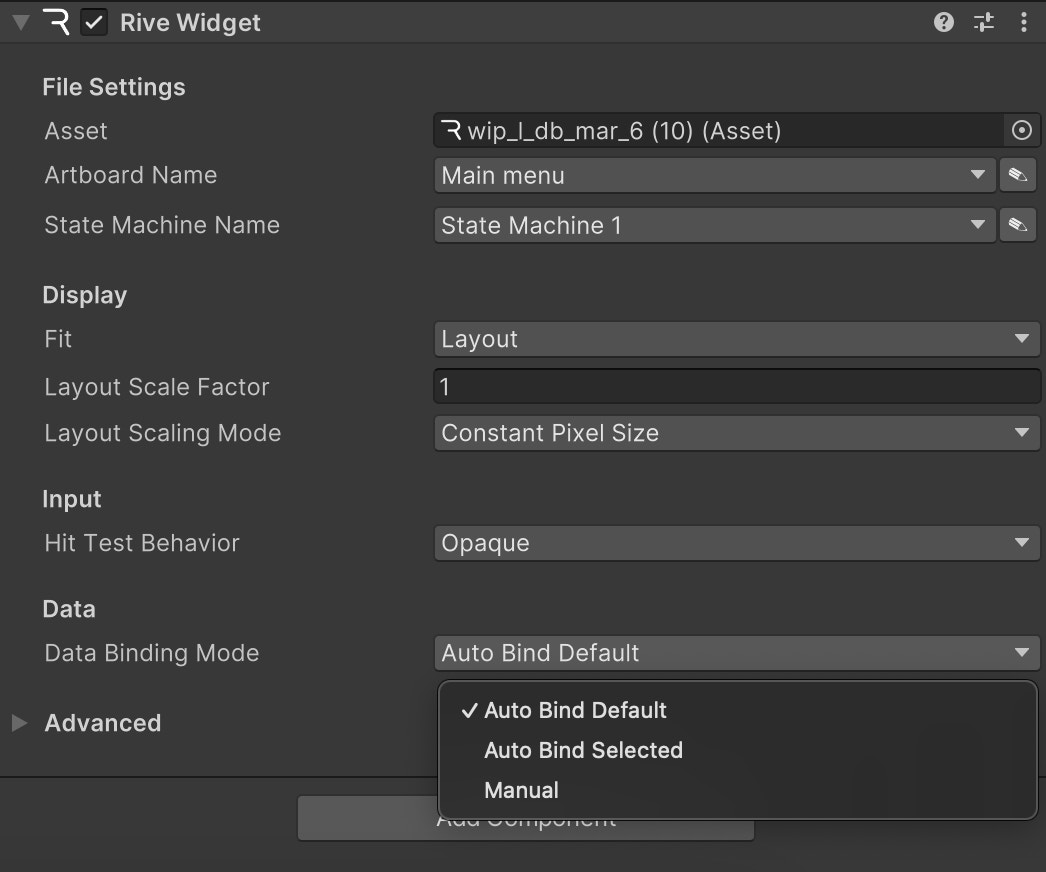Using the low-level API is no longer recommended. Please use the Component API instead for ease of use and maintainability. This content is provided for legacy support only. Using the low-level API requires additional implementation effort and understanding of the Rive runtime. Unless you have a specific need to setup a custom render loop, we recommend using the Component API.