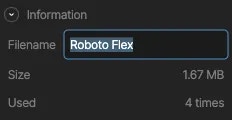- Loading Assets
- Loading and replacing assets dynamically at runtime.
Only embedded and referenced assets are supported in Rive Unity; hosted assets are not currently supported.
Only png and jpeg image assets are supported. Support for webp is in progress.
Asset export options
Within the Rive Editor, you can select an asset (for example, an image or font) in the Asset Panel and configure the export option for that asset. A Rive file can have a mixture of embedded, referenced, and hosted assets.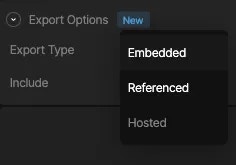
.riv binary file, while referenced assets are packaged separately and must be linked at runtime. Using referenced assets enables you to reuse the same asset across multiple animation files or in other parts of your game. This reduces the size of your .riv file and the resources needed to run your animations that use a shared asset.
Embedded Assets
Any asset marked as embedded will automatically be loaded, and you do not need to do anything to configure the asset.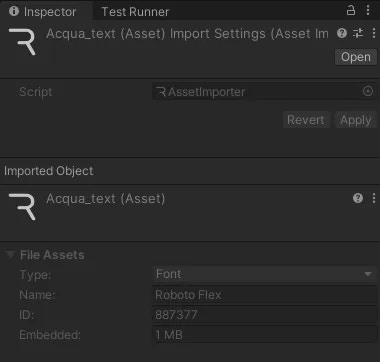
Referenced Assets
Referenced assets need to be linked at runtime. The rive-unity package automatically handles the linking by attempting to find assets within the same directory that match the correct Name + ID combination. If an asset that matches the criteria is discovered, that asset is automatically converted to a Rive asset and linked.For an asset to be discoverable and linked, the riv file and asset must be in the same Unity directory.
Let’s take a look at an example
When exporting your runtime file from the Rive Editor, the.riv file and referenced assets are exported in a zip.

acqua_text.riv file with a referenced asset named Roboto Flex-887377.ttf. The referenced asset file name breaks down as such:
- Name: Roboto Flex
- ID: 887377
.riv file expects.
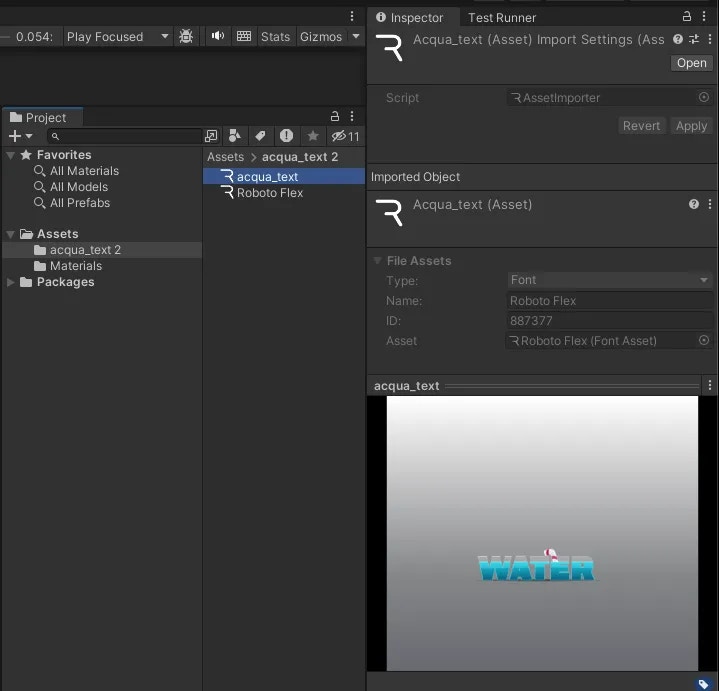
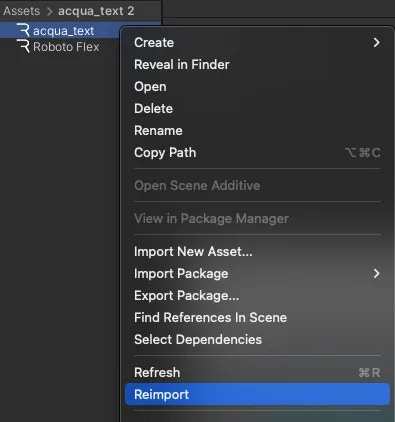
Selecting an importer
Alternatively, you can set the desired Importer for an asset by selecting the correct option in the Inspector. This means you can make an asset a Rive Asset or change back an incorrectly converted asset.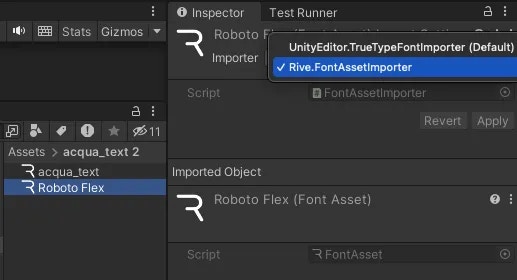
Sharing Assets
Reusing the same asset in your Rive files should result in a consistent Name + ID generation when exporting from the Rive Editor. If a matching asset is not found when importing in Unity, there is a fallback to converting and linking a file that matches only the Name. You can optionally use this approach to have more control over asset importing, as an asset filename can be renamed in the Rive Editor.