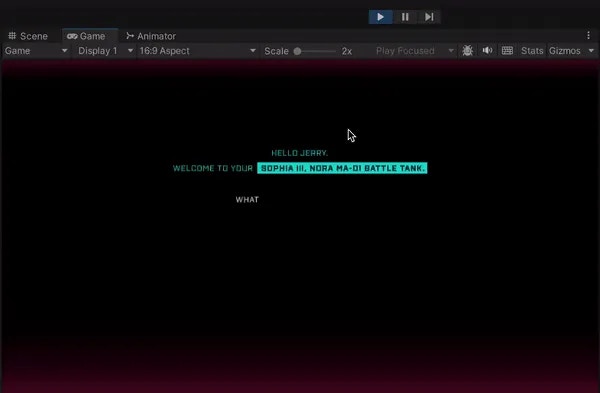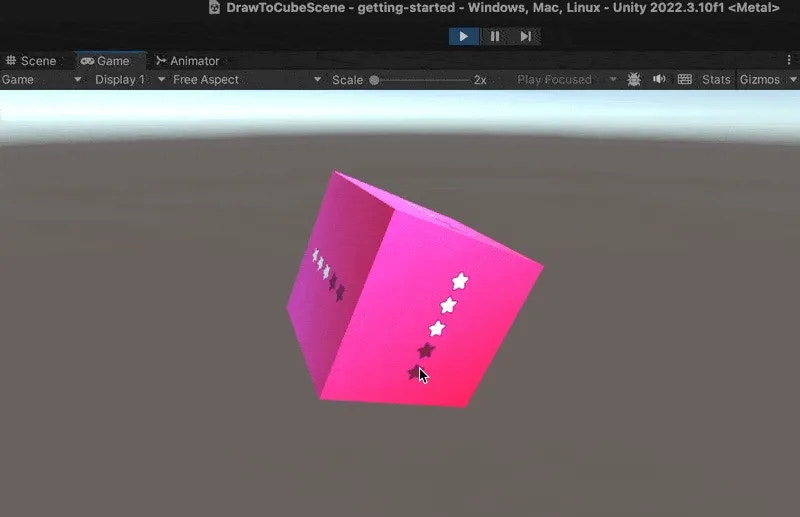- Components
- Legacy API
Panel Renderers are responsible for passing pointer input to Rive Panels.Requirements
- Set the
Pointer Input Modesetting on any Panel Renderer toEnable Pointer Inputif you want a Rive Panel to receive pointer events. - Add an EventSystem to the scene. This provides input from Unity to the Panel Renderers and allows them to support any input system in Unity (as long as it uses the EventSystem)
- For the Rive Canvas Renderer, ensure the parent Canvas has a Graphics Raycaster attached.
- For the Rive Texture Renderer, ensure the event camera has a Physics Raycaster component attached.
Hit Testing
Hit testing controls how pointer events interact with Rive Widgets and the content behind them. You can configure this behavior using theHit Test Behavior setting on your Rive Widget:- Opaque: The widget blocks all pointer events within its bounds, regardless of whether there’s an interactive element (listener) at the pointer location. Content behind the widget won’t receive any pointer events.- Translucent: The widget only blocks pointer events where there’s an interactive element (listener) at the pointer location. If no listener is hit, the event passes through to content behind the widget.- Transparent: All pointer events pass through to content behind the widget, but Rive listeners still detect and respond to pointer events. This allows simultaneous interaction with both the widget and background content.- None: The widget doesn’t perform any hit testing and ignores all pointer events.This flexibility allows you to create layered interactive experiences while controlling precisely how pointer events are handled at each layer.