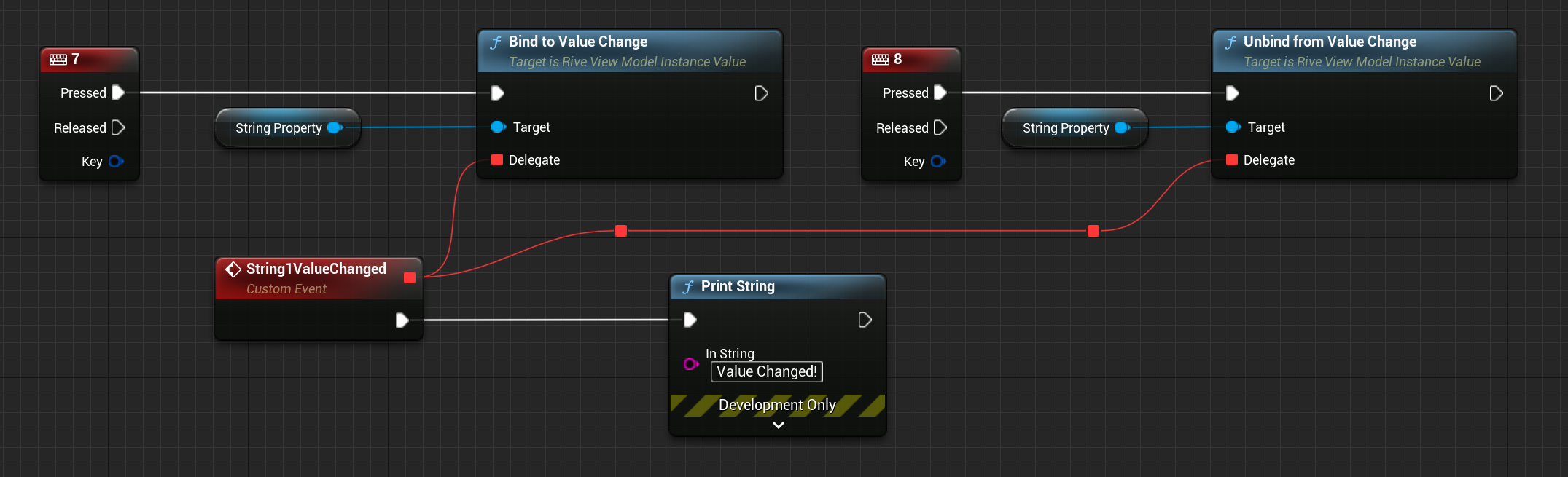1. Load the ViewModel
Obtain a ViewModel from a.riv file:
GetInstanceNames().
2. Create a ViewModel Instance
Create an instance of the ViewModel to hold runtime property values:3. Bind the Instance to an Artboard
Bind the ViewModel instance to aURiveArtboard to establish data context:
FRiveStateMachine , ensuring synchronized behavior. Likewise, setting the ViewModel instance on a state machine sets it on the state machine’s artboard.These operations can also be performed using Blueprints:\
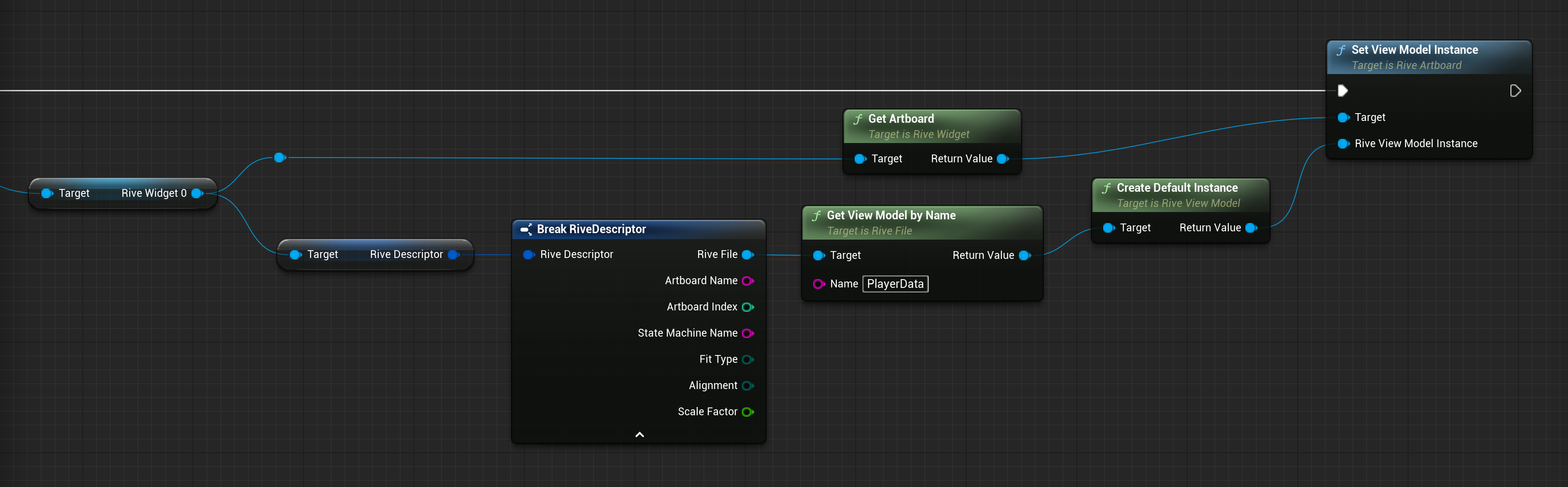
4. Access or Modify Properties via the ViewModel Instance
URiveViewModelInstance exposes strongly-typed helper accessors to change and read values without needing to access the underlying porperties:
✅ Boolean
🔢 Number
📝 String
🎨 Color
🧩 Enum
🚀 Trigger
📦 Nested ViewModels
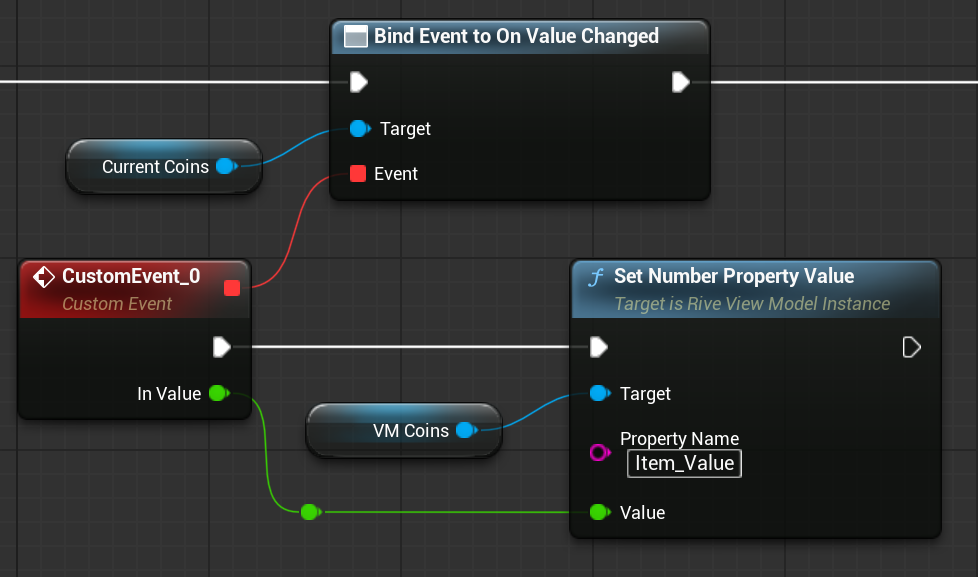
5. 🧪 Using Accessors on Property Objects
EachURiveViewModelInstanceValue subclass exposes GetValue() and SetValue() (or equivalents), enabling direct manipulation. This is especially useful if you want to cache a property for later use.
✅ Boolean
🔢 Number
📝 String
🎨 Color
🧩 Enum
🚀 Trigger
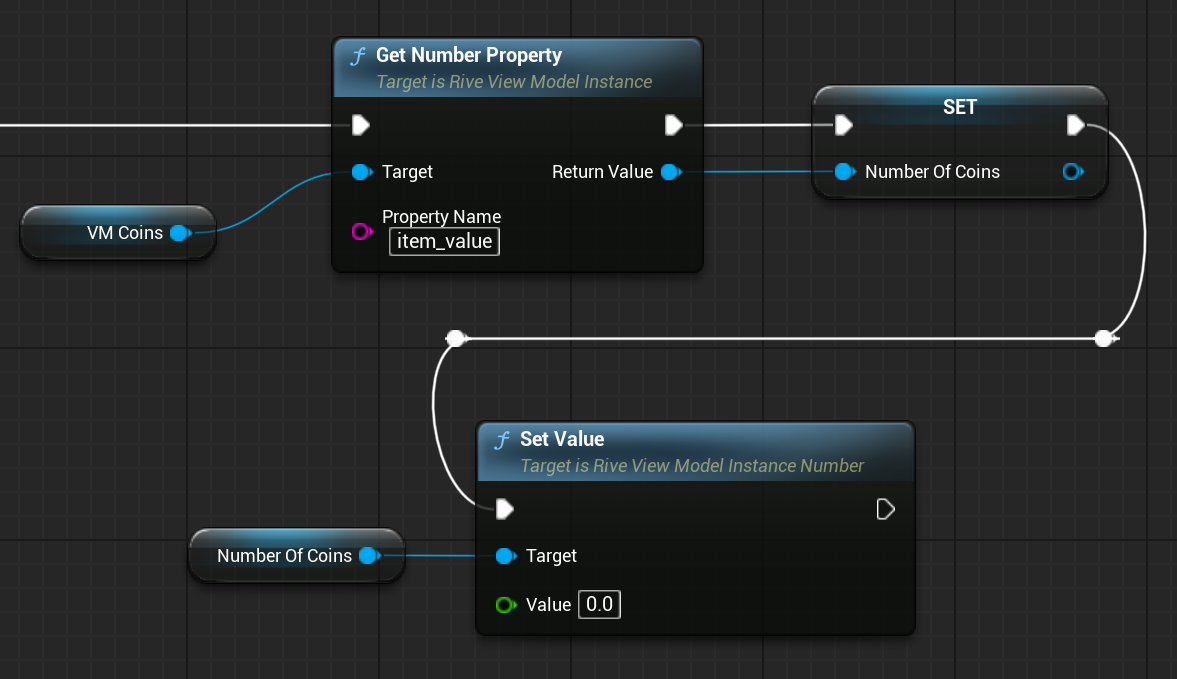
5. Respond to Property Changes
Each property value subclass (e.g.URiveViewModelInstanceString) supports change detection.