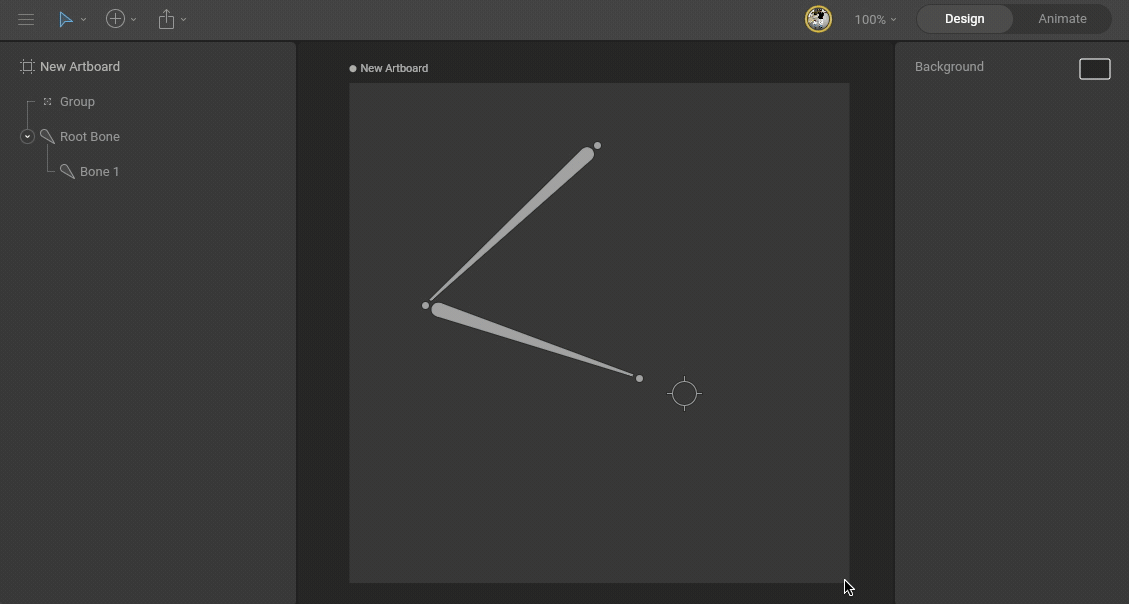About Inverse Kinematics (IK)
Forward Kinematics
Most skeletal animation in Rive is done by rotating the angles of bones. The position of a child bone changes according to the rotation of its parent. Positioning a bone at the end of a chain requires rotating multiple parent bones (the bones up the chain) to reach the desired pose. This type of skeletal posing is called Forward Kinematics.Inverse Kinematics
Inverse Kinematics allows you to place a target at the end of the chain and the system works backward to find a valid orientation for the parent bones above it.How to create an IK constraint
To use IK, you need a bone chain and a target. The target can be any object, though in most cases you’ll want to use a group with its Style set to Target.1
Create a bone chain and a target
Use the B shortcut to create a bone chain. Then use the G shortcut to create a group. Set the group’s Style option in the Inspector to Target.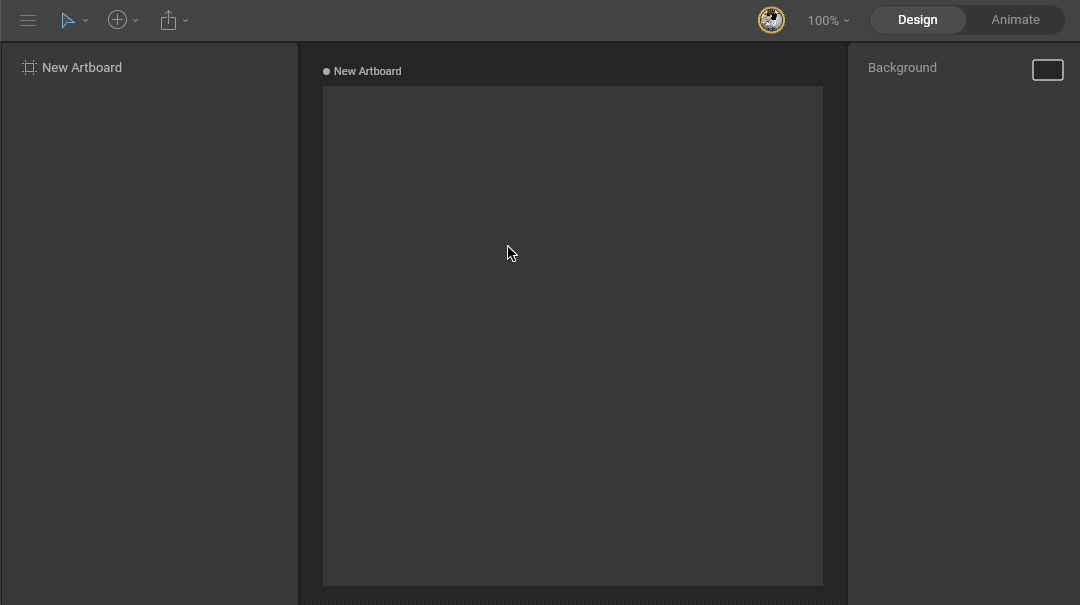 Use the B and G shortcuts to activate the Bone and Group tools
Use the B and G shortcuts to activate the Bone and Group tools
2
Add an IK constraint
Select the last bone you want to affect and add an IK constraint using the Constraints section of the Inspector.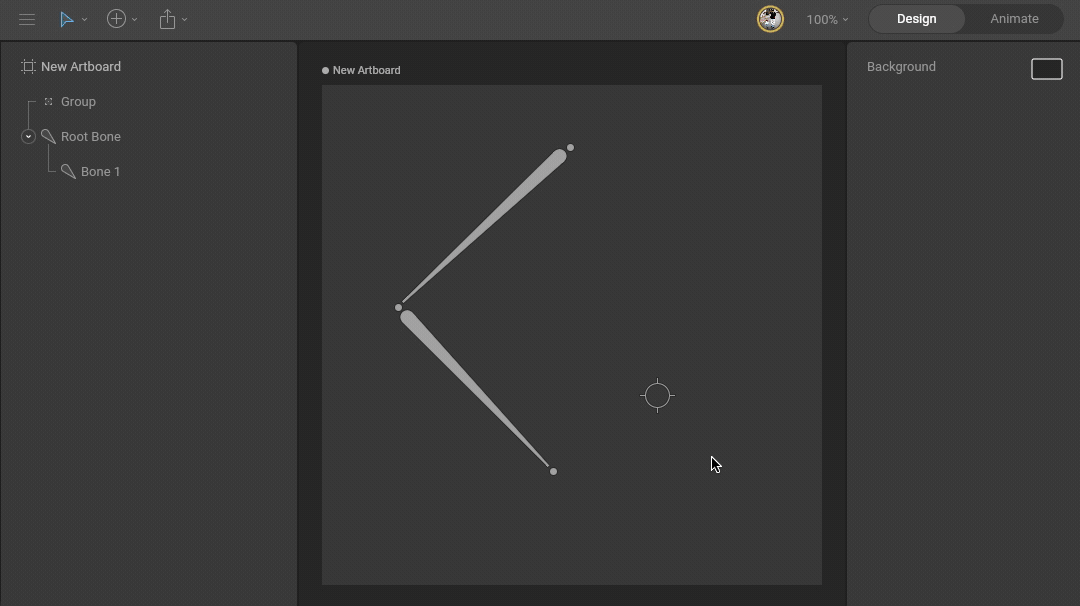
3
Select a target
Open the constraint fly-out menu and use the target button to select the empty group created in step 1.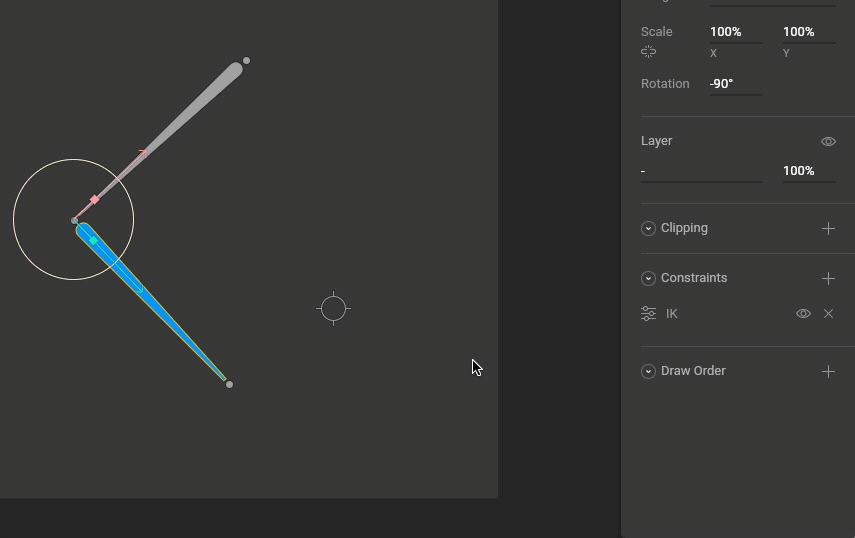
4
Test the IK system
Move the target group to test the system is working.