Overview
State Machines are a visual way to connect animations together and define the logic that drives the transitions. They allow you to build interactive motion graphics that are ready to be implemented in your product, app, game, or website. State machines create a new level of collaboration between designers and developers, allowing both teams to iterate deep in the development process without the need for a complicated handoff.
Using the State Machine requires designers and animators to think more like a developer but in a straightforward, visual way.
Every artboard has at least one State Machine by default, but you can create as many as you’d like. To create a new state machine, hit the plus button in the Animations List and select the State Machine option.
Anatomy of a State Machine
A basic state machine will consist of a Graph, States, Transitions, Inputs and Layers. We’ll explore each of these pieces and more throughout this section. The Graph is the space in which you’ll be adding States and connecting Transitions. It appears in place of the Timeline when a state machine is selected in the animations list.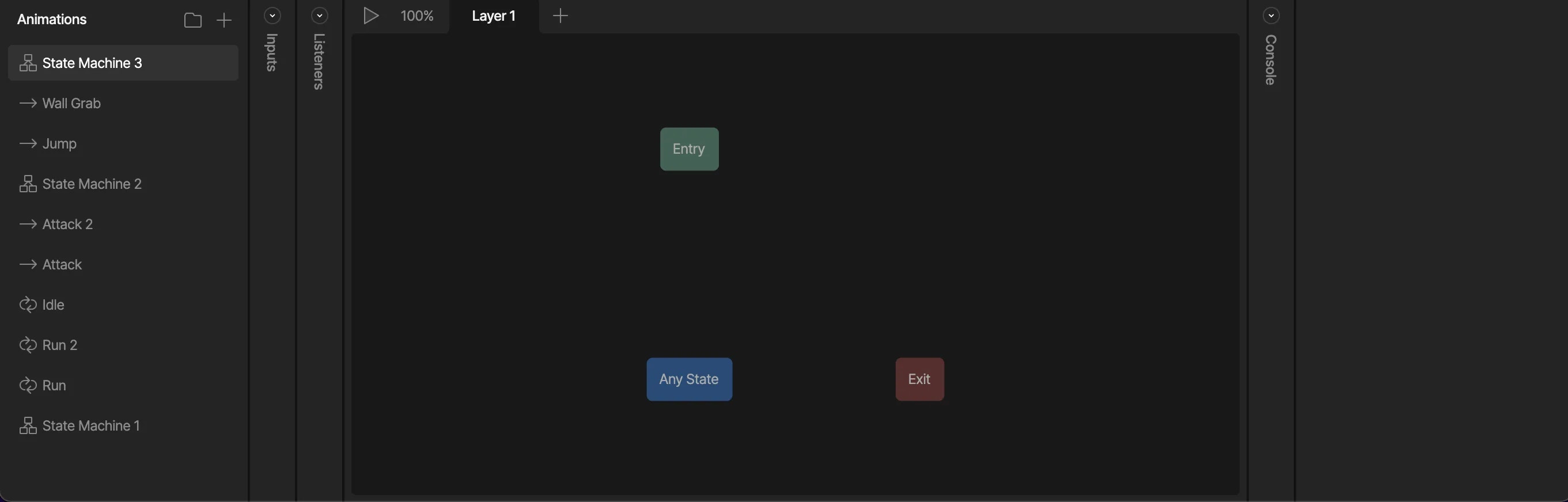
DEPRECATION NOTICE: This section is about the legacy Inputs system.
For new projects: Use Data Binding instead.
For existing projects: Plan to migrate from Inputs to Data Binding as soon as possible.
This content is provided for legacy support only.
For new projects: Use Data Binding instead.
For existing projects: Plan to migrate from Inputs to Data Binding as soon as possible.
This content is provided for legacy support only.
