If you’re using Data Binding, you can listen for triggers or value changes from your code without needing Events. Creating an Event
To create an Event, use the Events tool located in the Toolbar. Once the tool is active, click anywhere on the artboard to add a new event.
 You’ll notice that the Event is displayed on the artboard and in the Hierarchy.
You’ll notice that the Event is displayed on the artboard and in the Hierarchy.
Configuring an Event
Once we’ve added an event, we need to configure the Event using the Inspector.
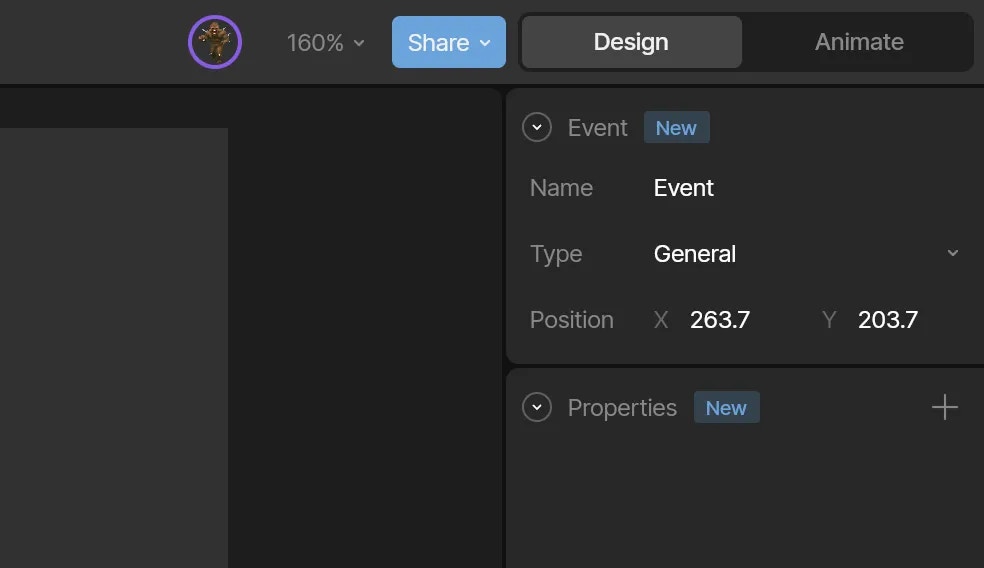
Name
The Name field is where we can give our Event a specific name. It’s important to do this so that at runtime, we can hook up the correct bits of code to their corresponding events.
 You can also rename the Event directly on the artboard.
You can also rename the Event directly on the artboard.
Type
The Type dropdown allows you to change the Event type between General and URL.

Properties
Properties allow us to define extra information being passed to the Runtimes. For example, you may want to pass in the name of an audio file to play when the event is reported at runtime, or perhaps some other metadata for data analytics purposes.
To add a new property, hit the plus button next to the Properties.
 First, we want to change the name of our property to something identifiable. Next, we need to select what type of value our property will track such as a Number, Boolean, or String.
First, we want to change the name of our property to something identifiable. Next, we need to select what type of value our property will track such as a Number, Boolean, or String.

URL
When an Open URL Event is selected, we have additional configuration options.
Properties for Open URL Event
 In the text box, we will add the URL that we want our component to take us.
In the text box, we will add the URL that we want our component to take us.
Make sure to include the URL Protocol (i.e. “http://” or “https://”) if you want to link to a new domain.
Blank - Usually opens the link in a new tab, but users can configure browsers to open a new window instead. Note: if the Event is not signaled from a Rive Listener, the browser may block and notify the user a popup was blockedParent - Opens in the parent browsing context of the current one. If no parent, behaves as Self.- Self - Opens in the current browsing context
- Top - Opens in the topmost browsing context (the “highest” context that’s an ancestor of the current one). If no ancestors, behaves as
Self.
At this time, by default, Rive will not open URLs when this type of event is reported in share links or Marketplace posts due to security considerations. However, this may change in the future
Signaling an Event
We can signal an event in three ways: via the timeline, on a state, or on a transition.
Timeline
Signaling an event through the timeline allows us to control the precise moment a piece of code will fire, like a sound effect.
First, select the timeline you want to add the event to. Next, use the Report Event button in the inspector. Note that this key will be placed at the location of the playhead.
 Additionally, you can key a property to let the runtimes know that a particular boolean, number, or string property has a new value.
Additionally, you can key a property to let the runtimes know that a particular boolean, number, or string property has a new value.
Transition & State
You can report an event on a Transition or a State. We typically do this to signal at runtime contextual information about what is happening in the State Machine. For example, if we want to have some element appear at the end of our Transition, we would want to use an event tied to a Transition to signal this.
To report an event, select either the desired State or Transition and use the plus button next to the Events section in the Inspector.
 The dropdown allows us to select any Event we’ve defined. Now that we’ve selected the Event, we can decide whether it is signaled at the start or end of the Transition or State.
The dropdown allows us to select any Event we’ve defined. Now that we’ve selected the Event, we can decide whether it is signaled at the start or end of the Transition or State.
Events at Runtime
For more information on how to listen for Events at runtime, check out the Rive Events section.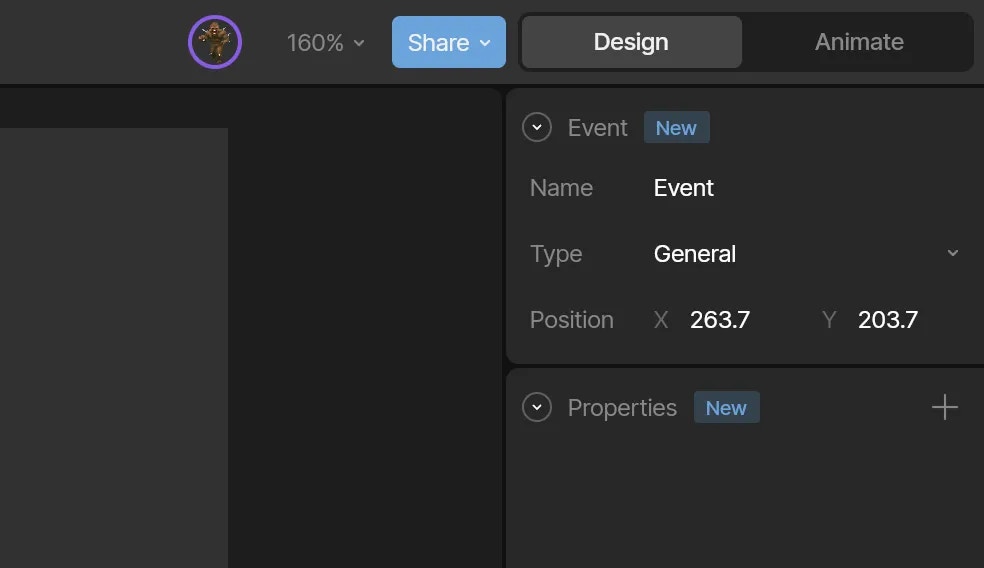
 In the text box, we will add the URL that we want our component to take us.
In the text box, we will add the URL that we want our component to take us.