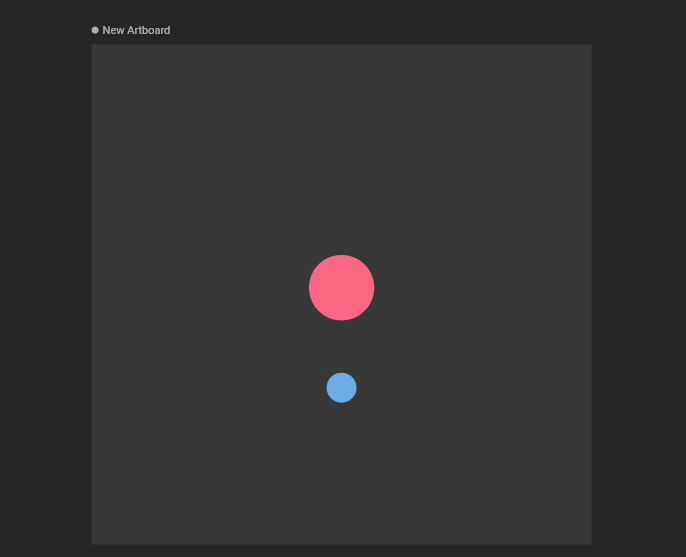How to create a Distance Constraint
1
Add a Distance Constraint to an object
Use the Constraints section of the Inspector to add a Distance Constraint to an object.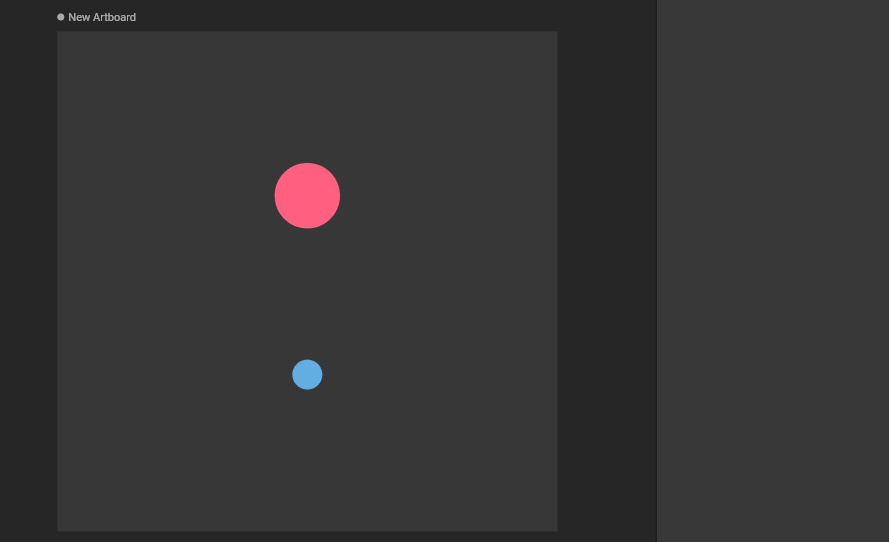
2
Choose a target
Use the new constraint’s fly-out menu to select a target for this constraint.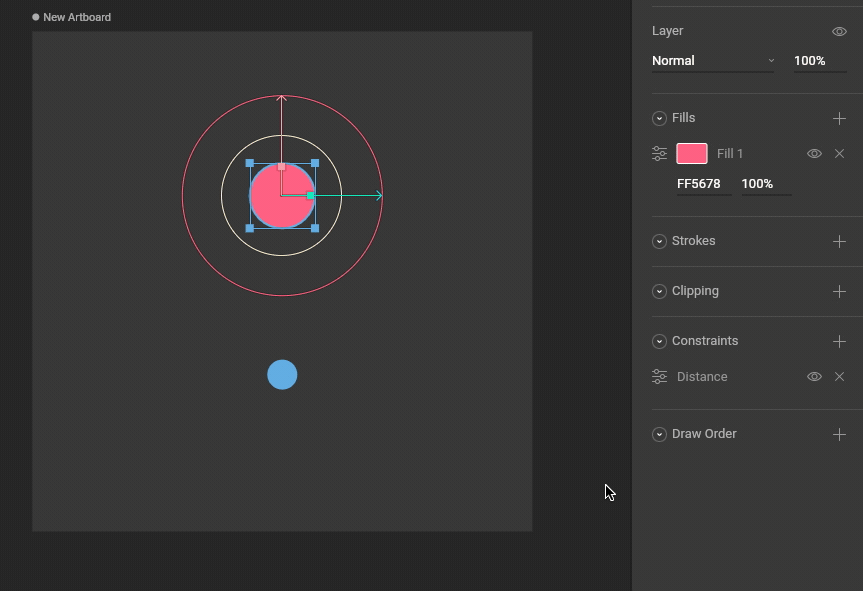
3
Test that the Distance Constraint is working
Moving the target object now causes the constrained object to stay close (which is the default mode).