Getting started
You can connect the Rive Editor to AI tools through MCP (Model Context Protocol). The first set of tools are designed to let AI handle repetitive tasks, like creating complex View Models, State Machines with hundreds of states/layers, Layouts, Shapes, and more.This initial iteration works with a limited number of AI tools, specifically those supporting MCP. We recommend using Cursor for now, but the list will expand.
Installation
Mac
1
Install Rive Early Access
Install the latest version of the Rive Early Access desktop app for Mac.
2
Set up Cursor
Create a Cursor account and install the app.
3
Save the configuration
Save the following JSON snippet to your computer as
mcp.json.4
Configure MCP
If you have hidden files and folders enabled in Finder, move
mcp.json to the .cursor folder in your home directory.
Otherwise, you can use Terminal. Open Terminal.app and run the following command:5
Enable in Cursor
1
Open settings
Open Cursor and navigate to the settings panel in the top right corner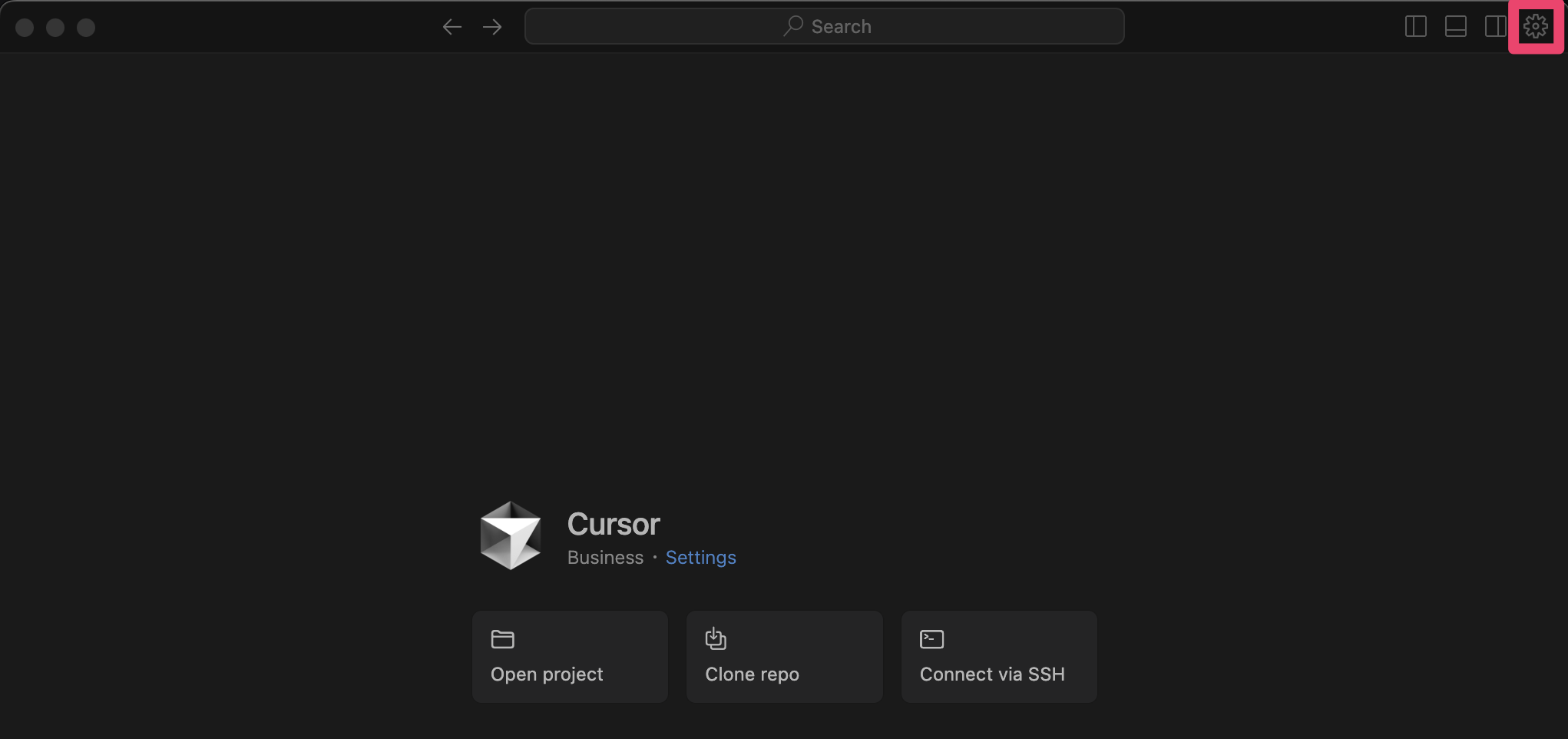
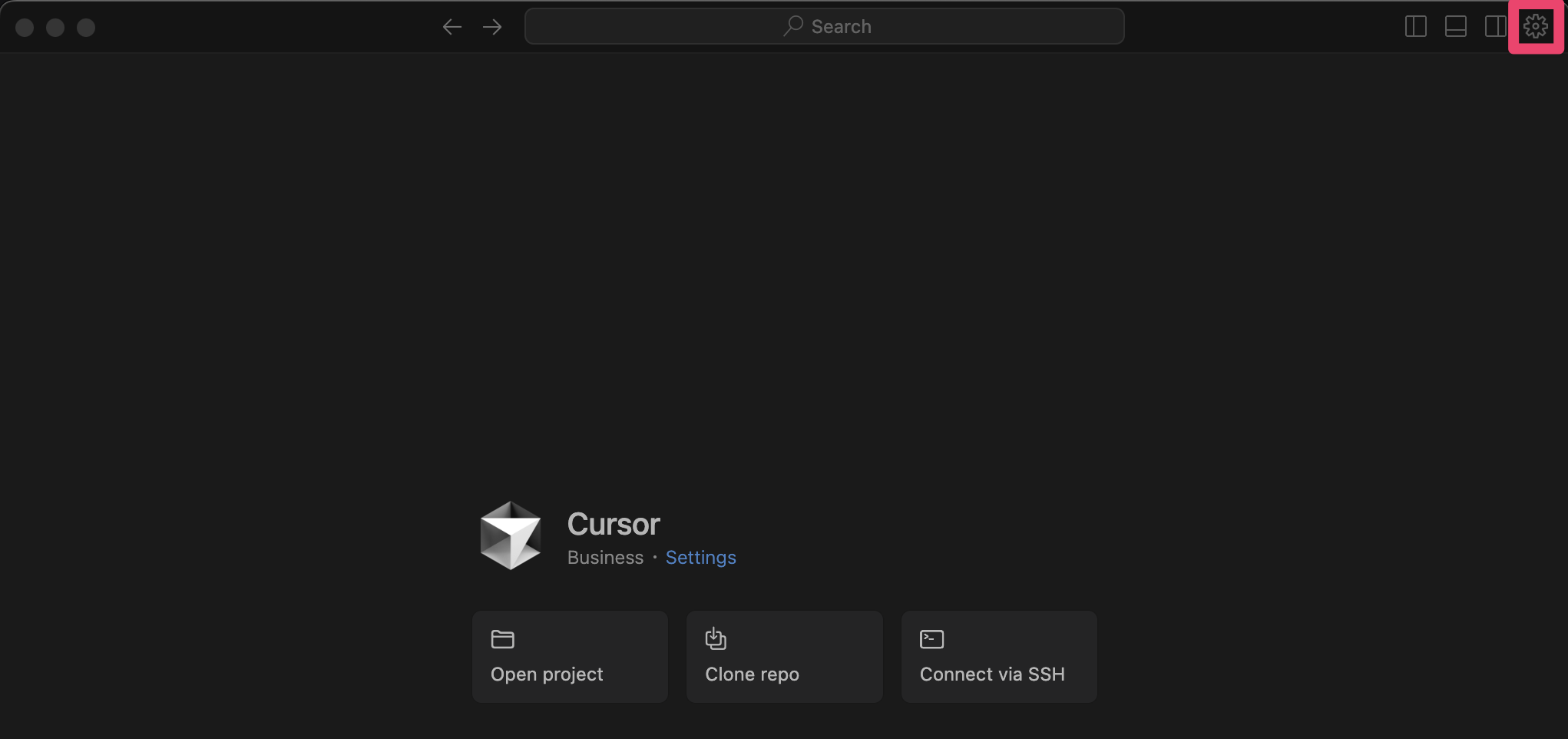
2
Navigate to the MCP section
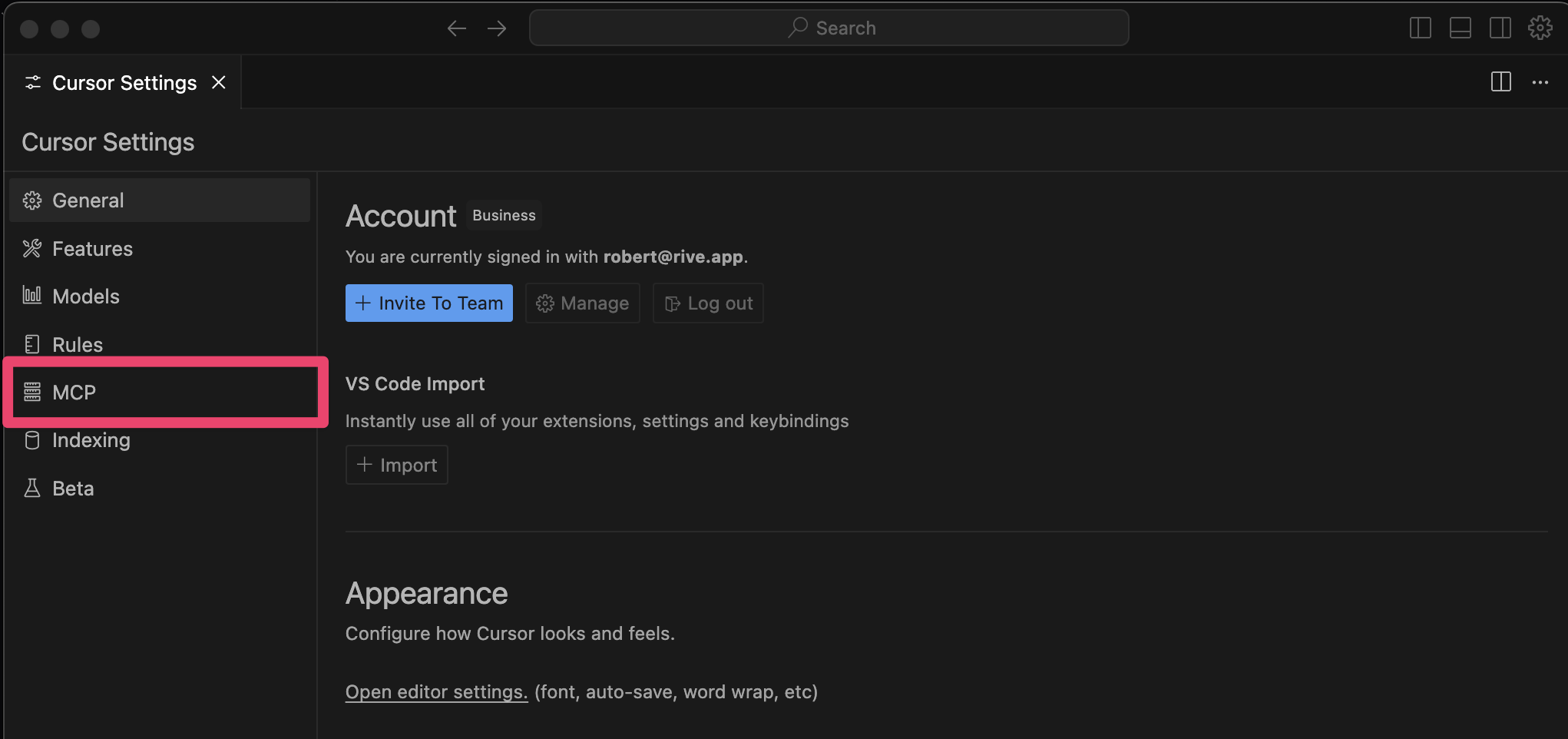
3
Verify connection
If everything was installed correctly, you should see Rive as an available MCP server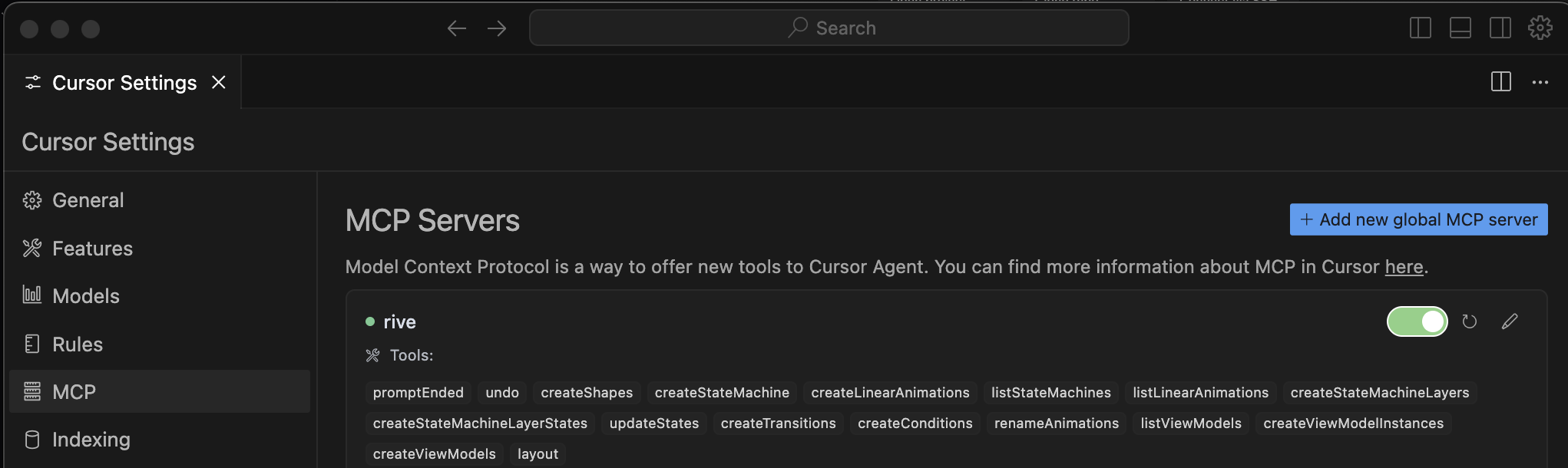
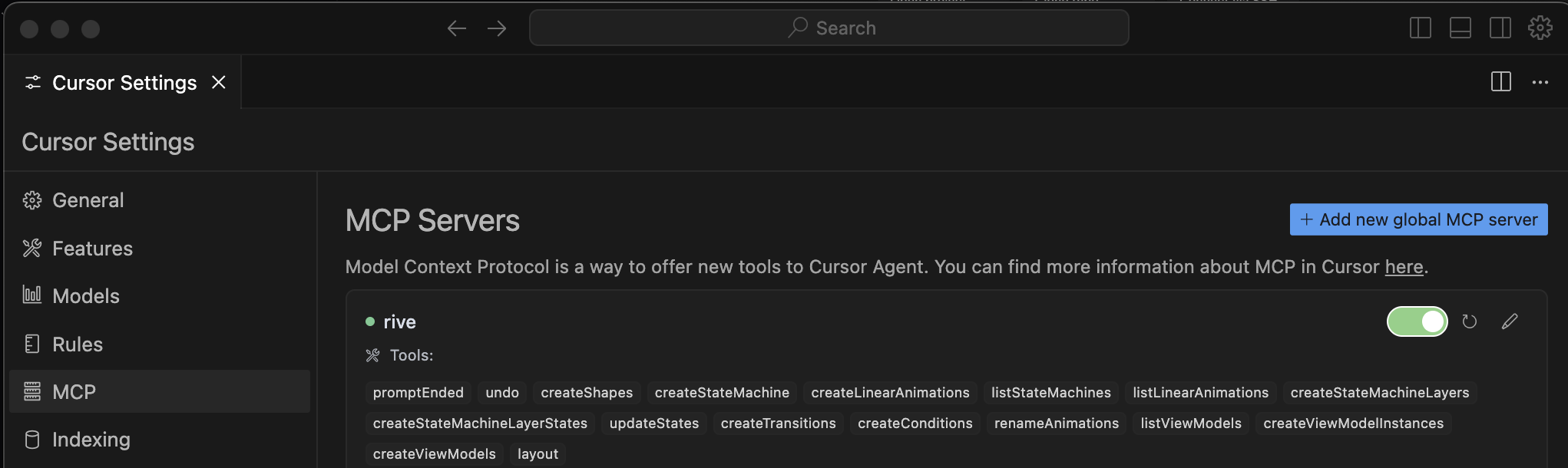
For the Rive server to be available, you must have the Rive Early Access app opened.
4
Enable connection
Turn the MCP connection
OnWhat can it do?
Once Cursor is installed and everything is set up correctly, it’s time to start prompting the AI.1
Open your Rive file
Have a Rive File open and an Artboard created.
2
Enter your prompt
Type your prompt into the chat UI and hit enter. The AI will take a moment to process the request.Example prompt:
3
Complete the interaction
Once the request has been processed, type End Prompt to allow the AI to make changes to the Rive file.
Supported Features
- Create State Machines, Layers, States, Transitions, and Conditions
- Create View Models, Properties, and Instances
- Create Layouts
- List View Models
- Create Shapes
This list of features will evolve over time as more tools are added.